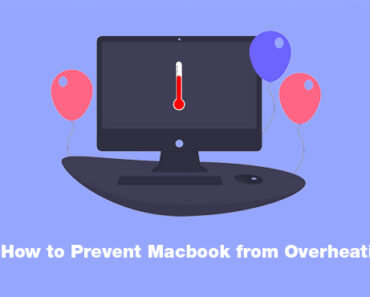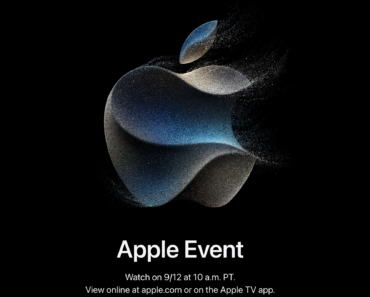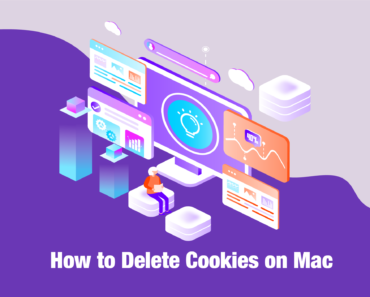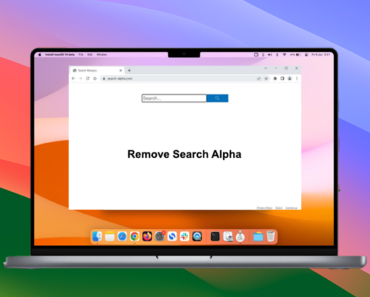You suddenly notice, when you launch your browser, the homepage changed from Google to searchmine.net. You tried to search with Google but failed, search result is redirected to searchmine.net automatically. Based on these symptoms, you might be infected with the Searchmine adware.
What is searchmine? How do I remove it from my Mac?
Read the full article below to know the answers:
What is Searchmine?
Searchmine is a browser hijacker. It silently changes your browser homepage or redirect your search result to searchmine.net.
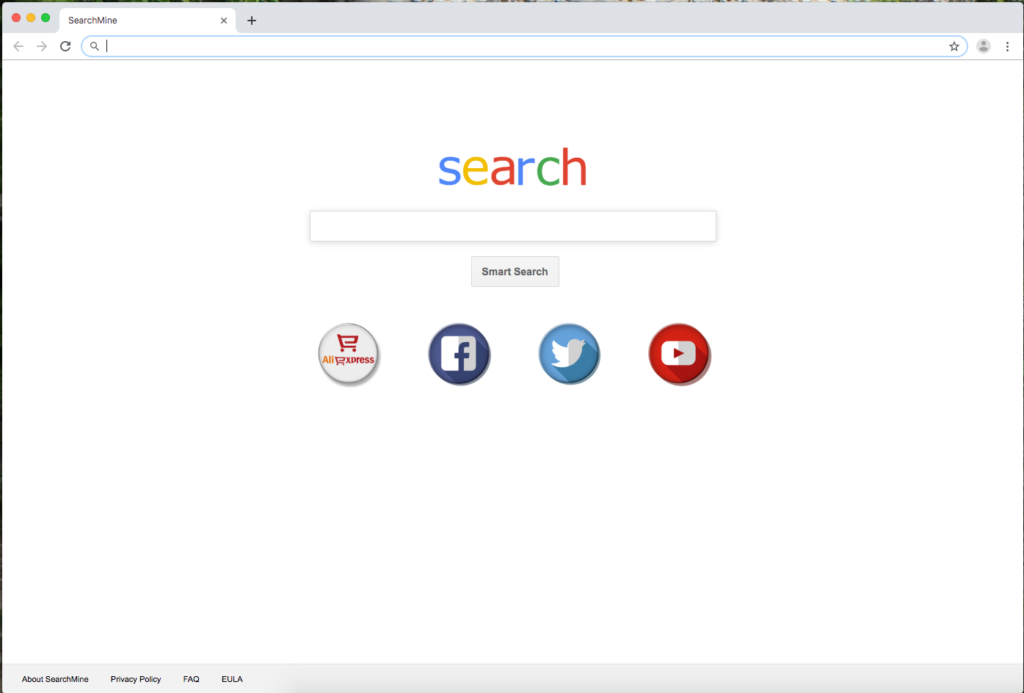
Since March 2019, reports of this kind of browser hijacking was rampant, caused by the vulnerability of the Google Chrome update. The developers fixed the vulnerability, however, there are some users who are still infected with this adware.
Signs that you are Mac is infected with Searchmine
1. The default homepage of your browser was changed to searchmine.net.
2. Whatever search engine you are using, all the search results are redirected to searchmine.net.
3. Resetting the default search engine of your browser does not work.
Based on the current researches, the searchmine extension installed on your Mac is the culprit who redirects your searches to searchmine.net. It forces users to search with the fake search engine. Ad clicks might happen during this period and advertising cost might generate with the redirection.
How to Remove Searchmine.net from Mac
After confirming that you are infected with the virus, how do you completely remove it from your Safari and Chrome on Mac? Follow the step by step guidelines listed below:
STEP 1: Launch Antivirus One (the latest version) and run Adware scan.
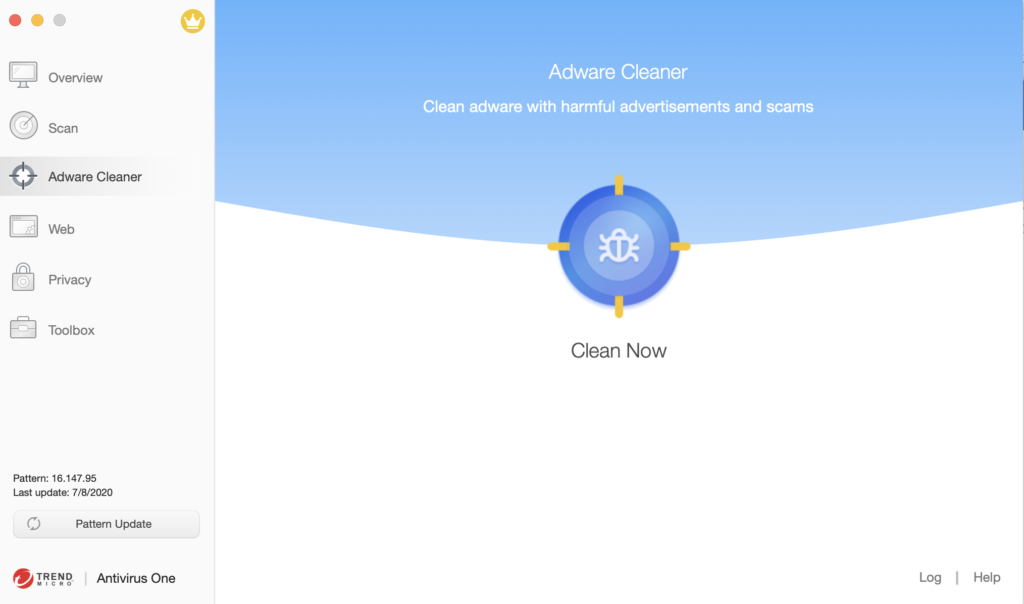
*Attention: report all suspicious plist files in the following folder in case Antivirus One misses certain ones.
Search items are the following:
~/Library/LaunchAgents/
/Library/LaunchAgents/
/Library/LaunchDaemons/
STEP 2: Remove malicious configuration profile named AdminPrefs in System Preferences.
Check if there is a profile named AdminPrefs or other profile you know that you did not set up on your Mac.
STEP 3: Change the default homepage and search engine in Safari.
Relaunch Safari and verify if the issues has been fixed.
STEP 4: Remove the following files and folders on your Mac.
You may need to download a new Google Chroma app from the Google Website.
• /Applications/Google\ Chrome.app
• ~/Library/Caches/com.google.Chrome/
• ~/Library/Application Support/Google/Chrome
STEP 5: Check if there is an app named “SearchMine.app” in the Applications folder.
If you found one, remove it.
STEP 6: Restore all settings of Google Chrome in the Advance Settings.
Restart Google Chrome to see the changes. In most cases, it could fix this issue successfully.
If this does not work, you will see a notification saying, “Your browser is managed”. It means SearchMine is still on your Mac and will change your Settings back every time you restart Google Chrome. Proceed to the next step.
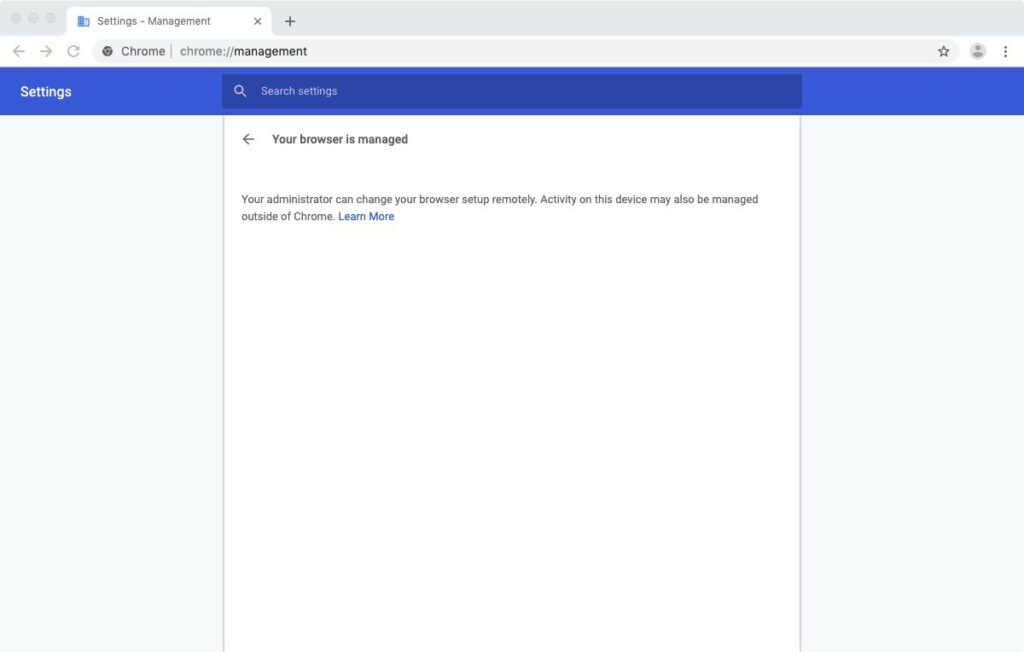
STEP 7: Run the command below using Terminal.
defaults write com.google.Chrome HomepageIsNewTabPage -bool false
defaults write com.google.Chrome NewTabPageLocation -string “https://www.google.com/”
defaults write com.google.Chrome HomepageLocation -string “https://www.google.com/”
defaults delete com.google.Chrome DefaultSearchProviderSearchURL
defaults delete com.google.Chrome DefaultSearchProviderNewTabURL
defaults delete com.google.Chrome DefaultSearchProviderName
STEP 8: Though your Google Chrome is still managed by Admin and all suspicious policy still exists, do not worry, those suspicious settings will not affect your privacy and safety.
Now you have already removed the Searchmine from your Mac. To guarantee your digital security, do not forget to run a scheduled full disk scan on your Mac with Antivirus One.