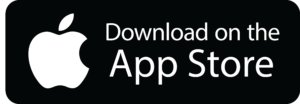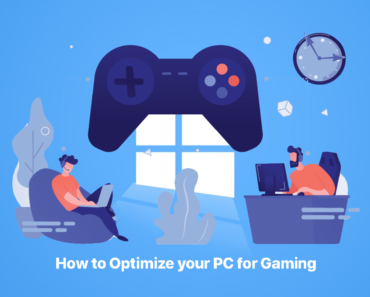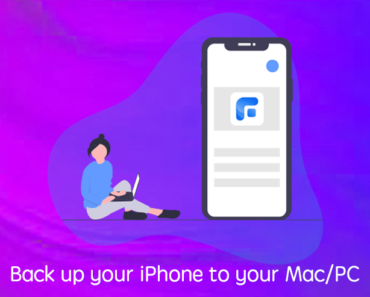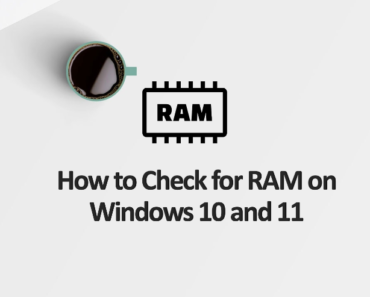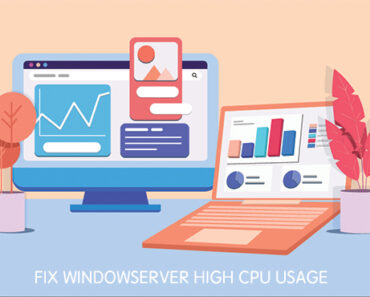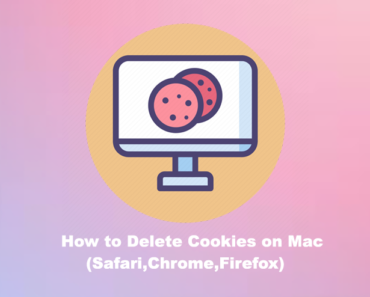Many Mac users have recently been troubled by “Ask You” pop-ups. If you’ve been experiencing the same issue, continue reading to learn how to eliminate them.
What is the “Ask You” pop-up virus?
The “Ask You” pop-up virus was developed by malicious hackers targeting Mac devices. This virus is engineered to deceive users into clicking on ads, infecting numerous users each day. Typically, it seizes control of the web browser and generates numerous bothersome pop-ups, subjecting infected users to a deluge of undesirable content.
Additionally, many of the pop-ups displayed are unsafe, often leading to websites containing content that may be offensive, harmful, or even pose a risk to your Mac’s performance and/or health.
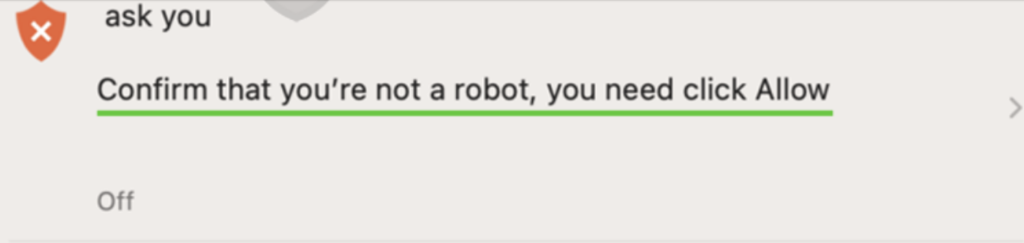
Furthermore, the “Ask You” pop-up virus can track your online activity, including browsing history, bookmarks, and search queries. The pop-up advertisements are tailored to users’ search habits/online activity, too. For the sake of safeguarding your privacy, it is essential to promptly remove the “Ask You” pop-up virus.
How did your Mac become infected by the “Ask You” pop-up virus?
The “Ask You” pop-up virus is powered by adware. Visiting malicious websites, such as file-sharing or dubious adult content sites, or opening attachments from spam emails, increases the likelihood of an adware infection.
Once installed, adware changes your device’s default settings, causing things such as the web page that opens when you launch your web browser to change. You may also notice that your computer gradually becomes slower, too.
How to get rid of the “Ask You” pop-up virus on Mac?
You may be wondering how to delete the “Ask You” virus (and its associated .plist files) in order to remove the adware from your computer. Here, we provide simple step-by-step instructions for getting rid of the “Ask You” pop-up virus from your Mac.
Step 1: Uninstall harmful applications associated with the “Ask You” pop-up virus
Priority number one is addressing the root cause by removing the adware from your system.
Remove “Ask You” applications:
1) Open Finder by clicking its icon in the Dock.
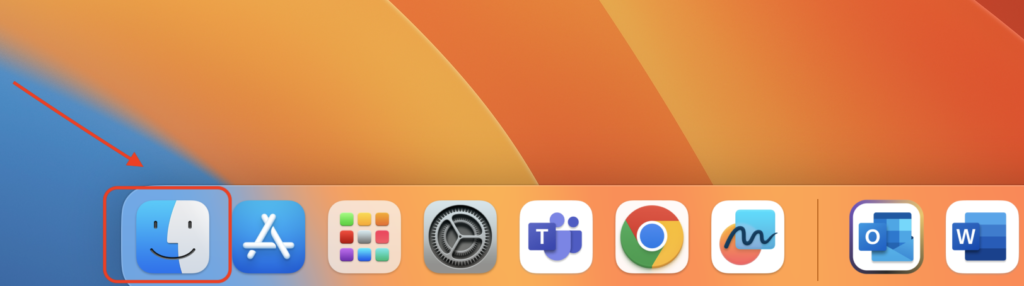
2) Select Applications from the left sidebar.

3) Find “Ask You”, then right-click its icon and select Move to Trash. Repeat for any other suspicious apps.
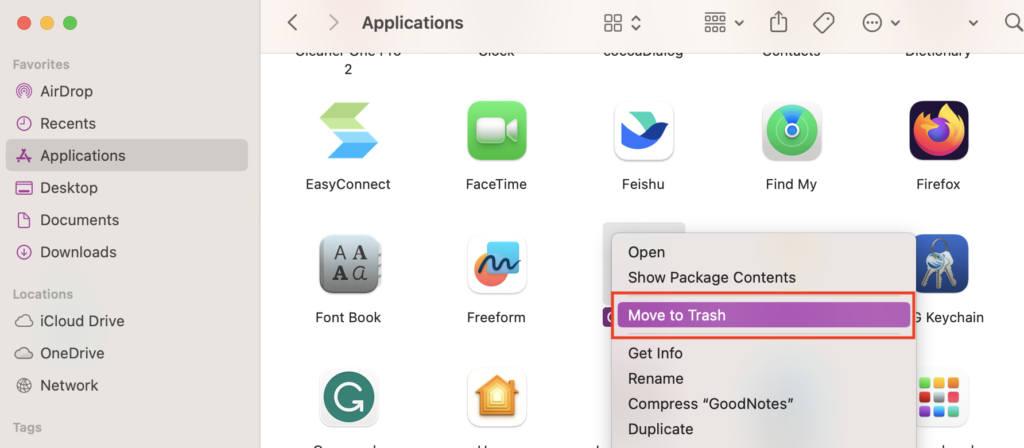
Empty the Trash:
1) Right-click on the Trash icon in the Dock, and then select Empty Trash.
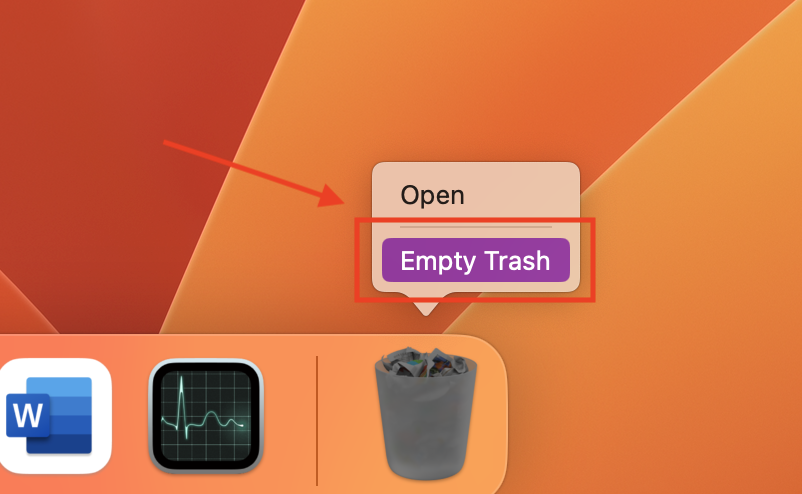
2) A window will appear asking you to confirm your choice. Click “Empty Trash”.
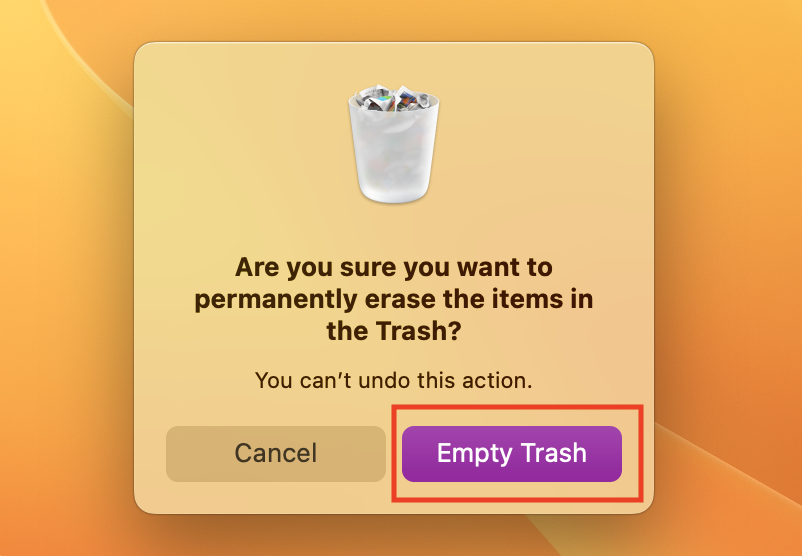
Step 2: Remove malicious files generated by the “Ask You” pop-up virus
1) Click Go in the Finder toolbar, then choose Go to Folder.
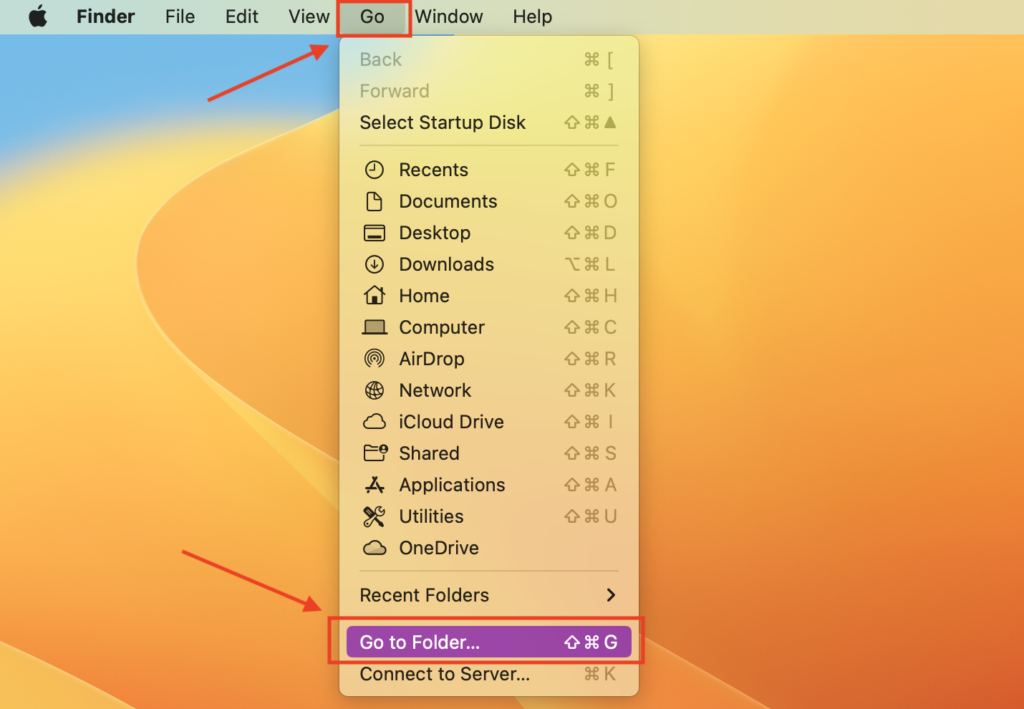
2) In the Go to Folder… bar, type /Library/LaunchAgents, then double-click Library > LaunchAgents.
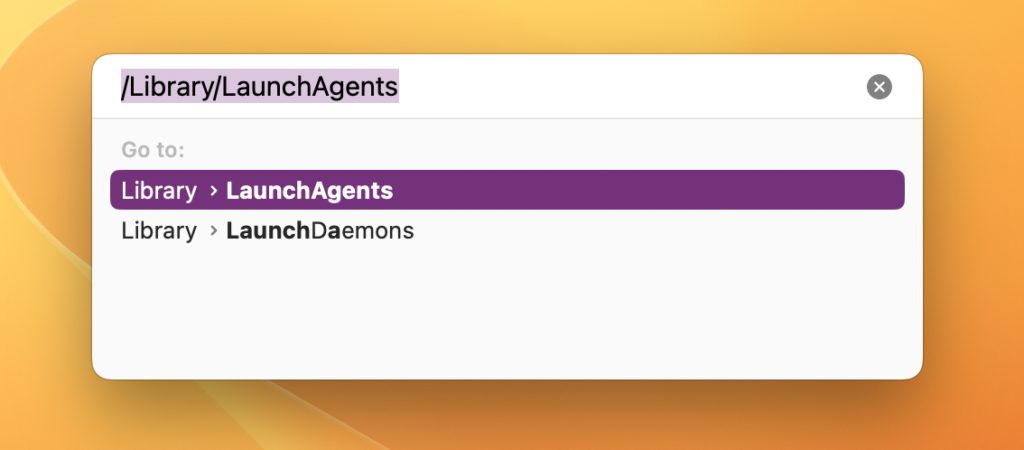
3) After that, you can search for files associated with the “Ask You” applications. You will find that these files have .plist extensions and look similar to “com.Ask You.plist”. Once you have found the suspicious files, right-click and choose Move to Trash to remove them.
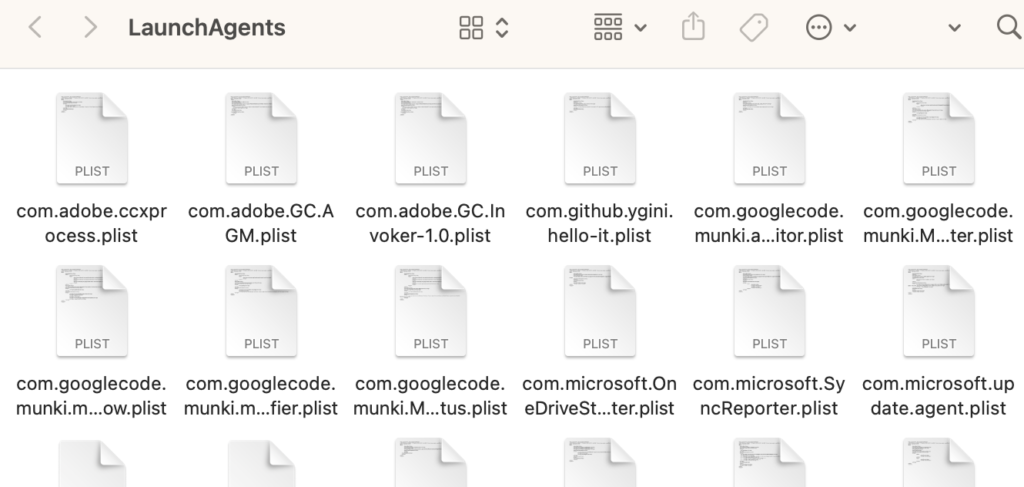
4) Repeat this process for the following folders:
~/Library/LaunchAgents
/Library/Application Support
/Library/LaunchDaemons
Empty the Trash:
1) Right-click on the Trash icon in the Dock, and then select Empty Trash.
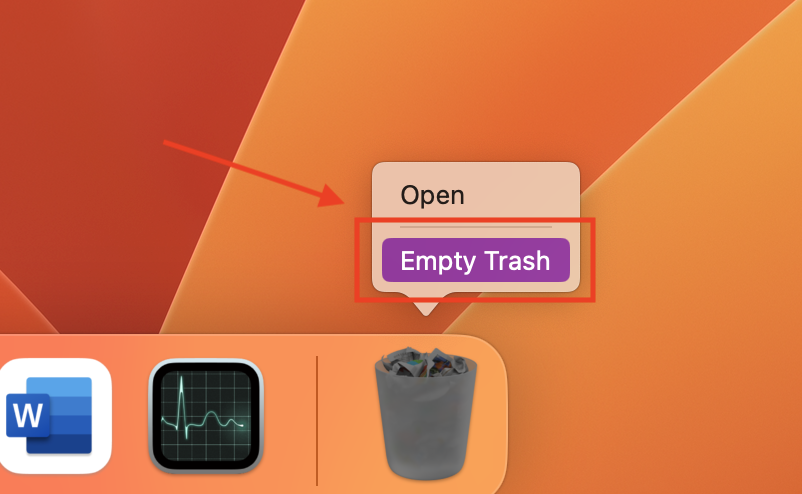
2) A window will appear asking you to confirm your choice. Click “Empty Trash”.
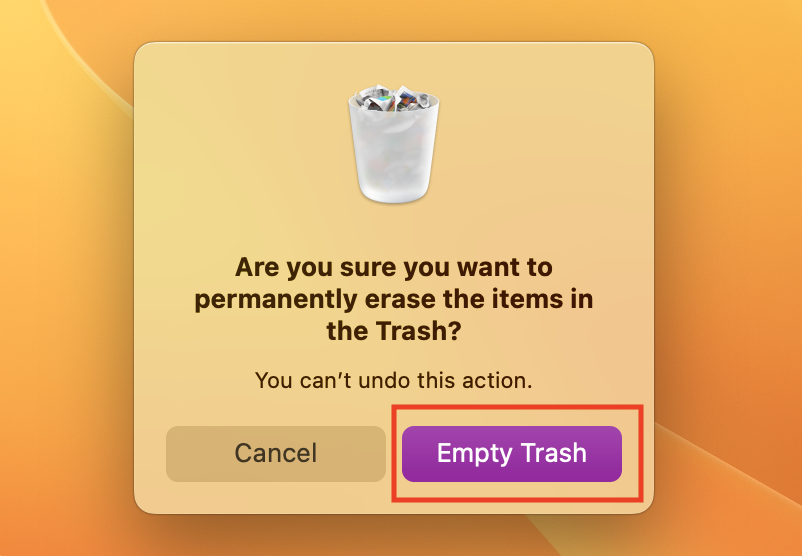
Step 3: Reset the browser infected by the “Ask You” pop-up virus
If you keep receiving “Ask You” pop-ups, it’s likely that your browser is affected. It’s strongly advisable to reset your browser in order to undo the changes made by the adware.
Note: The instructions below are for Chrome, but other browsers will be similar.
1) Open Chrome and click on the three dots in the top-right corner, then “Settings”.
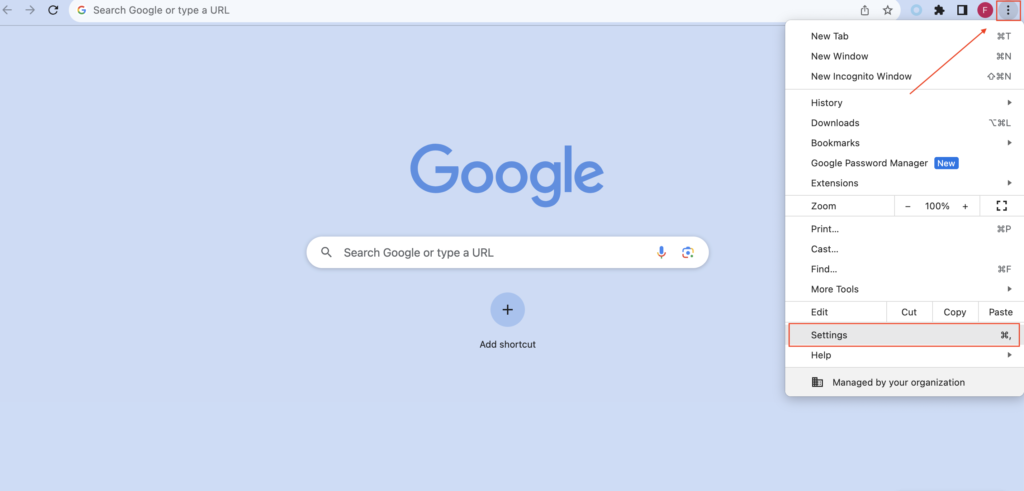
2) In the new window that opens, click “Reset settings” in the left sidebar, and click on the banner that reads “Restore settings to their original defaults”.
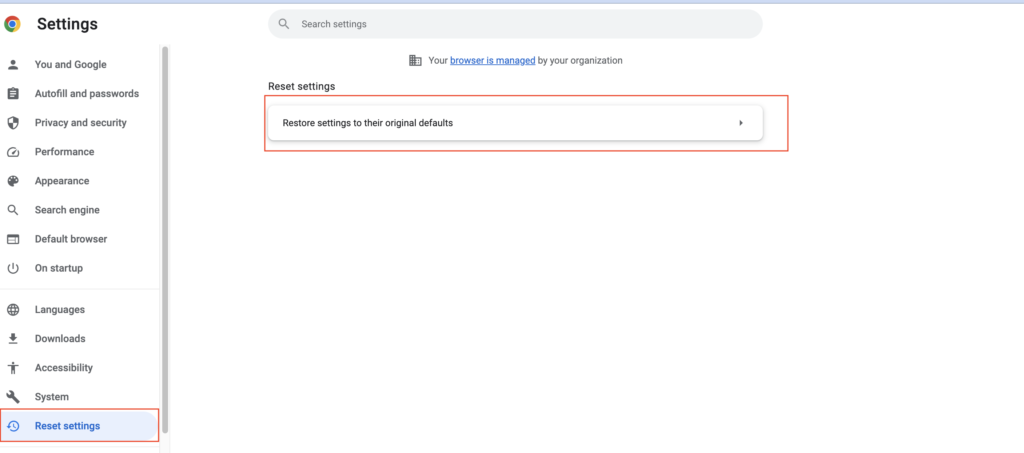
3) Then you’ll see a pop-up asking you to confirm that you want to continue this process. Click the blue “Reset settings” button.
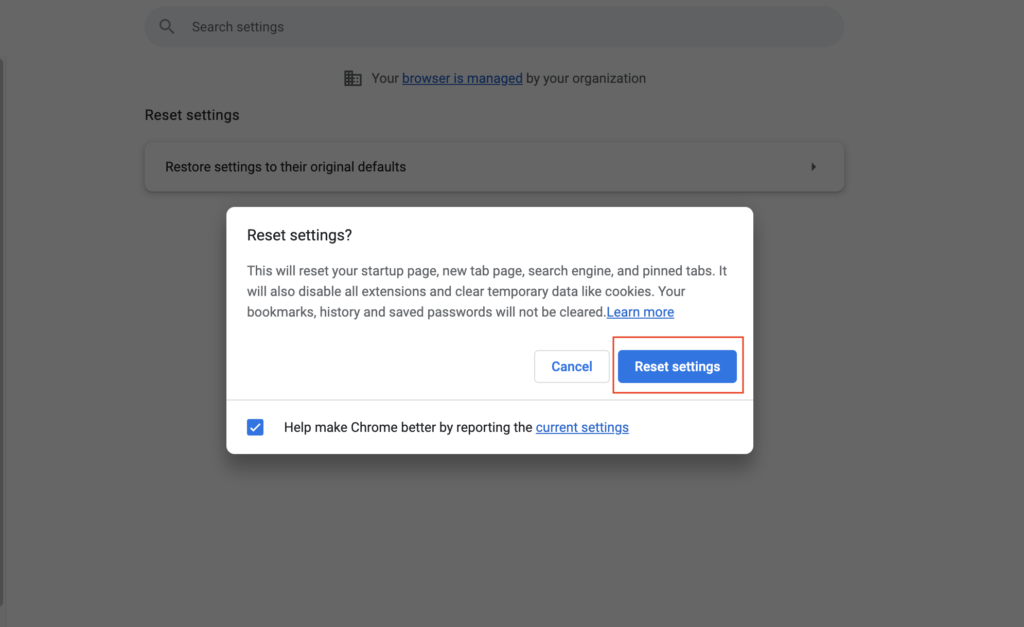
Step 4: Scan and remove malicious files with Antivirus One
Usually, once your Mac gets infected, the malware will keep creating malicious files. The longer you wait, the more damage will be done to your computer.
We recommend Mac users download a professional and reliable antivirus app such as Antivirus One. Antivirus One by Trend Micro offers live antivirus monitoring to protect your Mac from adware, ransomware, spyware, and all kinds of malware attacks. Powered by the world’s largest antivirus and spyware active monitoring lab at Trend Micro, Antivirus One performs superbly across the board in malware detection and threat protection. Additionally, if your device has already been affected by the “Ask You” pop-up virus, you can use Antivirus One to run a comprehensive scan and thoroughly eliminate the virus and any related items.
Here are some of Antivirus One’s awesome features:
- Real-time Detection — Protects your Mac against all threats 24/7.
- Virus Scanner — Scan files and locations to safeguard every part of your Mac.
- Virus Cleaner — Automatically remove viruses to secure your system and privacy.
- Adware Cleaner — Get rid of pop-ups, adware, and browser hijackers so you can browse safely.
- Privacy Cleaner — Hide your information to prevent others from identifying you.
It’s time to get rid of the annoying “Ask You” virus and restore your Mac to full health. Download Antivirus One for free!