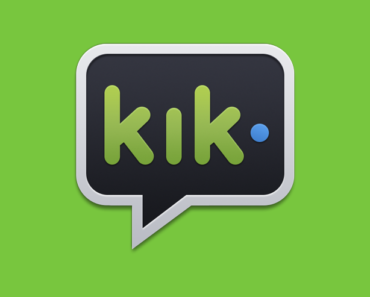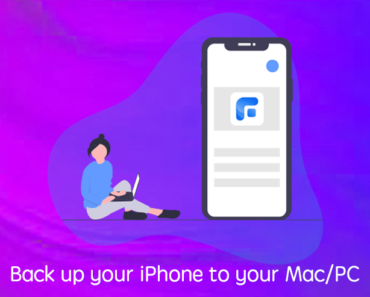Oh no. Your Mac’s overheating like crazy. The fan’s whirring non-stop sounding like it’s trying to take off. You open Activity Monitor (Finder > Go > Utilities > Activity Monitor), and see that a process called “WindowServer” is using up huge amounts of CPU power. What gives?!
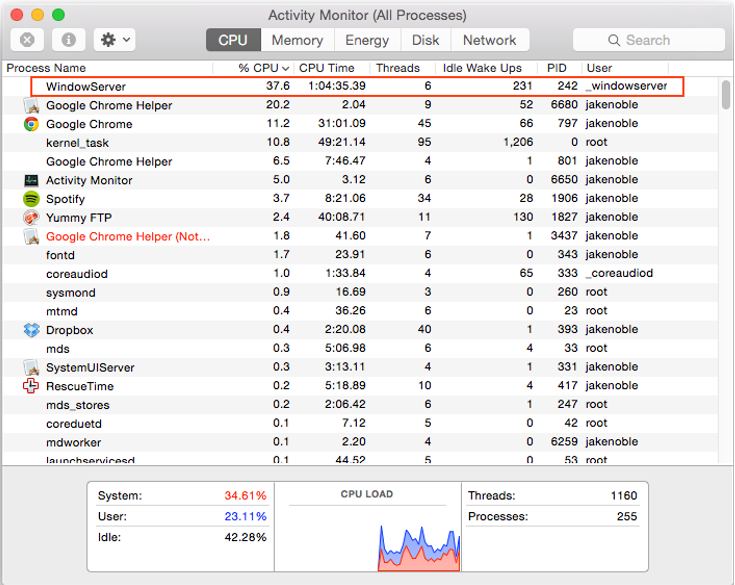
Your first instinct is to select the WindowServer process and click the “X” in the top-left corner to force-quit it. Unfortunately, it’s not possible to do this because force-quitting WindowServer closes all active applications, refreshes the operating system, and logs you out of your Mac. So, if that method isn’t going to work, how can you fix the WindowServer CPU usage issue and what exactly is it?
What is WindowServer?
WindowServer automatically starts when you power on your Mac. It’s an essential process that’s responsible for projecting the visual interface of applications on your screen. Other important system graphical user interfaces (GUI) such as the Dock are also controlled by WindowServer. In a nutshell, it manages everything displayed on your screen.
When you watch a video, open a website, or edit a picture, WindowServer is working restlessly drawing and refreshing all the graphical elements on your display. So naturally, the greater the visual effect demands are, the more processing power WindowServer will use.
Normally, WindowServer works silently in the background and doesn’t cause your Mac to overheat, but sometimes things don’t work so well.
How to reduce WindowServer’s CPU usage
• Delete some items from your desktop
Everything displayed on the screen is controlled by WindowServer. The more icons, files, and folders there are on your desktop, the more CPU power WindowServer needs.
• Close unneeded browser tabs, windows, and virtual desktops
Virtual desktops help a lot with multitasking, but they also create a heavy burden on WindowServer. It’s the same with windows and browser tabs. You should close programs and tabs that you aren’t using to make sure WindowServer can work more efficiently.
• Turn off visual effects
While the visual effects in macOS do make your desktop look more beautiful, they also make WindowServer work extra hard. To turn off these visual effects, go to the Apple Menu > System Preferences > Accessibility > Display and check the boxes next to “Reduce motion” and “Reduce transparency”.
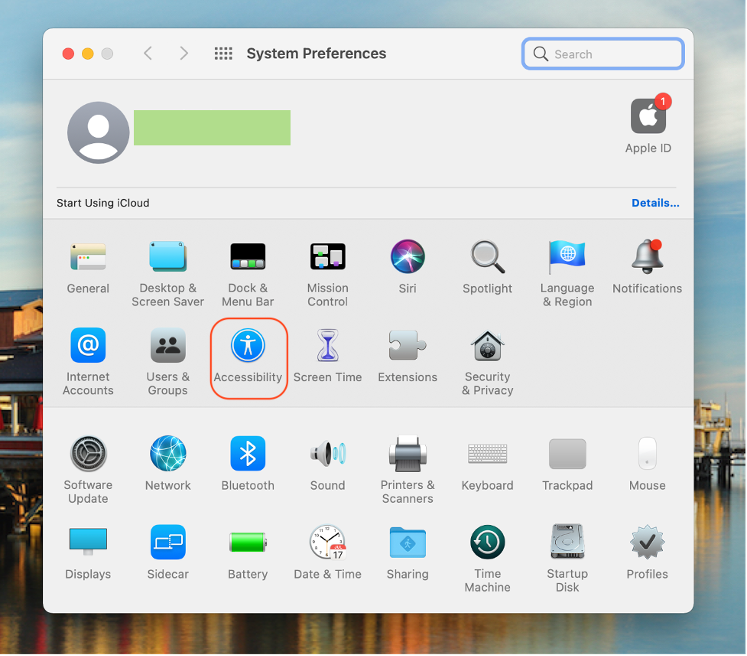
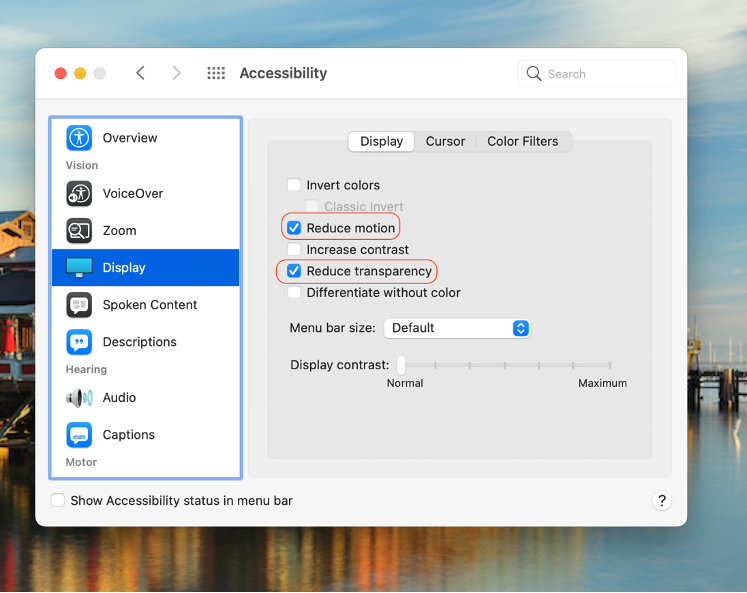
• Disconnect your external monitor (if you’re using one)
If you have a monitor (especially one with a 4K resolution) connected to your Mac, chances are that WindowServer is going to be using a significant amount more CPU power.
• Check your Mac thoroughly for viruses
Viruses can use up lots of your Mac’s resources, making WindowServer’s CPU usage skyrocket. To ensure this isn’t the case with your Mac, download Antivirus One and run a full scan on your Mac. If any viruses are present, Antivirus One will remove them all.
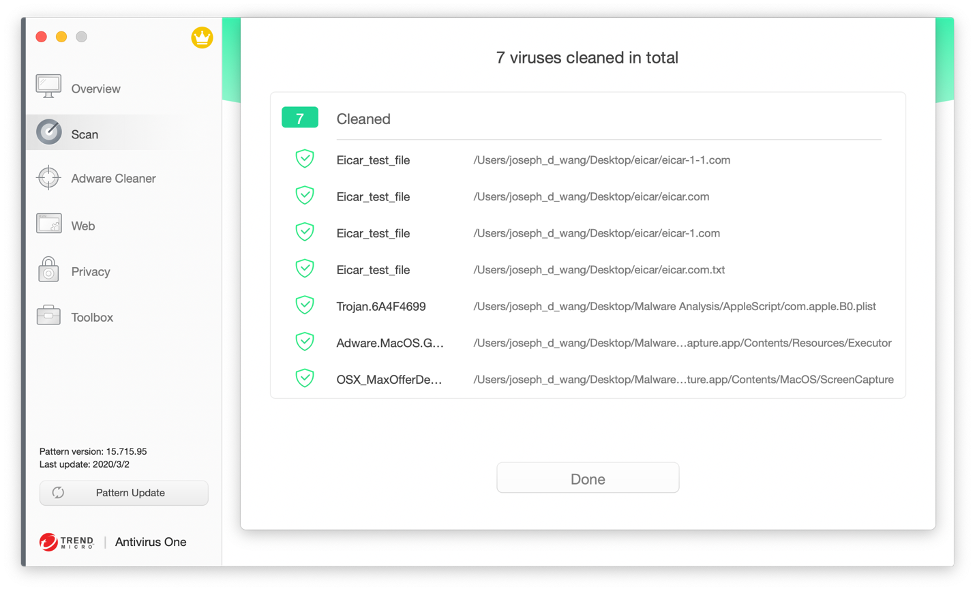
Still having issues?
If you’ve tried all the above methods but you’re still having WindowServer issues, it’s unfortunate, but it might be time to start thinking about getting a new Mac. Older Macs often struggle to display many of the complex visual elements featured in modern apps these days. So, purchasing a new Mac might be your best bet.