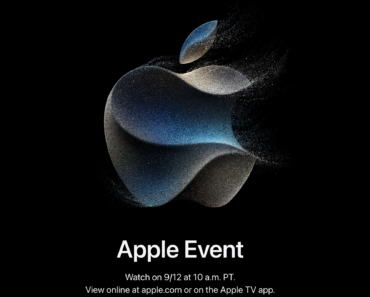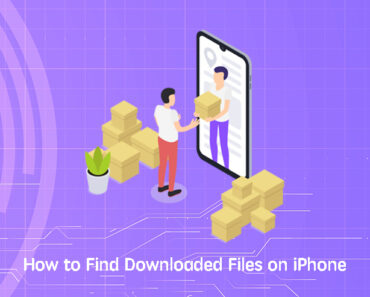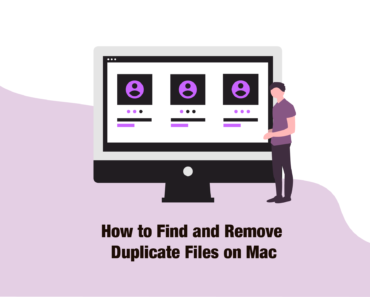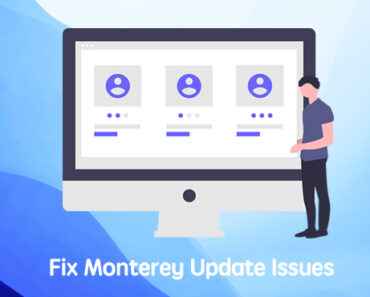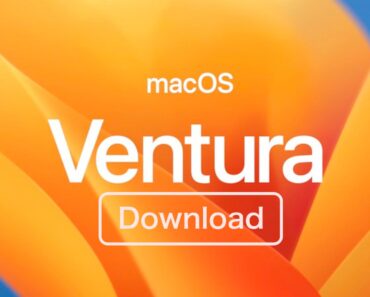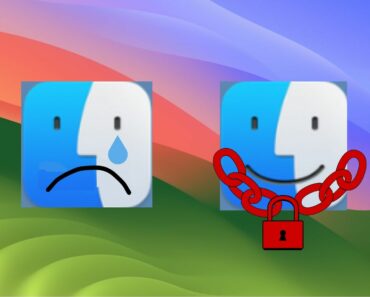What do you do when waiting for your Mac to startup? Play with your phone? Brew coffee? Actually, Mac offers several startup options that you can use to troubleshoot your Mac. If you are experiencing some problems with the computer and want to find out why, or you just want to boot in different modes, try these methods for troubleshooting.
These options need to be accessed during startup. For all methods below, you need to press and hold the key or keys right after you hear the startup sound in order to use these tools.
Boot your Mac with Safe Mode
Safe Mode, or sometimes called Safe Boot, is the boot option that only loads essential kernel extensions and disables third-party drivers, programs and other startup options. You can use it to find out which part of your Mac went wrong.
1. Press and hold the Shift key.
2. When the Apple logo and progress bar appears, you can release the key.
3. Reboot your Mac in the normal way to exit Safe Mode.
Troubleshoot using the Command Line
You can enter Single-user Mode to troubleshoot with command lines. A text-mode terminal will appear on the screen.
1. Press Command + S.
2. Type in reboot and press Enter to leave Single-user Mode.
Troubleshoot with Verbose Mode
Verbose Mode will offer you detailed hidden messages from your Mac. Sometimes the causes of problems will show up in these messages.
1. Press Command + V.
2. Terminal messages will appear on the screen. Your Mac will continue the startup process if everything is fine.
Use Apple Diagnostics to test hardware
If your Mac was released before June 2013, Apple Diagnostics will appear as Apple Hardware Test instead. Either way, it can check whether the hardware of your Mac is working properly or not.
1. Press and hold the D key.
2. Select the language you want to use.
3. Follow the instruction to see if there is any problem with the hardware.
Boot from another device
You can use this function to boot from other devices such as hard drives and USB flash drives.
1. To boot from a removable device, press and hold the C key.
2. To boot from the network using Netbook, press and hold the N key.
Use Recovery Mode to reinstall macOS or restore backup
You can do a lot of things with Recovery Mode, such as reinstall macOS, restore backup from Time Machine or use Disk Utility.
1. Press Command + R.
2. Select the language and follow the instructions on the screen.