Have you been plagued by a persistent pop-up on your Mac claiming you have “unlicensed Adobe products” and threatening to disable them? You’re not alone. This “Adobe Genuine Service Alert” has been causing frustration for many users, who find it intrusive and disruptive. While it’s important to be aware of software licensing, the constant pop-up can be quite annoying. If you’re looking for ways to get rid of this alert and reclaim your Mac’s peace and quiet, then keep reading!
What is the Adobe Genuine Service Alert Mac?
This pop-up is a notification from Adobe designed to detect and warn users about unlicensed versions of Adobe software on their Mac. While Adobe has the right to protect its intellectual property, the aggressive nature of the pop-up can rub users the wrong way, especially those who may not be aware of the licensing status of their software.
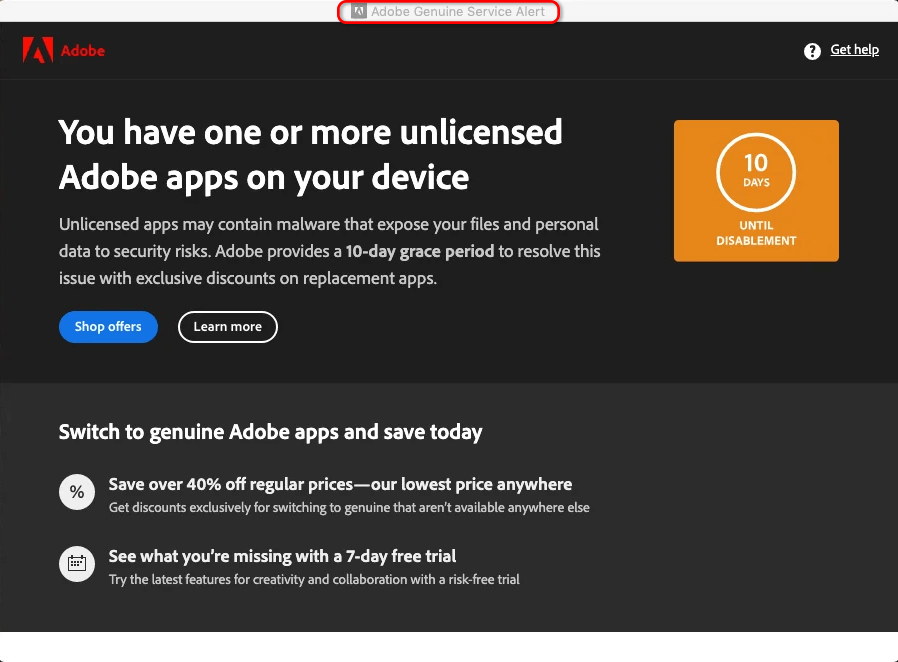
Here are the most common alerting messages:
- “You have one or more unlicensed Adobe apps on your device. Unlicensed apps may contain malware that expose your files and personal data to security risks.”
- “You have one or more non-genuine Adobe apps on your device. Using non-genuine Adobe apps can increase your risk of malware and viruses.”
- “You have one or more unlicensed apps that will be disabled soon. Avoid disruptions and switch to genuine Adobe apps today.”
Users are prompted to switch to licensed apps to ensure data safety and avoid disruptions due to impending disablement.
How to Remove the Adobe Genuine Service Alert:
There are several ways to deal with this pop-up, depending on your comfort level and preferred approach. Here are three options:
1. Manually Remove Adobe Genuine Service Alert:
This method involves deleting the relevant files associated with the alert. However, it’s important to note that this approach requires some technical knowledge and could potentially affect other Adobe software you have installed.
Here’s how:
- Open the Applications folder, and select Utilities > Adobe Genuine Service > AdobeCleanUpUtility.
-
Double-click the AdobeCleanUpUtility uninstaller.
- To continue with the uninstallation, select Uninstall.
- Enter your system user name and password, and then select OK.
Then the Adobe Genuine Service uninstaller will remove Adobe Genuine Service and cached data.
2. Disable Adobe Genuine Service Alert in Web Browser:
If the pop-up is appearing within your web browser, you can often disable it through the browser settings:
For Chrome:
- Go to Settings > Privacy and security > Site settings.
- Search for “Genuine” and block any sites associated with the alert.
For Safari:
- Go to Preferences > Extensions.
- Look for any suspicious extensions related to Adobe Genuine Service and disable them.
3. Get Rid of Adobe Genuine Service Alert with Cleaner One Pro:
If you’re looking for a more automated and user-friendly solution, you can utilize a system cleaning tool like Cleaner One Pro. This software can scan your Mac for unwanted applications and files, including the Adobe Genuine Service Alert files, and remove them safely and efficiently.
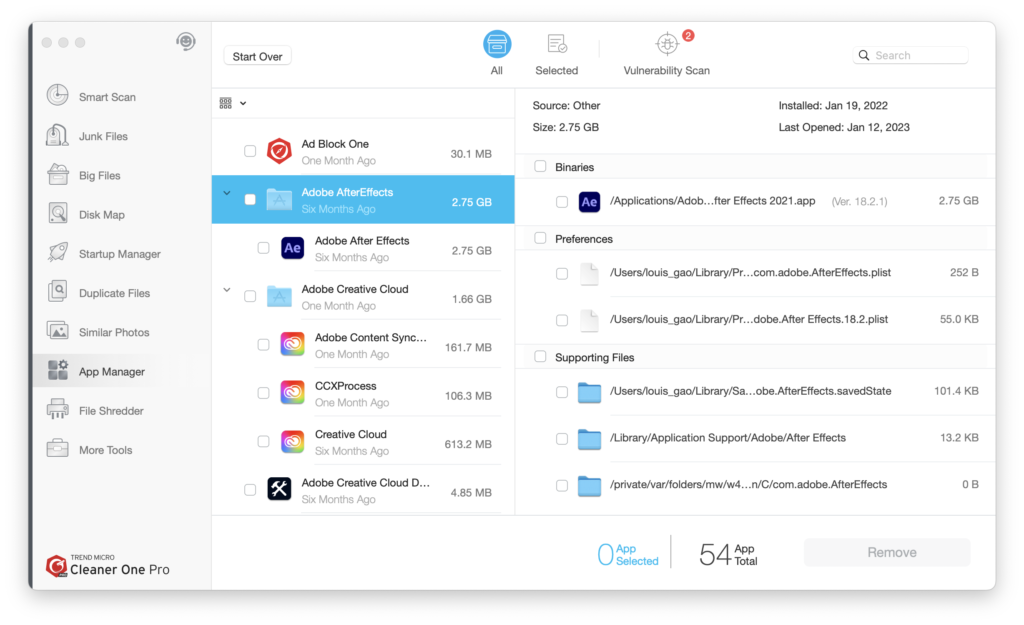
Additional Tips:
- Always download Adobe software from the official website or authorized resellers.
- Be cautious of websites offering free or cracked versions of Adobe software, as they often contain malware.
- Consider purchasing a genuine Adobe subscription if you plan on using their software regularly.
Remember, whichever method you choose, ensure you understand the potential risks and consequences before proceeding. If you’re unsure, it’s always best to consult a technical expert.
By following these steps, you can reclaim your Mac from the annoying Adobe Genuine Service Alert and enjoy a peaceful software experience.

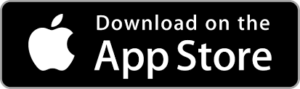

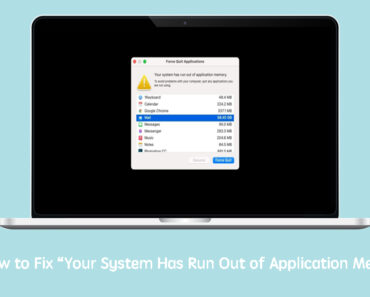
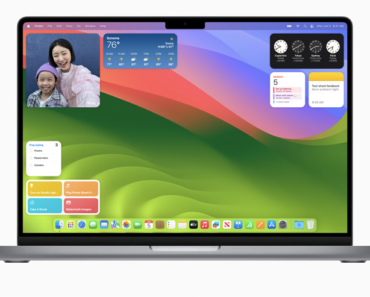
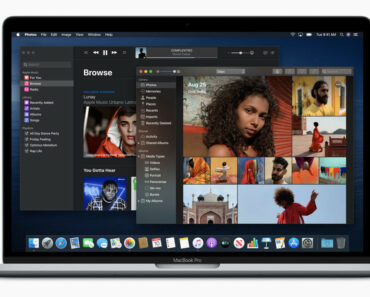
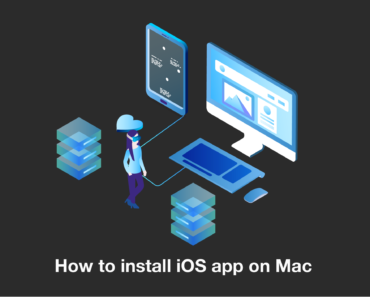
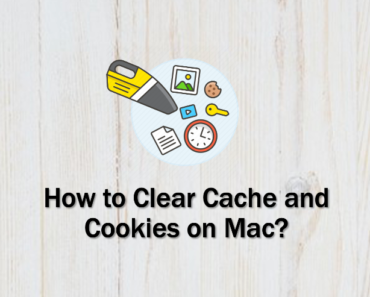
Thank you so much it worked!