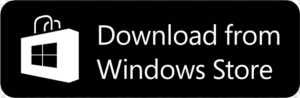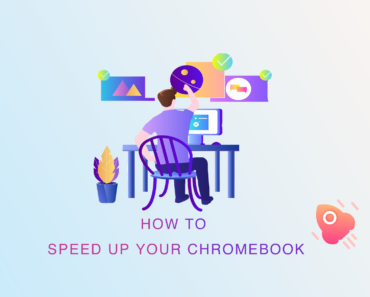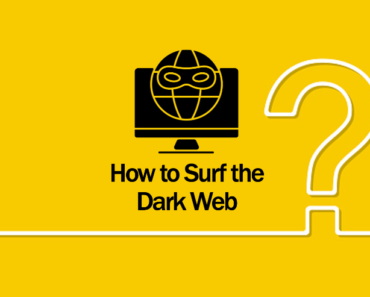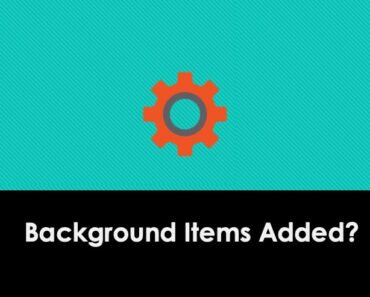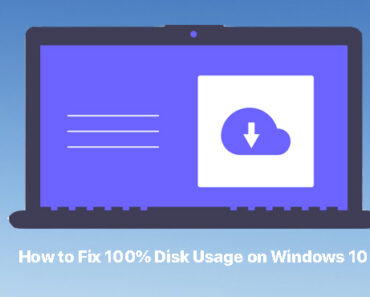Are you having trouble with your computer running slow or freezing up? It could be due to a faulty RAM, which is one of the most common hardware issues that can cause your computer to malfunction. But don’t worry, checking for RAM issues is not as difficult as it may sound. In this blog, we’ll show you how to quickly and easily identify and fix any RAM-related problems. So, let’s get started!
How to Check for RAM on Windows 10 and 11
If you’re using a Windows 10 or 11 computer, you can check for RAM issues by using the built-in Windows Memory Diagnostic tool. Here’s how to do it:
Step 1: Press the Windows key + R to open the Run command.
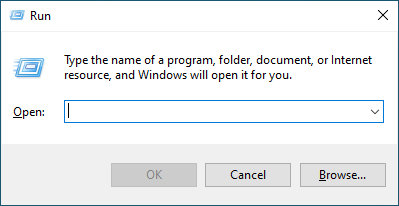
Step 2: Type in “mdsched.exe” and hit Enter.
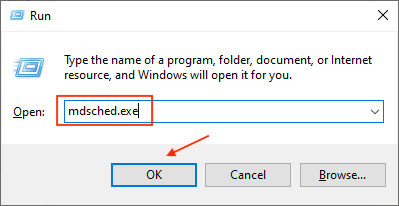
Step 3: Choose between the two options (either to restart and check the RAM now or to check the RAM at the next system startup) and proceed with the diagnostic test.
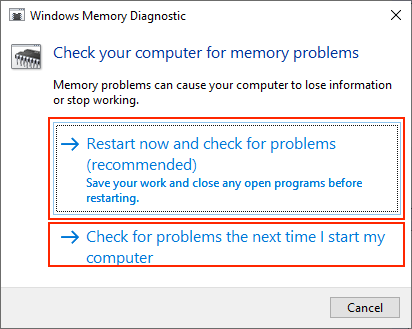
This built-in tool can help you identify and fix any RAM-related issues, such as bad RAM, faulty modules, or other memory problems.
However, for more in-depth analysis and management of your RAM, Cleaner One Pro has a dedicated feature that can help you keep an eye on your computer’s memory usage and fix any issues that may be causing problems.
Use Cleaner One Pro to Check and Fix RAM Issues
Cleaner One Pro is an all-in-one tool for optimizing and maintaining your computer’s performance, including its RAM. To use Cleaner One Pro to check for RAM issues, simply follow these steps:
Step 1: Download and install Cleaner One Pro on your computer.
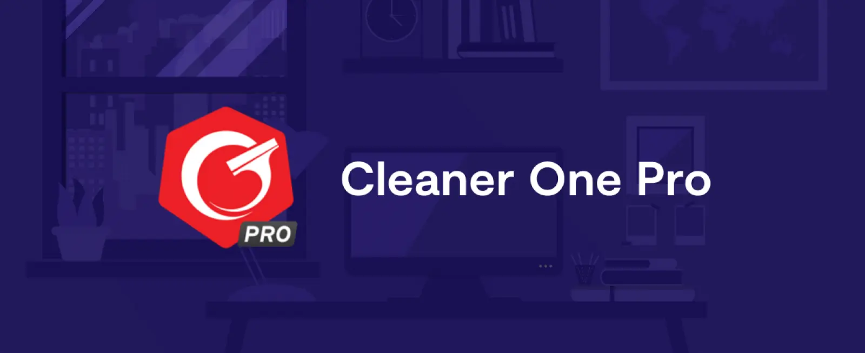
Step 2: Launch the program and click on the “Turbo Booster” tab.
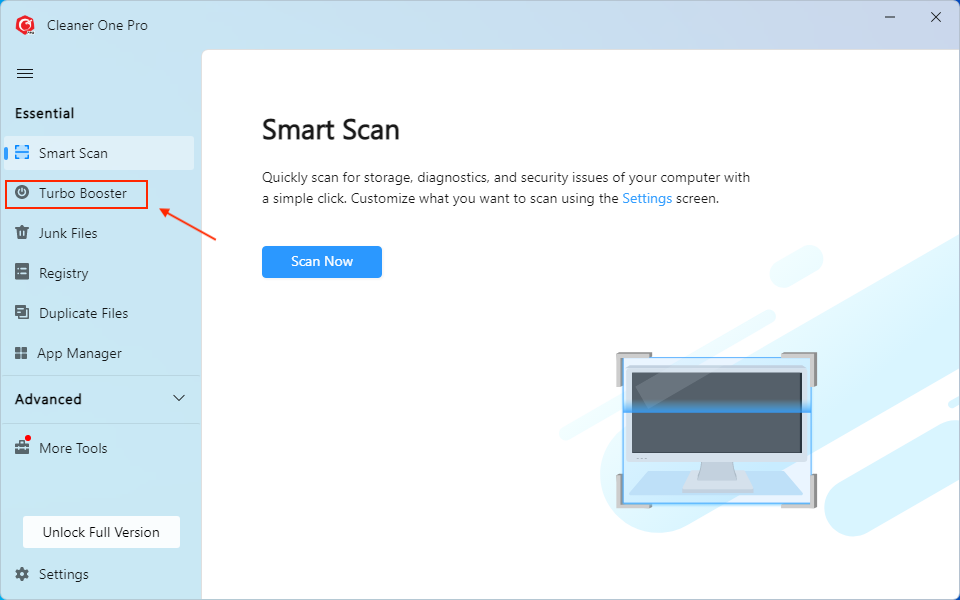
Step 3: Click on “Deep Optimization” to analyze your computer’s memory usage.
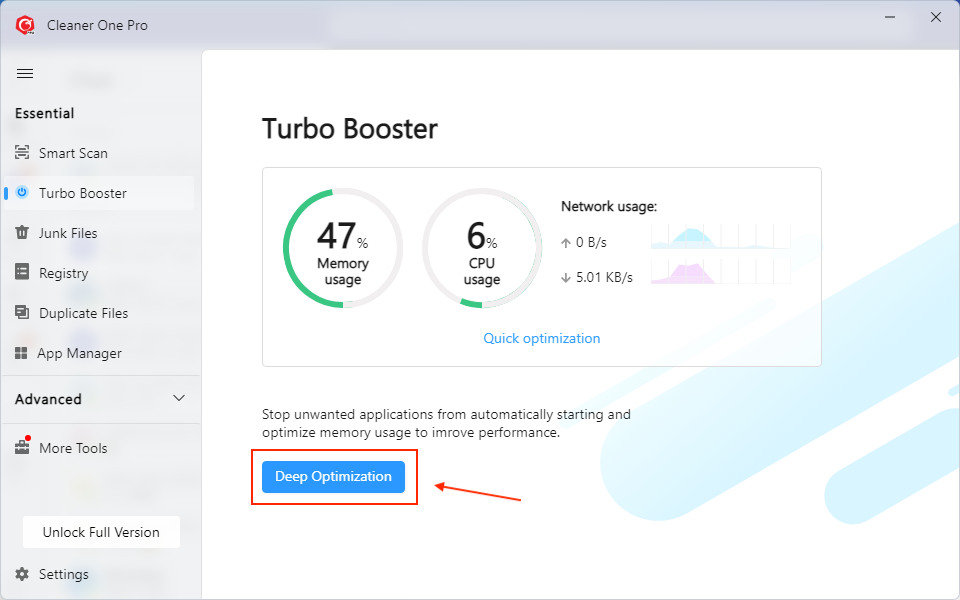
Step 4: Review the results to see which apps and processes are using the most memory. End process to optimize memory usage.
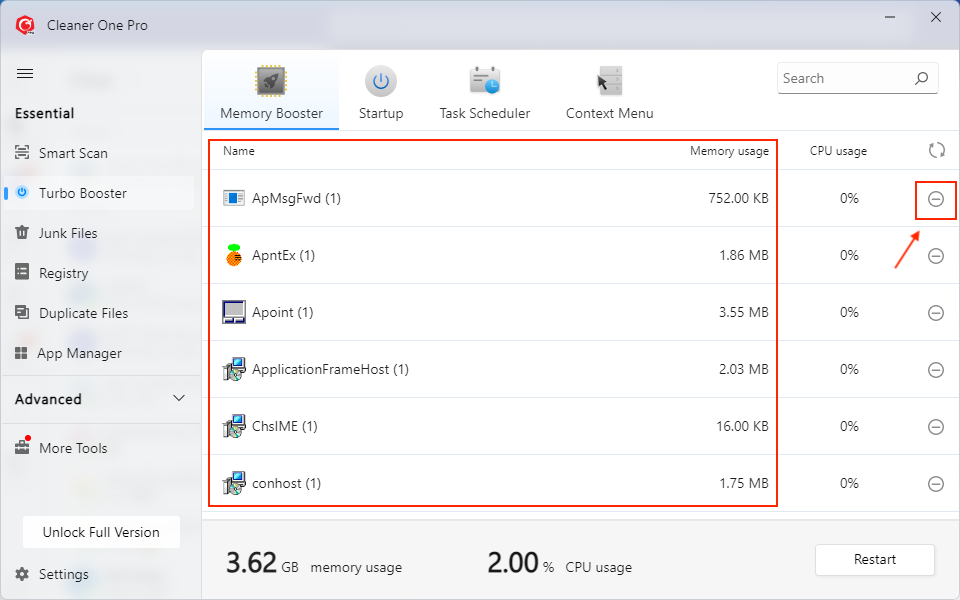
Conclusion
Checking for RAM issues is an essential step in maintaining your computer’s health and performance. With the help of Cleaner One Pro, you can quickly and easily identify any RAM-related problems and optimize your computer. Give it a try today!