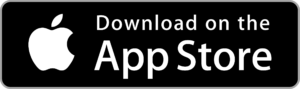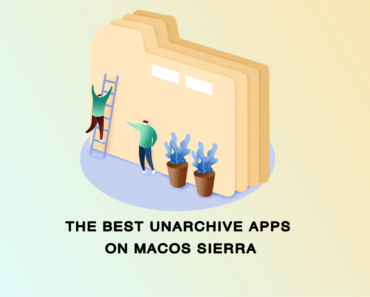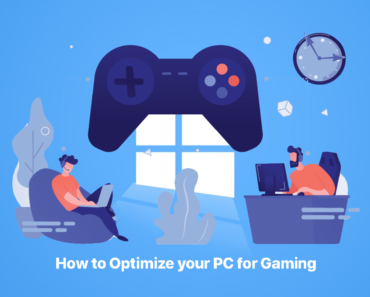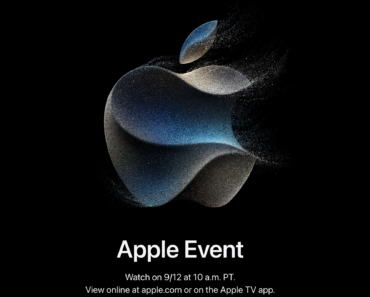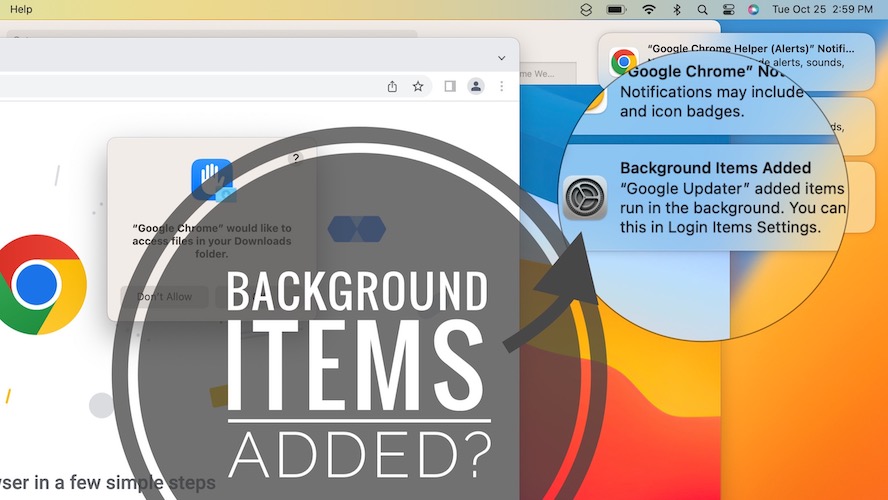
Are you tired of seeing those pesky “Background Items Added” notifications on your Mac every time you start it up? You’re not alone! Many macOS Ventura users have experienced this issue, and it can be confusing and frustrating. Fortunately, there are ways to fix it.
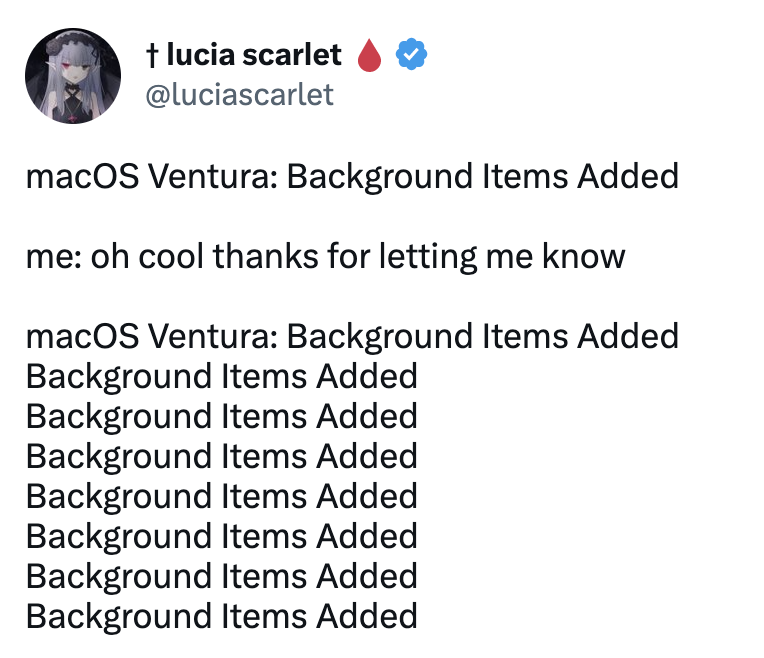
How to fix “Background Items Added” Notifications
The regular way
To get rid of the notifications using the regular (but slightly techy) method, follow these steps:
- Open Finder on your Mac.
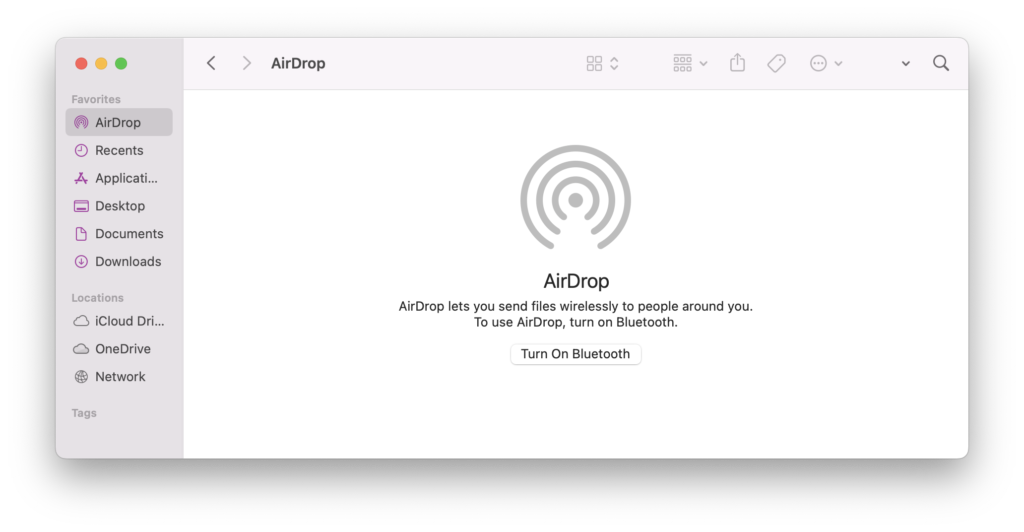
- Click on the “Go” menu and select “Go to Folder…”.
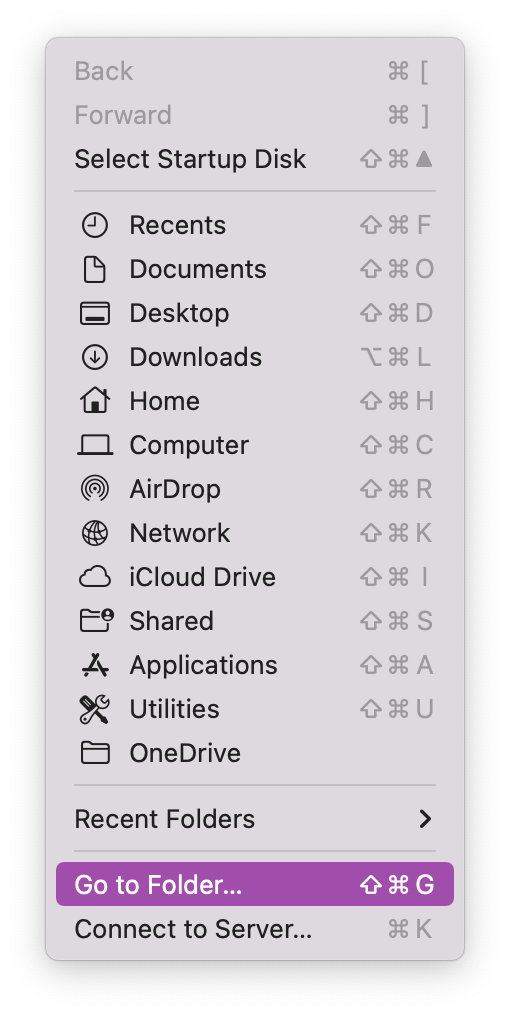
- Type in “/Library/LaunchAgents” and press Enter.
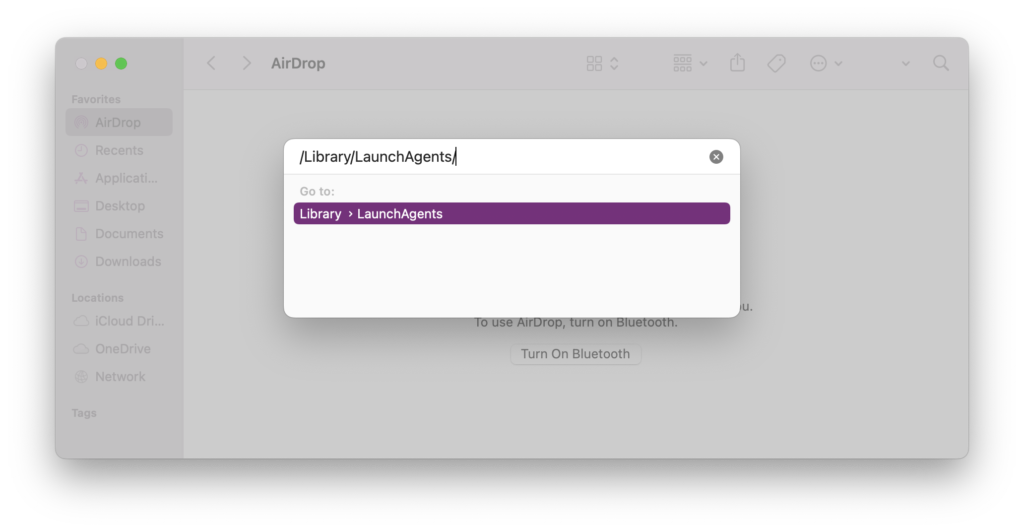
- Look for the app(s) or developer name(s) causing the notifications (the same one/ones in the Background Items Added notifications on your desktop) and delete any related plist files.
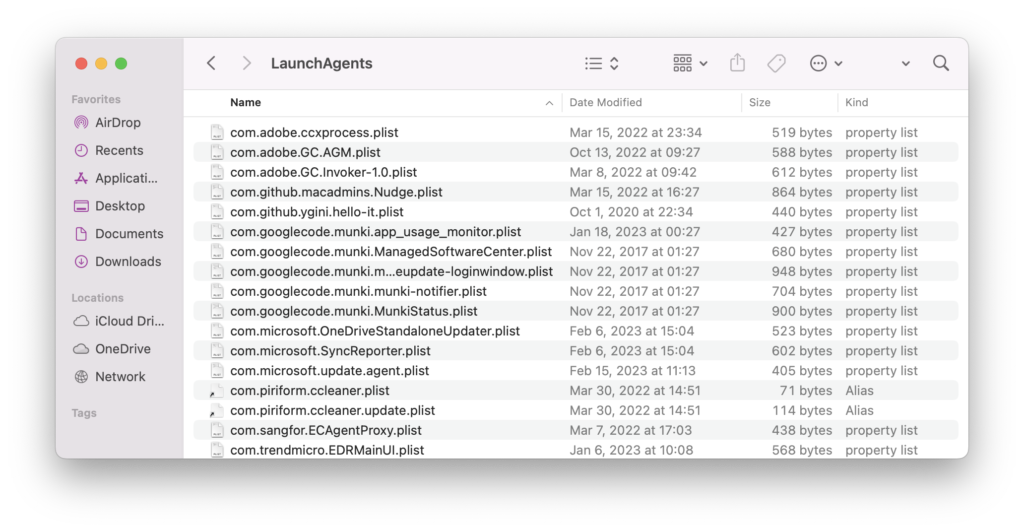
- Empty the Trash and restart your Mac.
If the notifications persist, repeat steps 2–3 and look for launch daemons associated with the app(s) or developer name(s) in the /Library/LaunchDaemons folder instead. Then delete those files, empty the Trash, and restart your Mac.
The less techy way
If you’re looking for a slightly less complicated way to resolve the issue, you should give Cleaner One Pro a try.
- Open Cleaner One Pro (click here to download) and choose “Startup Manager”.
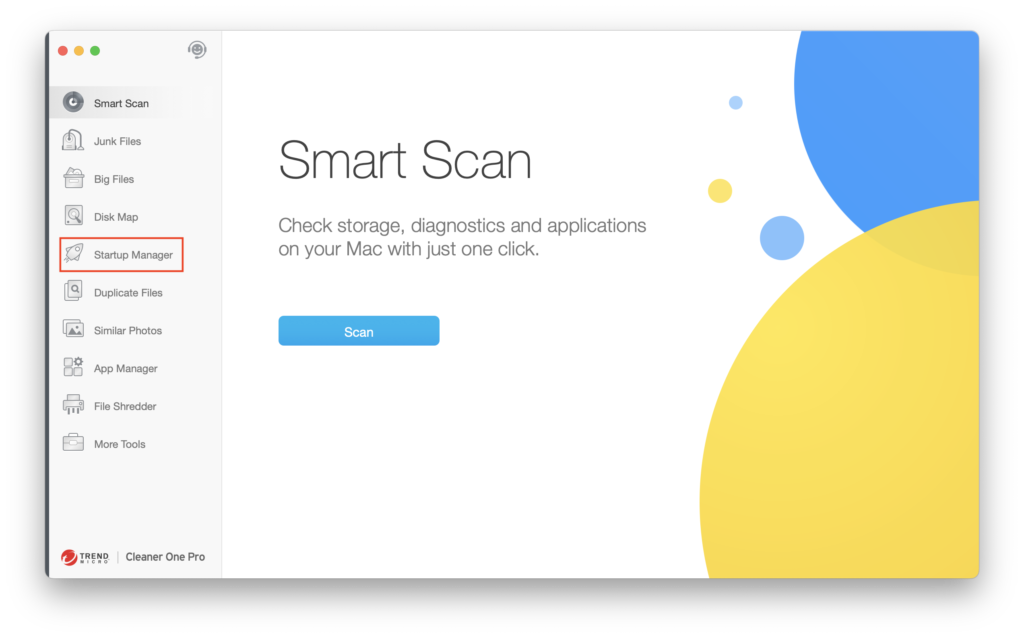
- Select “Launch Agent” and, from the list on the right-hand side, hover your cursor over the option with the same name as in the “Background Items Added” notifications on your desktop.Note: The screenshot below uses “Google Software Update Agent” as an example.
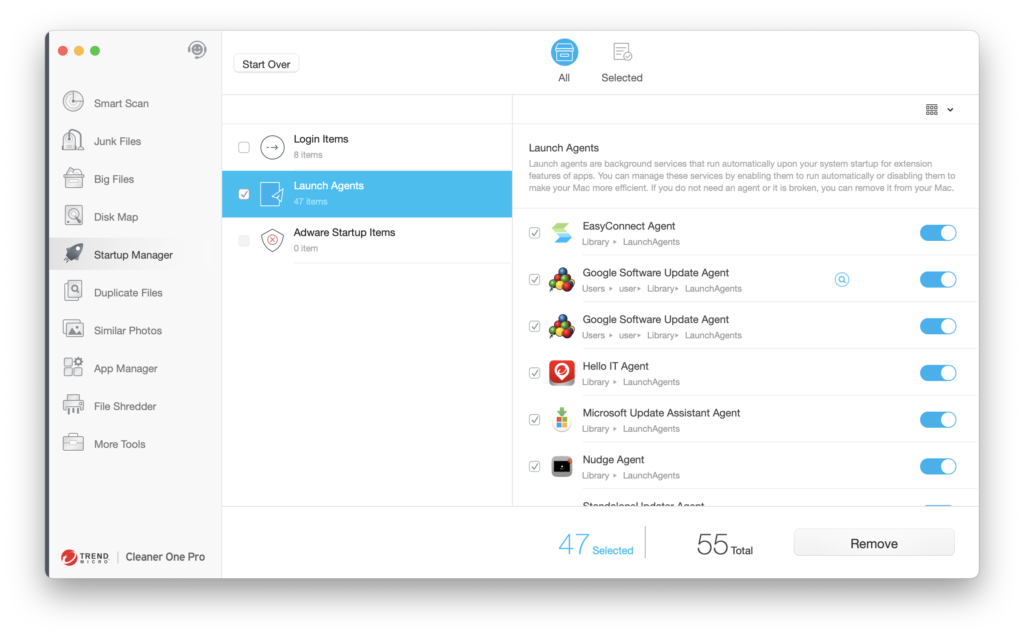
- Click on the magnifying glass icon to the right of the option’s name to go directly to its related folder. Delete any corresponding plist files.
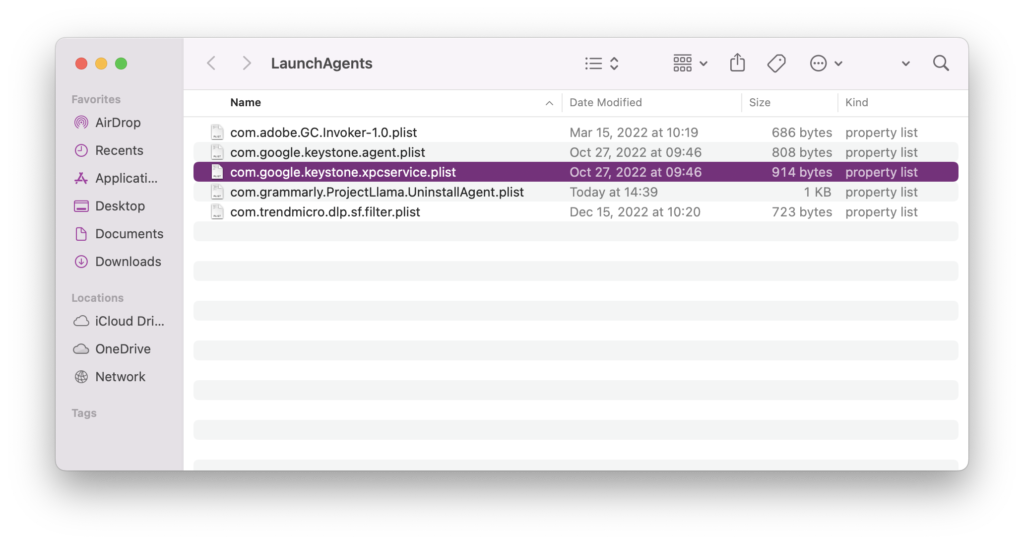
- Repeat steps 2–3 until you’ve deleted the plist files relating to all the Background Items Added notifications on your desktop.
- Restart your Mac.
About Cleaner One Pro
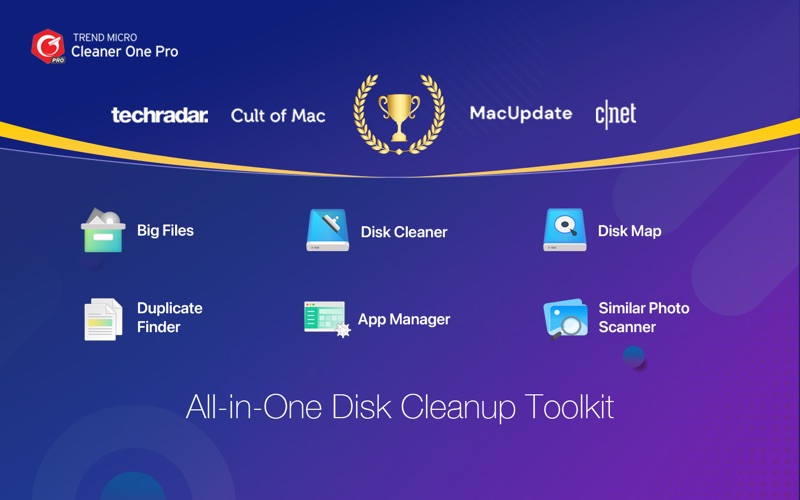
Cleaner One Pro is a full-featured Mac cleaning app that provides functions such as disk cleaning, duplicate file finding, similar photo finding, and application management. Try Cleaner One Pro today for free and get your Mac running at its best!