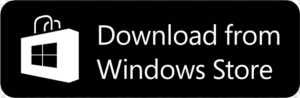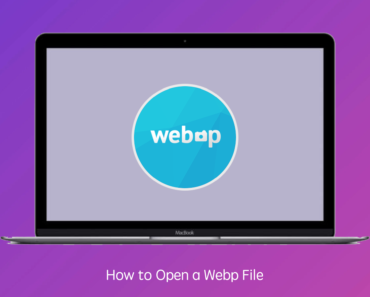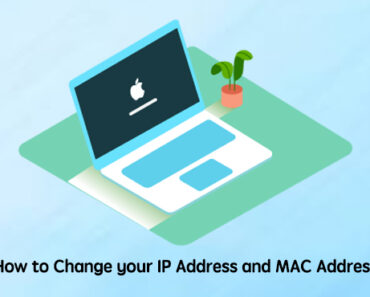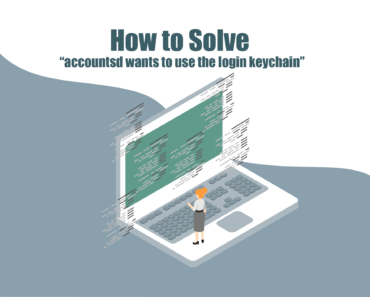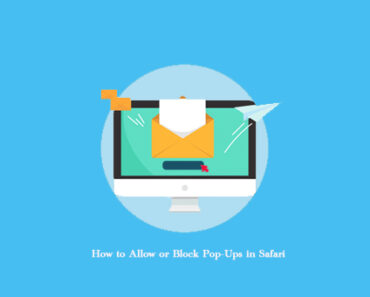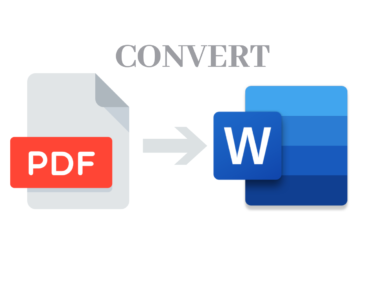Tired of your slow computer holding you back, especially when you’re trying to run demanding apps or play video games? If you want to get more performance out of your current hardware, overclocking may just be the secret weapon you need!

Overclocking is a way to boost your computer’s performance by making your CPU run faster. In this article, we’ll dive into the exciting world of overclocking, from what it is and how to do it, to the benefits and risks involved. Get ready to unleash the full potential of your computer!
What is Overclocking?
As the name implies, overclocking works by increasing the clock rate of your CPU, forcing it to run at a higher speed than it was designed. After overclocking, your CPU can perform more operations per second, which will squeeze more performance out of your CPU and speed up your computer.
However, with a higher running speed, the CPU will produce additional heat. If you don’t provide it with additional cooling and care, it can be physically damaged and/or cause your computer to blue screen.
How to Overclock Your CPU
Here are the general steps involved in overclocking a CPU:
- Preparation:
Before overclocking your CPU, make sure that your computer has adequate cooling and that it’s been proven to be stable — meaning it hasn’t crashed recently or had any other issues. Additional cooling in the form of a heat sink or a more powerful CPU fan will be helpful.
It is also important to have a good amount of free space around the CPU to facilitate good airflow. Please note that there’s generally not enough space in a laptop to handle the heat produced when overclocking.
- Enter the BIOS:
The only reliable way to overclock your CPU is to change the settings in the BIOS.
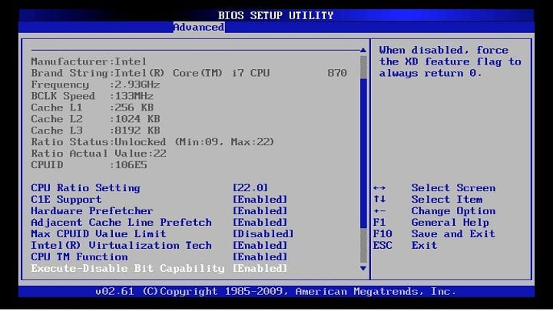
To access the BIOS, you need to restart your computer. Then, during the boot process, press the appropriate key (commonly DELETE, F2, or F10) repeatedly and you will enter your PC’s BIOS.
- Adjust the clock rate and/or voltage:
Increase the CPU’s clock rate and/or voltage by a small amount, then boot your computer. After increasing the frequency and voltage, use a stress testing tool, such as Prime95 or IntelBurnTest to thoroughly test the system’s stability.

CPU-Z can monitor your CPU’s performance
If the cooling is good enough and the system is stable, try increasing the clock rate and/or voltage a little bit more and then run another stress test. Continue this process until you reach the desired level or the system is no longer stable.
Risks of Overclocking
While overclocking can improve the performance of your CPU, there are also some risks involved:
- Permanent damage:
As you overclock, your CPU’s heat output will increase. If you overclock too much or your computer doesn’t have enough cooling, the CPU chip may become too hot and be permanently damaged.
- Unstable system:
It is common for overclocking to result in an unstable system. This may cause freezes, crashes, data loss, and system errors.
Overclocking is a practical way to improve the performance of your CPU. Additionally, it can also be a fun experience for computer enthusiasts. However, it is important to approach it with caution and understand the risks involved.
A Safer Way: An Efficient Cleaner App
If you don’t want to risk destabilizing your hardware and prefer a safer way to boost your computer’s performance, it’s much easier to have an efficient cleaner app installed on your computer.
As the best free cleaner app, Cleaner One Pro can easily speed up your system.
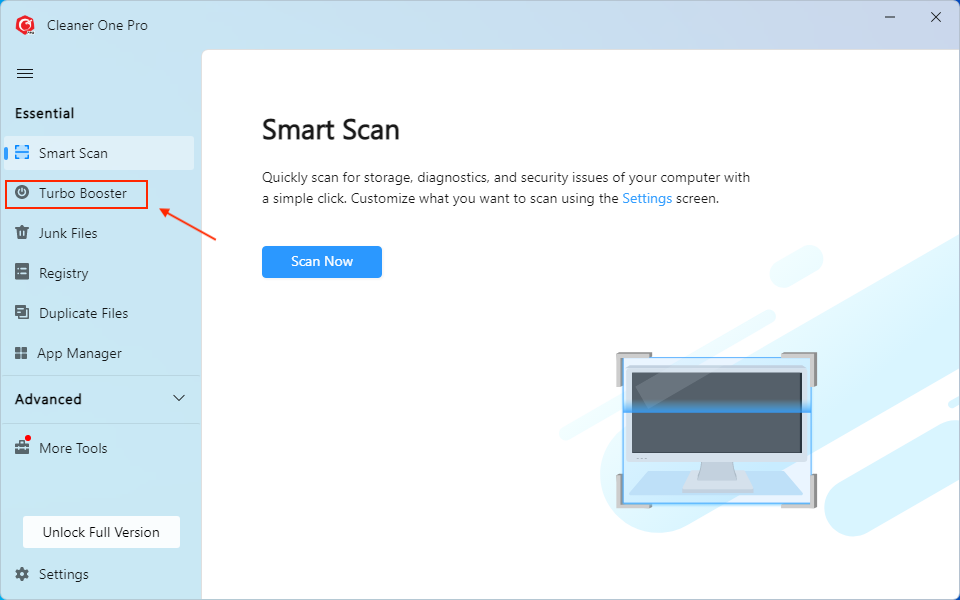
By freeing up disk space, deleting cache, optimizing memory usage, defragmenting the storage drive, and improving system performance, Cleaner One Pro can help keep your computer clean, safe, and always running at its peak performance.