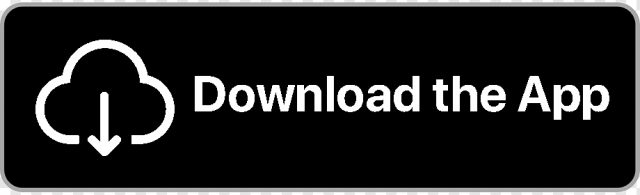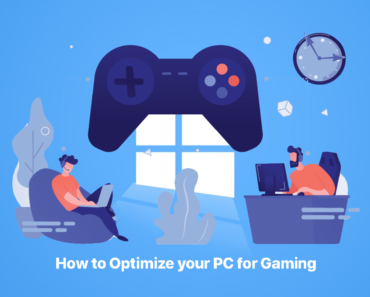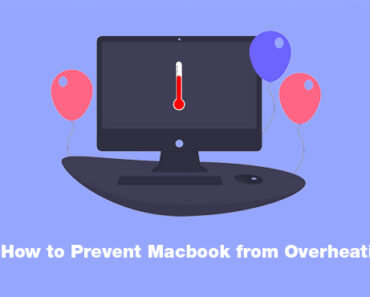Being an Apple user, you would know that it has always been quite strict when it comes to installing third-party apps on the mac. The inbuilt security feature of the system, Gatekeeper, with the update of Mac OS High Sierra has gotten even more stringent than before now in keeping you within the bounds of Apple’s App Store.
Although Gatekeeper’s security restricts users to the use of apps only downloaded from App Store or identified developers, there are, however, ways you can enjoy the programs of your choice even if they are not on Apple or Apple trusted platforms.
It is firmly advised that the option may only be used by the advanced mac users though. Gatekeeper is Mac’s security solution, and it is there for a purpose. There are genuine threats to your system when in use and it requires constant protection. When played with by inexperienced hands, it can make the system vulnerable to malware and data breach threats. Thus, before we go into the detailed guide to disabling the feature regarding third-party downloads, let’s understand why it is essential.
About Gatekeeper and Its Importance
A Mac security feature, Gatekeeper was first introduced with OS X Mountain Lion back in 2012. It keeps a check on all the malware and other threats emanating from misbehaving apps downloaded from the internet.
Initially, this feature offered three settings for downloadable content. This included, anywhere (the most lenient option), App Store and identified developers (a secure setting), and the App Store only (the highest security feature). More recently though, with Mac OS Sierra update specifically, Apple has limited the settings to the last two options only. This was done keeping in view the growing number of threats and a high number of reported security breach incidents in the past.
While a good measure, it restricted many of the power Mac users in their experience of operating on the system. Unknown to many though, not all is lost. Mac sports a hidden pathway for such advanced users to change gatekeeper’s settings and allow third-party apps to operate on their Mac OS High Sierra. Let’s take a look.
Allow Applications Downloaded From Anywhere
The option for allowing applications downloaded from anywhere is hidden by default in Gatekeeper on Mac OS High Sierra, and can be changed if required. The following steps will show you how you can do that.
- Open “Terminal”: Applications -> Utilities -> Terminal;
-
Paste the following command: sudo spctl –master-disable, press Enter, enter your system password;
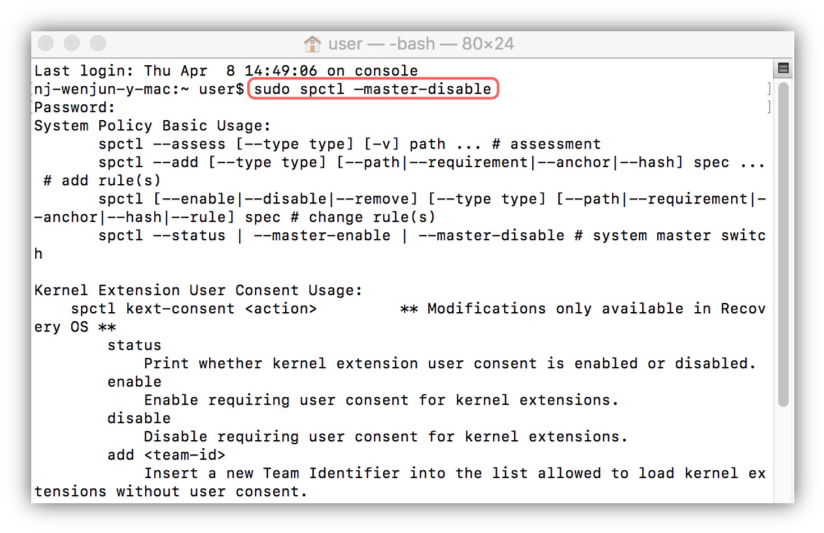
- Open “Security & Privacy”: System Preferences -> Security & Privacy.
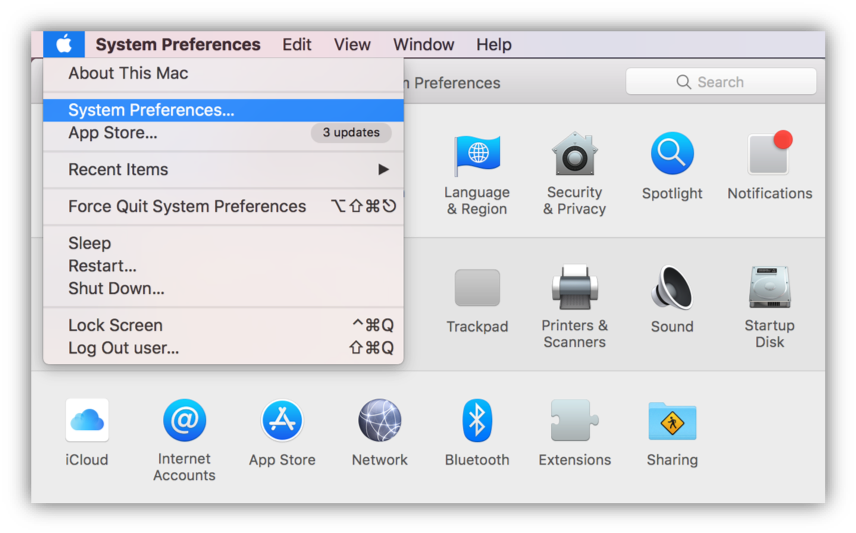
- Go to “General” tab and you will find the “Anywhere” option.
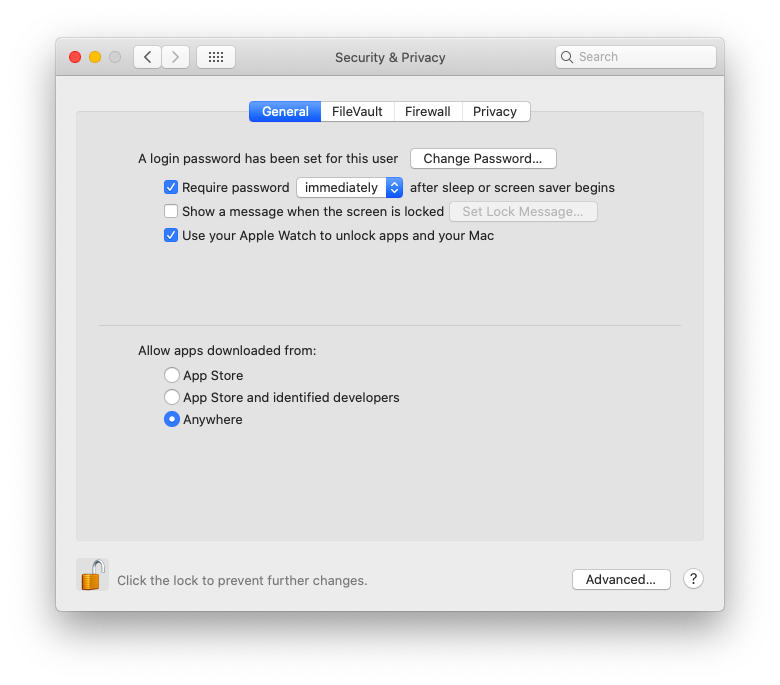
Now you can open and launch apps from anywhere on Mac OS High Sierra. But please note that this change will turn off Gatekeeper, and it is not suitable for most Mac users. Allowing applications from anywhere, such as unidentified developers, can make Macs susceptible to some malware and junk software, which should be avoided by all its users. Unless you can deal with the risks above mentioned, please use this feature carefully.
How to Judge A Third Party App
There are multiple reasons an app developer may decide against putting the app on known application platforms, such as Apple’s App Store, and Android’s Play Store. Not all of those reasons are evil either. Some app developers may genuinely find the independent platforms more viable to them.
While trusted application stores like those of Apple’s and Android’s have strict guidelines to what can be developed and what not, not all of those guidelines concern security. For example, any utility that interacts with system files is an outright rejection at App Store. Similarly, a developer may decide against putting up the app on the more known platforms due to financial reasons. An app displayed on the App Store would be charged a display fee. This, a developer might not be willing to pay. Keeping all the returns on the product you have spent your time and effort on, is after all, nothing unethical.
Thus, at times when you want to use a particular app that is not available on your system’s trusted app provider, the responsibility of making a judgment falls on you. But don’t worry, here are some ways you can gauge whether an app is safe for you to download and use or not.
- The developer: The fact that who has developed the app says a lot about the app itself. You can go and have a look at the developer’s website. Check out the other apps they have developed. You can even get a sense of their authenticity by looking at their ‘about us’ page. This will give you a comprehensive background into the makers, and in the end, you may have to make a gut call.
-
Check reviews: Go to google, and try to search for the reviews of other people who have used the app you are planning to download. Not only would you find out numerous things about the practical operability of the app, but will also discover security warning, if there are any regarding the app.
-
Privacy Policy: You can judge an app by looking at the ways it pledges to protect your data or use it. More importantly, what data will it use? If you find anything unusual that the app would be collecting from your system once downloaded, especially when there is no apparent reason to obtain such information, you should probably avoid that app.
-
Avoid unnecessary hoarding: Once no more in use, avoid keeping such third-party apps on your computer for long periods of time. Remove them and reset your Gatekeeper settings once your purpose is achieved. This will prevent there being any unnecessary transmission of your valuable data to such apps.
While it takes a little more effort to decide on the trustworthiness of an app, it is usually about your gut feeling. Moreover, any such app whose developer you are already aware of, or comes recommended from your circles can be used without any worry.
Returning to Default Gatekeeper Security in mac OS High Sierra
Once your use of such an app is done, you can always revert to the default strict Gatekeeper settings. This will allow only the applications downloaded from the Mac App Store or identified developers on the system. Do this by issuing the following command string:
sudo spctl –master-enable
Clicking Enter and re-authenticating will make Mac OS Gatekeeper return to a strict default state that prevents random applications from starting.
Each Mac user should leave this feature enabled in the default state. If you are not able to decide whether the apps are legitimate or not, you definitely not change this option.
Still want to allow apps downloaded from anywhere without any worries? Why not try Antivirus One? Antivirus One prevents viruses from infecting your Mac. Its basic scan will keep your Mac safe from all significant security threats to your system.