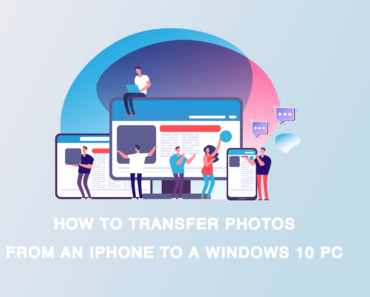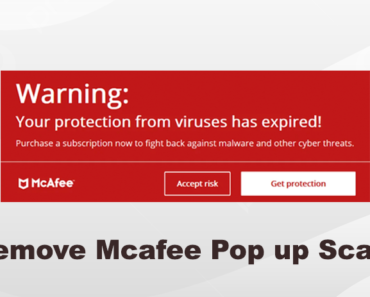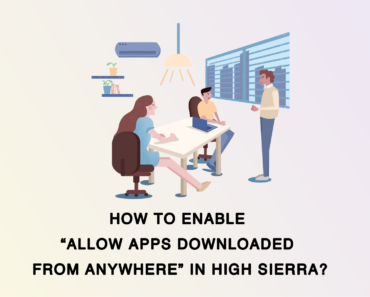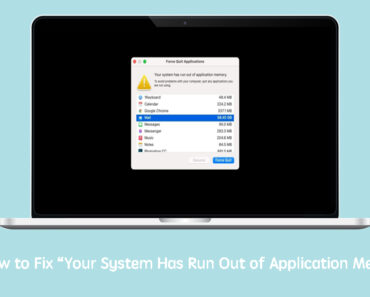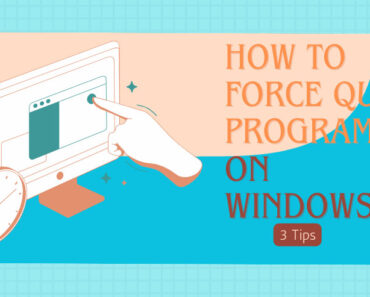The more you use your PC, the slower it gets. While this seems to be a rule of thumb for all users, it is still possible to speed up your computer. Defragmentation is one of the options. This tutorial will show you how to speed up your device by defragmenting in Windows 10.
What does “defragment” mean?
The files on your PC are all made up of data blocks. When you use the computer, these data blocks will be fragmented and scattered to different locations on your hard disk drive. As a result, the computer will take a longer time to read these data. Defragmentation will move these data closer to each other so that your computer can read them faster.
How to Defragment on Windows 10
- From the taskbar, click the search bar and enter “defragment”.
- Click Defragment and Optimize Drives.
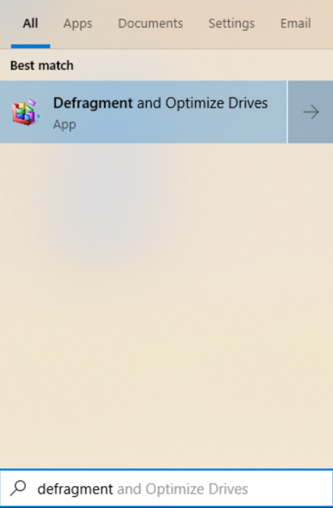
- Select the drive that you want to defragment. Please note that only drives with NTFS filesystem format can be defragmented on Windows 10.
- Click Optimize.
Speed up your PC more quickly
Defragmentation is just one method to speed up your PC. There might be other reasons behind a slow computer. To fully optimize it, you need to try different methods. Instead of spending time and energy to do that manually, you can use Cleaner One Pro, an all-in-one disk cleaning manager. It can analyze your current storage, free up memory space and provide all-round system care for your PC. With Cleaner One Pro, you can get a faster computer with only a few clicks.
FAQ
-Q:How Often should I defrag Windows 10?
A:If everything’s running okay, your HDDs should read “OK (0% fragmented),” and you can see when the drive was last defragged. By default, it should run once a week, but if it looks like it hasn’t run in a while, you may want to select the drive and click the “Optimize” button to run it manually
-Q: Does defragging speed up computer?
A:Defragmentation (or defrag) is a maintenance tool that moves your files into an organized and sequential order. This makes searching for files and accessing them much quicker, so your PC will feel much more responsive.
Note: Do not use defragmentation on SSD disks.