It is a well-known fact that your browser will remember every page you have ever visited and collect every trace of these pages in both Windows and Mac systems. Unless you choose Private Browsing when surfing online, all the pages will be stored secretly in your browser without any reminders. It is undeniable that sometimes a browsing history can be useful to help you find out an impressive or cool site which you possibly have visited a month before.
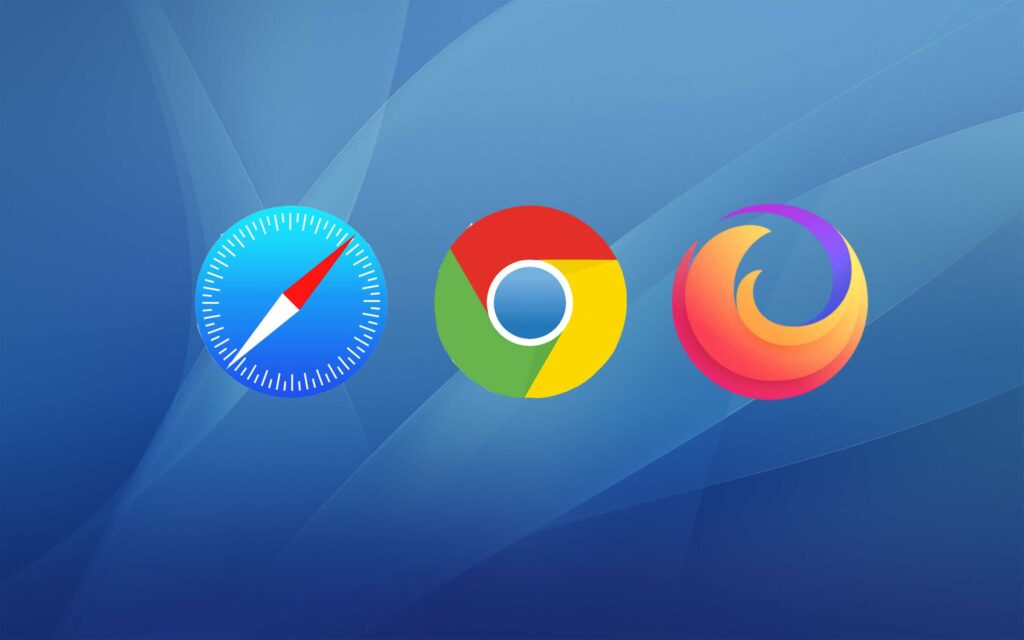
However, browsing history matters to your personal privacy and business confidentiality when cleaning things up. Whether or not you clear your browser history really depends on you. If you want to keep none of the websites you visited disclosed in autofill Google search forms, this article is worth reading to help you safely and quickly clear your browser history from your Mac.
Why would you choose to clear your browser history?
Definitely, Mac users have different reasons for clearing their browser history, especially when they have to share their Mac with their colleagues or with their families.
Sometimes, you just want to browse some websites out of curiosity or out of some personal preference. You do not have to be ashamed because everyone has their own personal fondness of certain topics. However, these websites may contain junk information or show unpleasant images accompanying the websites you are browsing. Those websites need those embarrassing ads to increase their income.
Therefore, for a better experience in Safari, you need to remove those browsing history to avoid some troubles or misunderstandings. If a person finds that you have browsed some unpleasant websites, it is difficult for you to explain that clearly even if you just carelessly clicked on some pop-up ads or some link spamming. It would be annoying to let that browser history alone without paying attention to it. Nevertheless, it is not hard for you to remember to clear your browser history, because you need to do it manually with several steps.
How to clear your browser history manually
Actually, clearing your browser history in both Safari and Google Chrome is not difficult at all. You just need patience in doing these steps from time to time or immediately clear it after you have visited some unpleasant pages. Here are the steps:
To clear your browser history in Safari, you should
- Launch Safari. In the top menu under the Safari column, click Clear History.
- Choose the time range you wish to clear the browser history. Most users choose all history.
- Click Clear History. OK, done!
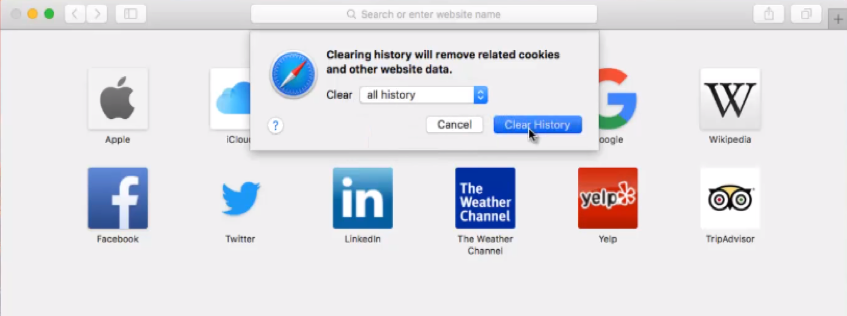
To clear your browser history in Google Chrome, you should:To clear your browser history in Google Chrome, you should:
- Open Google Chrome. On your keyboard, press CTRL and H keys at the same time. All the browser history will show up.
- At the top-right side, click Clear browsing data. Choose the content you want to clear. It can be just the Browsing history, or you can choose all the content shown in the list.
- Choose the time range you wish to clear the browser history. You may choose the default, the beginning of time.
- Finally, click Clear browsing data. OK, done!
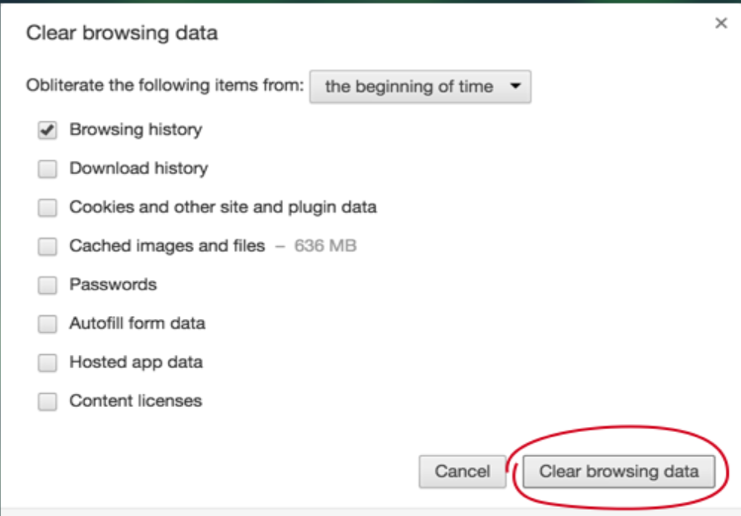
Is there a better way for Mac users?
As you can see, both clearing the browsing data on Safari and Chrome needs at least three steps. And if I you want to clear both, it should take at least six steps. Imagine that! If you have another browser to use, it will take at least 9 steps or even more to clear your browser history. But how can Mac users clear them all by doing just one step?
Here is a good option for you— install Antivirus One. This can help you remove all the private information stored by browsers on your Mac in just a second. Want to protect your browsing privacy in a much faster way? Antivisus One can do it! Not only is it a safeguard to your Mac but also a diligent browser cleaner for your Mac.

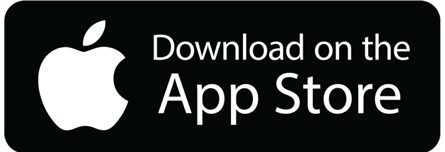)
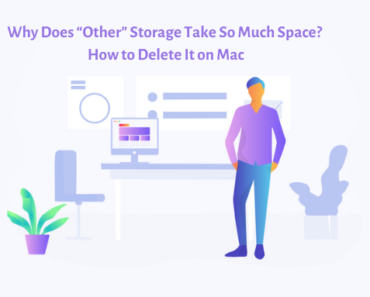
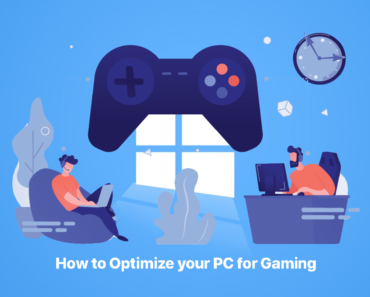
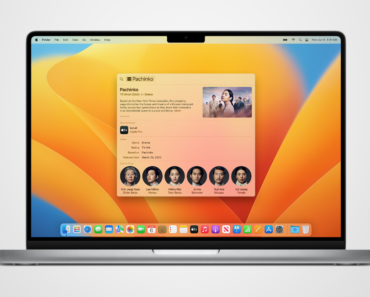


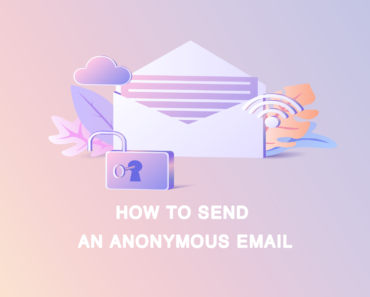
Hey, I think your blog might be having browsеr compatibility isѕues.
When I look at your website in Chrome, it looks fine bսt when opening in Internet Explorer, it has some overlapping.
I just wanted to give you a quick heads up! Оther then that, exceⅼlent Ƅlog!
got it!