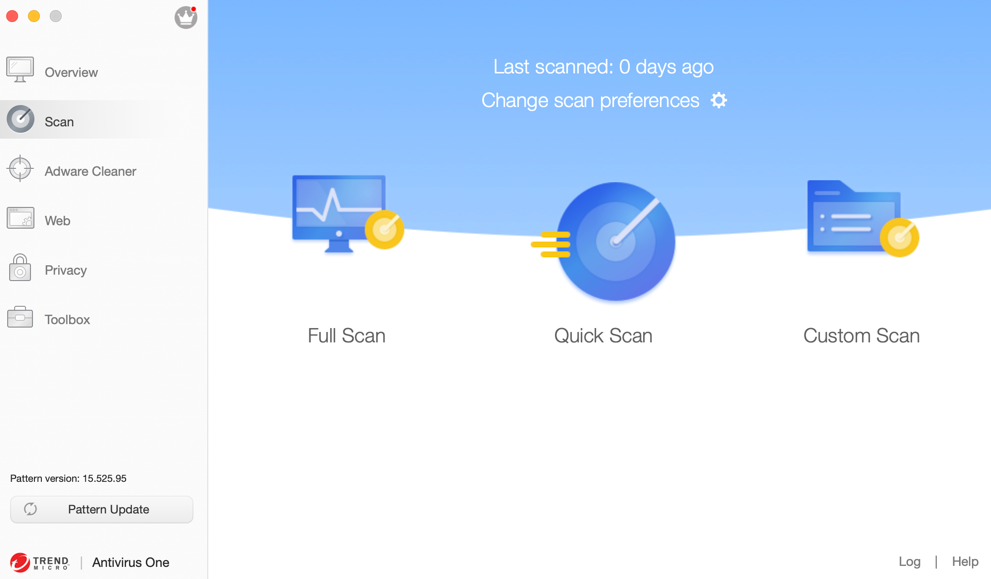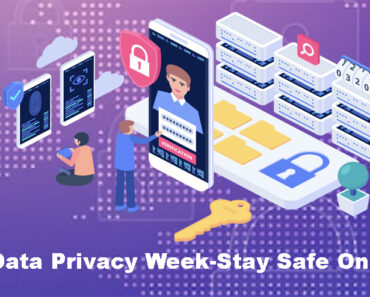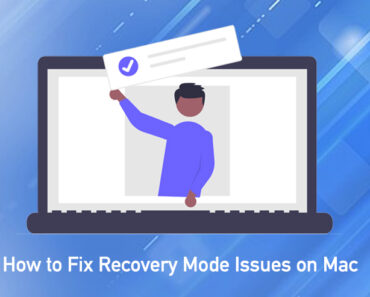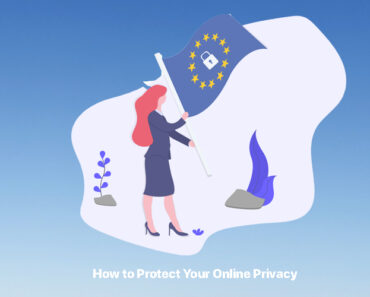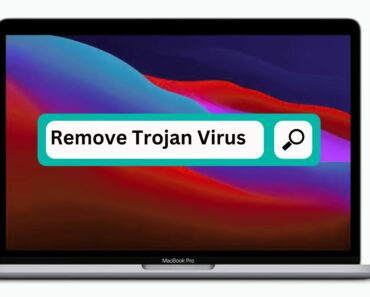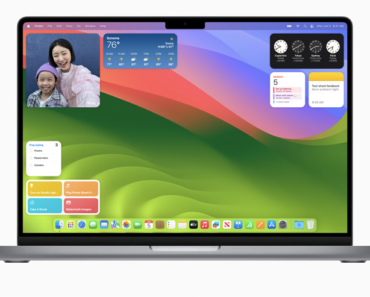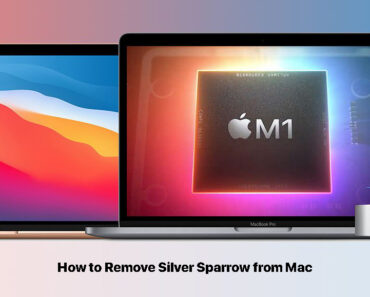What is Bing Redirect Virus?
While we are all extremely familiar with Google, there are also other search engines, such as Bing. However, many users seem to have been redirected to Bing, even when they did not use it as their default search engine. Bing Redirect’s purpose is to hijack the search engine on your Mac and reroute your search to the site that it designed. Bing Redirect will also force you to go to the webpages with sponsored contents and ads. Moreover, it collects your private information such as browser history and IP address. If you find your current search engine hijacked by Bing Redirect, you need to get rid of it as soon as possible.
How to Remove Bing Redirect
Check Default Search Engine
First, you need to check what is the default search engine of your web browser:
For Safari:
1. Open Safari.
2. From the Menu bar, go to Safari – Preferences.
3. Click Search. Check if the default search engine is the one you usually use. If not, you can change it back.
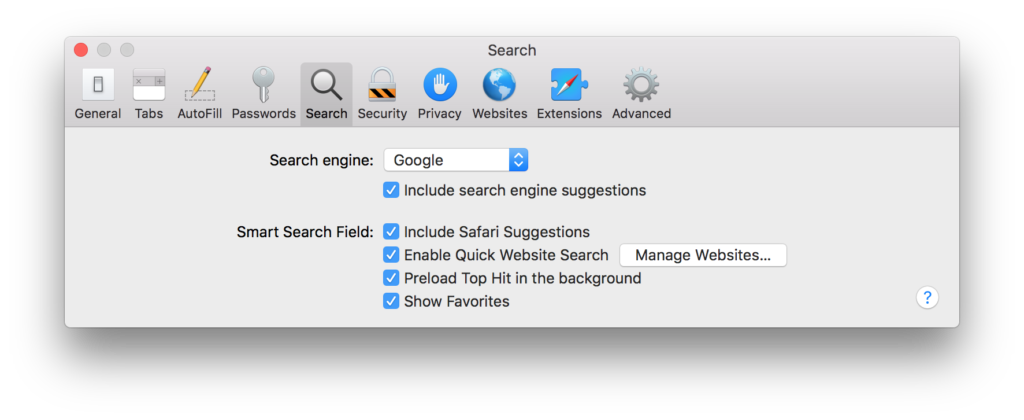
For Google Chrome:
1. Open Google Chrome.
2. From the menu bar, go to Chrome > Preferences.
3. Scroll down the page to find Search Engine. Click Manage search engines.
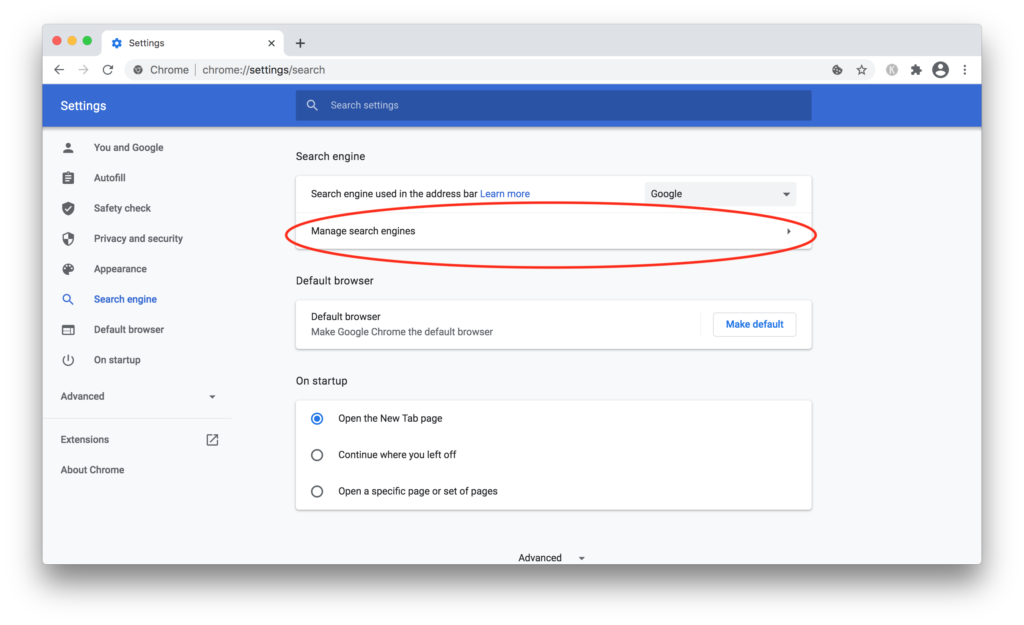
4. Check the list under Default search engines. If there is anything you want to delete, click the ⋮ icon and click Remove from list.
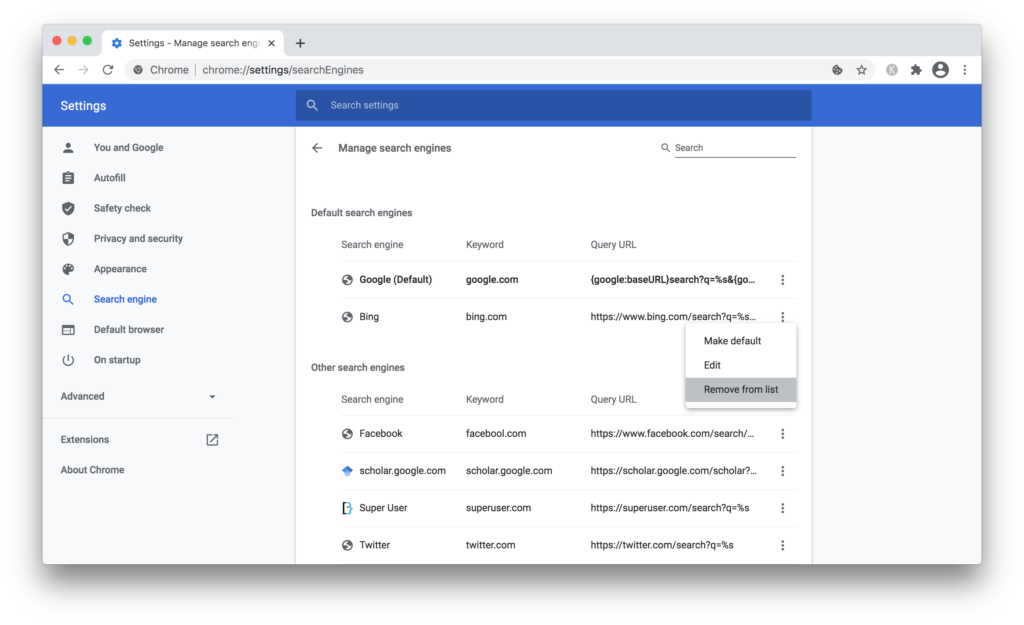
For Mozilla Firefox:
1. Open Firefox.
2. From the Menu bar, go to Firefox > Preferences.
3. Select Search from the left column, and check Default Search Engine.
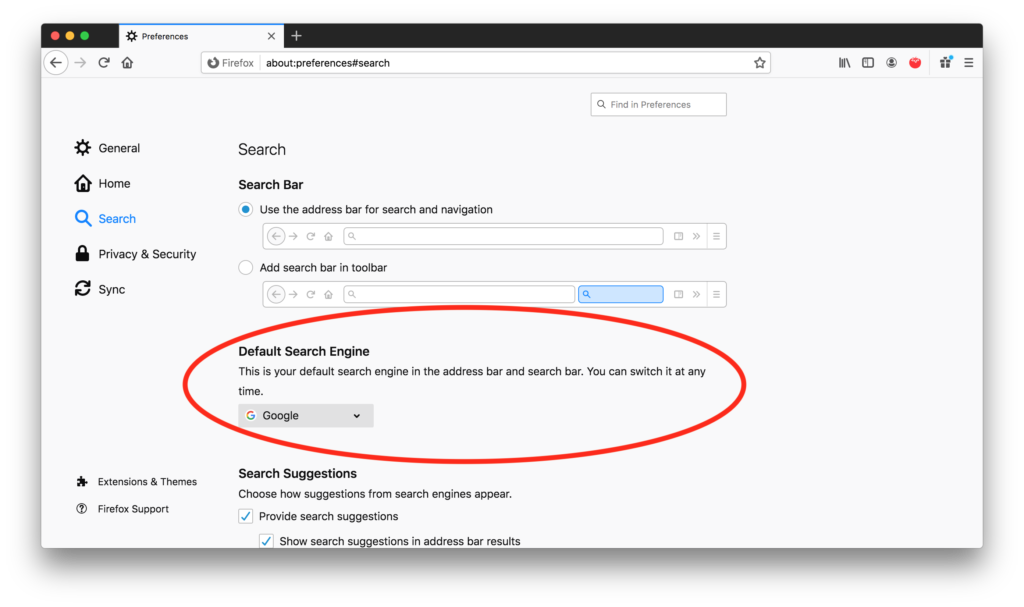
Check Login Items
Once you have checked the default search engine, you need to check Login Items to see what apps might cause Bing Redirect to hijack your Mac. Please note that you may need to restart your computer for this step.
1. Click the Apple icon from the bar and go to System Preferences.
2. Select Users & Groups.
3. Select Login Items. Make sure it is your username being highlighted under the Current User column.
4. Check the list of login items. Click the – icon to disable any unfamiliar or suspicious apps.
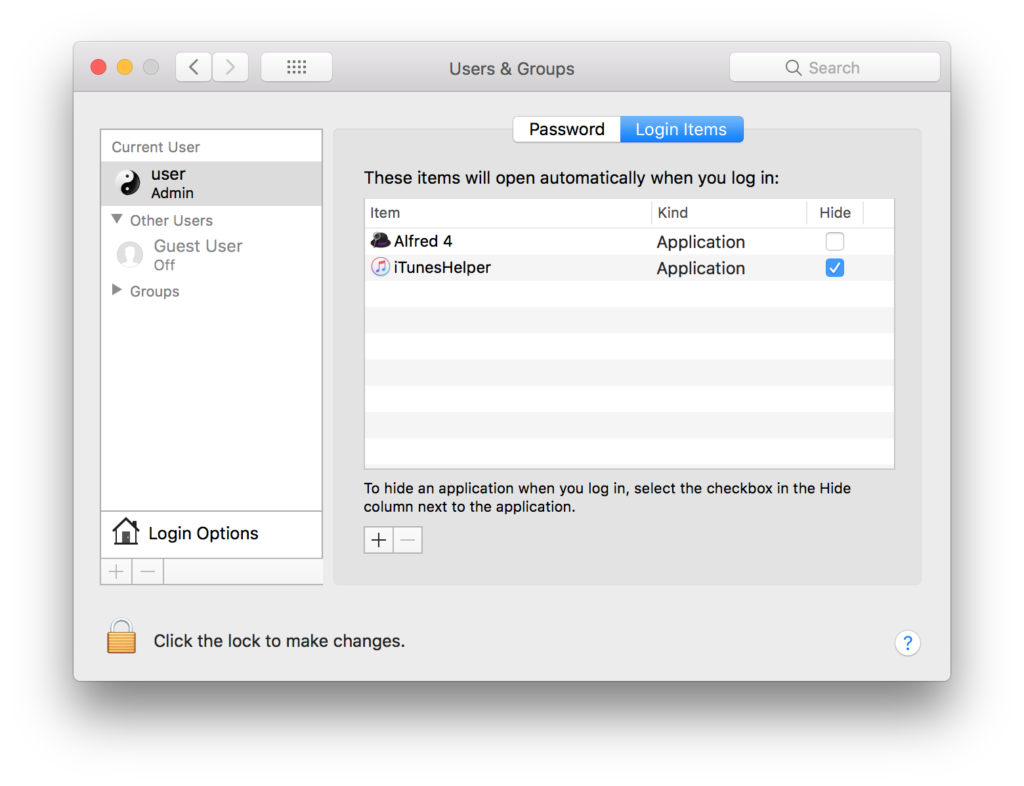
Remove Malicious Browser Extensions
You need to remove any malicious browser extension that may let Bing Redirect hijack your search engine.
For Safari:
1. Open Safari.
2. From the menu bar, go to Safari > Preferences.
3. Click Extensions.
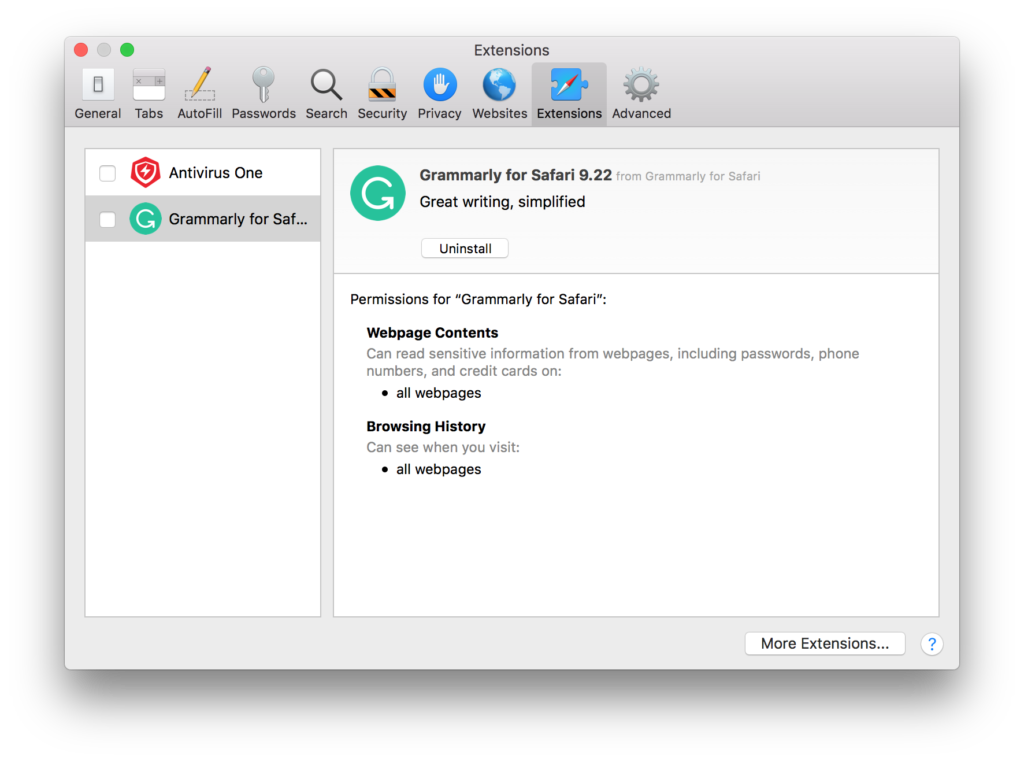
4. If you see any unfamiliar or suspicious extension, select it and click Uninstall.
For Google Chrome:
1. Open Google Chrome.
2. From the menu bar, go to Chrome > Preferences.
3. Select Extensions from the column on the left.
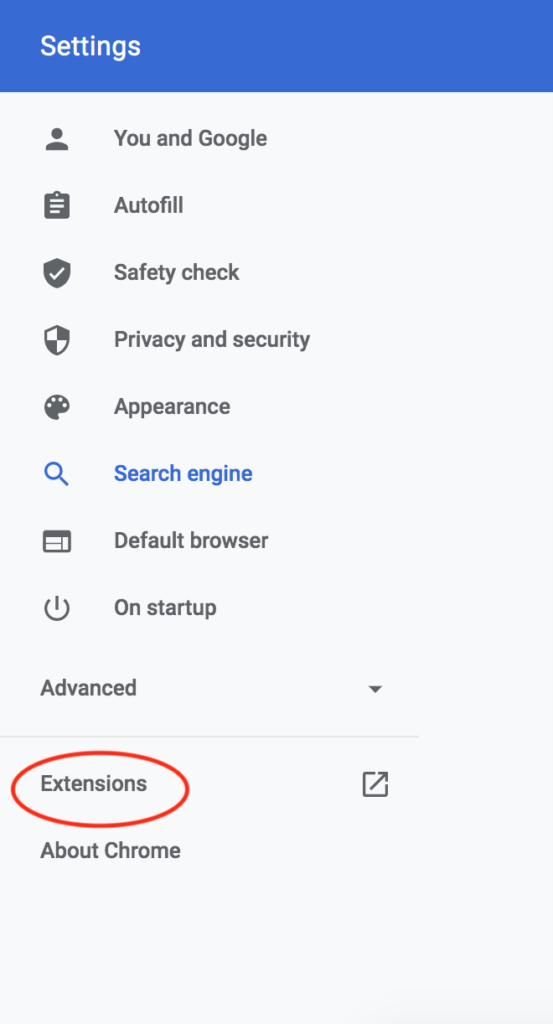
4. Check if there is any unfamiliar or suspicious extension. Click Remove.
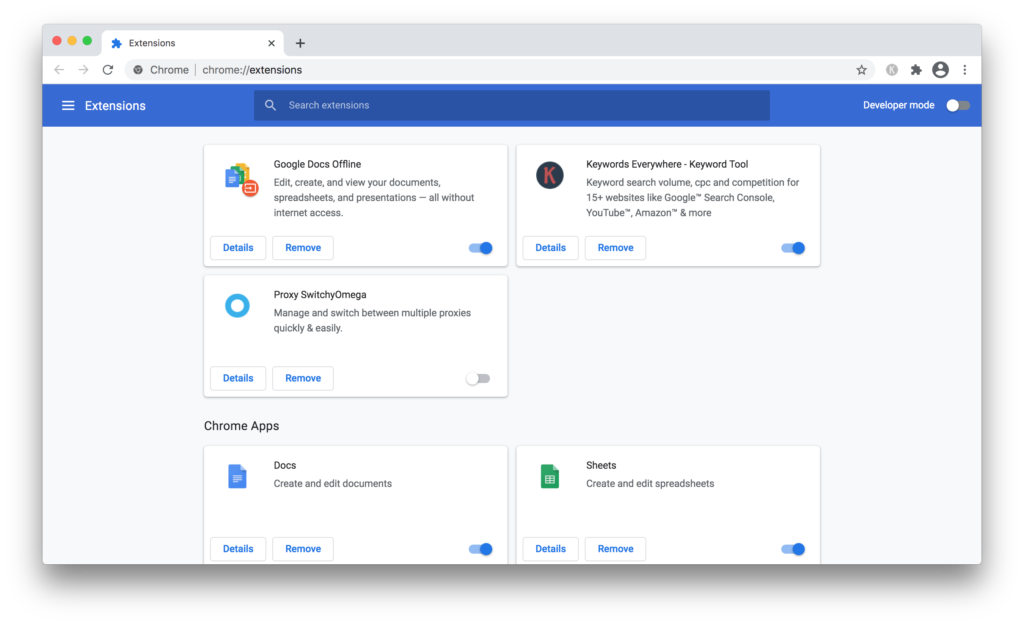
For Mozilla Firefox:
1. Open Firefox.
2. From the Menu bar, go to Firefox > Preferences.
3. Click Extensions & Themes from the bottom left corner.
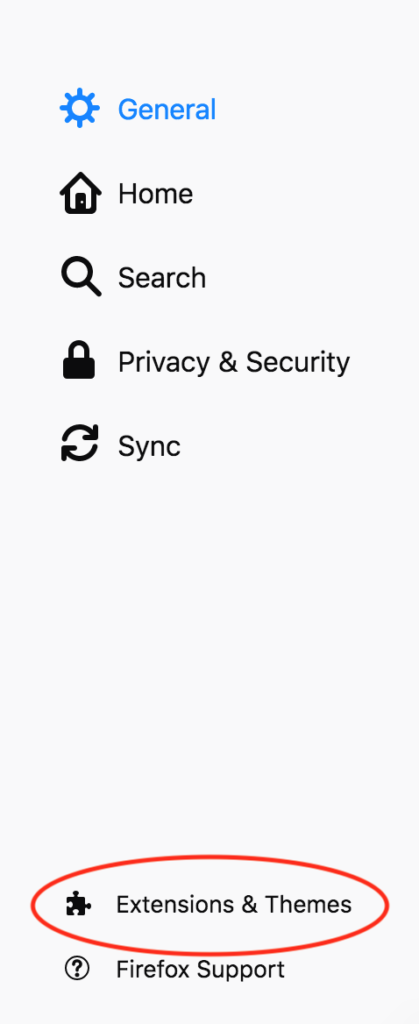
4. Check if there is any unfamiliar or suspicious extension. If you do, click the … icon next to it and click Remove.
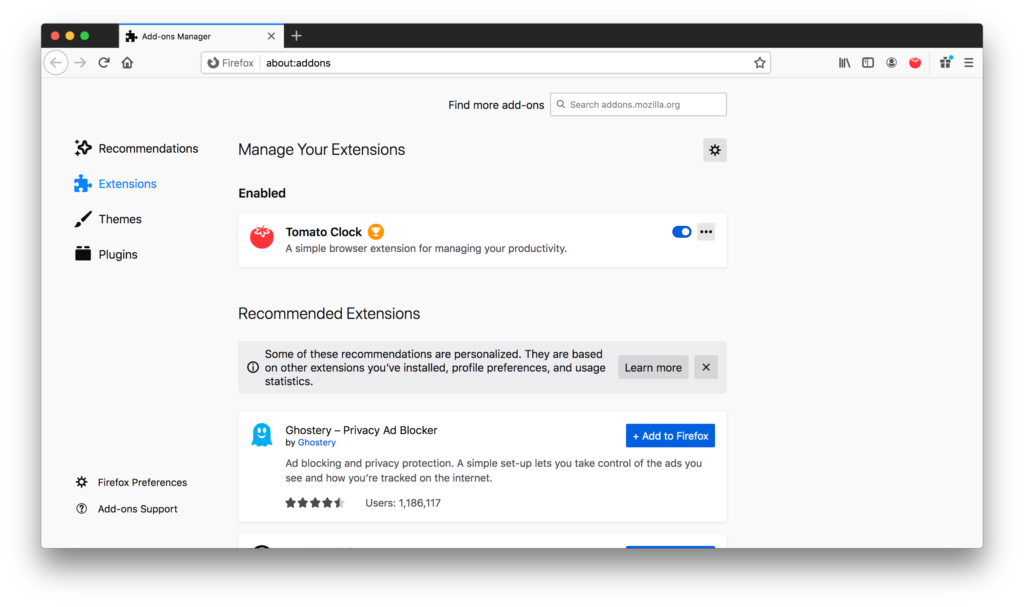
Remove Malicious Apps and Programs
You should also remove any malicious app to further protect your Mac.
1. Go to Finder > Applications.
2. If you see any malicious apps, drag them to the Trash.
Is there a faster or easier way?
It is quite time-consuming to complete all of these steps above, especially if you usually use more than one browser. Even after cleaning all the malicious apps and extensions, your browser and search engine might still get hijacked in the future.
The alternative is to use a third-party antivirus app so that it can do all the checking and detecting for you. Antivirus One is a Mac security tool that protects your computer from viruses, malware and other potential threats. It will scan and detect the malicious programs on your Mac. There is also a real-time monitor so that you can always browse online without worrying about being hijacked.