Before we start
iTunes has always been a useful application for syncing our music or media. When iTunes was removed in macOS Catalina, we cannot rely on it to sync our computer with mobile devices any longer.
The good news is, we can use the Finder app as a substitute to sync content, a process similar to syncing through iTunes. Let’s go and check how to do it.
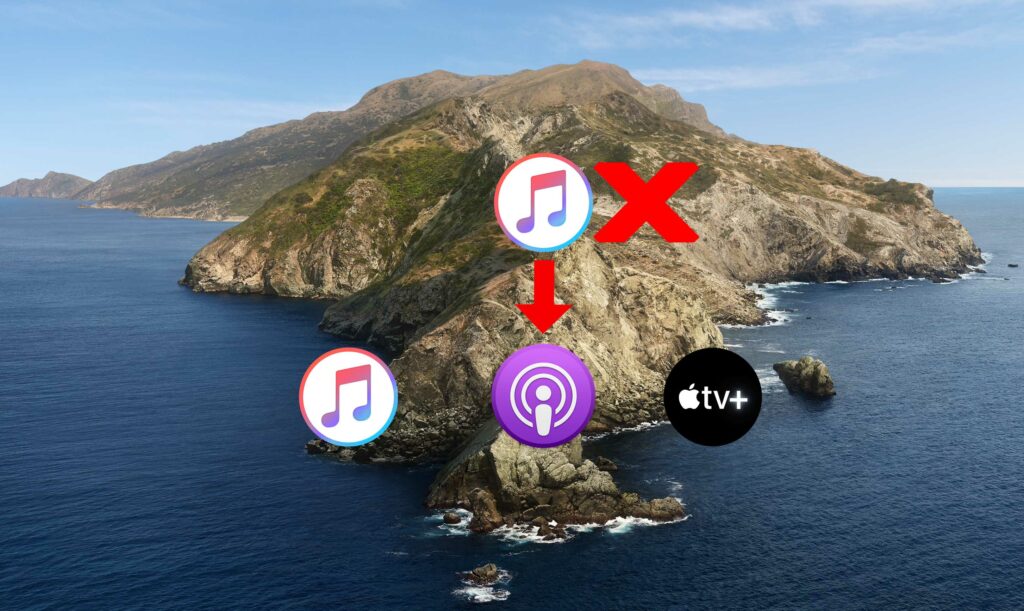
Connect your device
First, we have to make sure that our mobile devices are connected to your Mac. To do this, we have to create a new Finder window. Swipe down on the left side to find Location. It won’t be hard to see your phone, click that and you will find all the options at the top, including General, Music, Movies and etc., looks exactly the same as it was in iTunes.
Under Options in the General section, you can determine how your iPhone syncs with your Mac. For instance, you can choose Automatically sync when this phone is connected, or Manually manage music, movies, and TV Shows as you like. If it’s your first time to do this, you will probably have to click the Trust button to confirm.
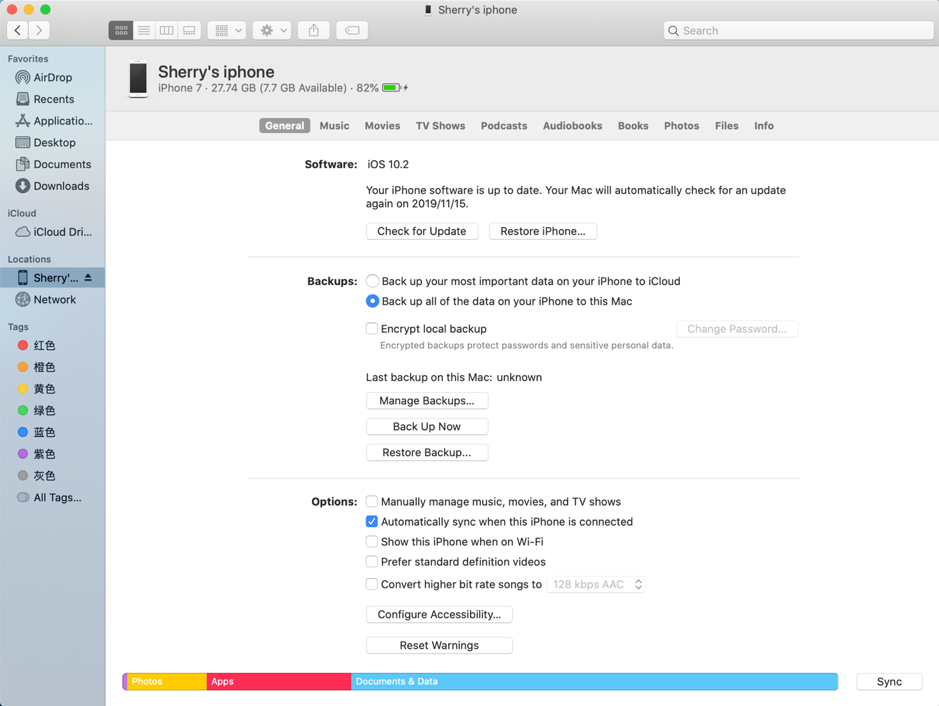
If you want to back up your mobile devices to your iCloud or Mac, click Back Up Now under General.
It’s much the same when it comes to connecting your iPad or iPod, though they have headers for different categories and content type.
Sync Music, Movies, and TV Shows
Under the General tab, there are options to manually or automatically manage music, movies or TV shows. If you want to sync them separately, or if you have different ideas towards them, it’s also OK to change how they sync through the buttons found on the page.
It’s quite similar to do all these sync procedures. Nevertheless, in case you get confused to some particular steps, I will show you how to sync all the content above step by step.
Click the Music tab so you can turn on Sync Music onto….
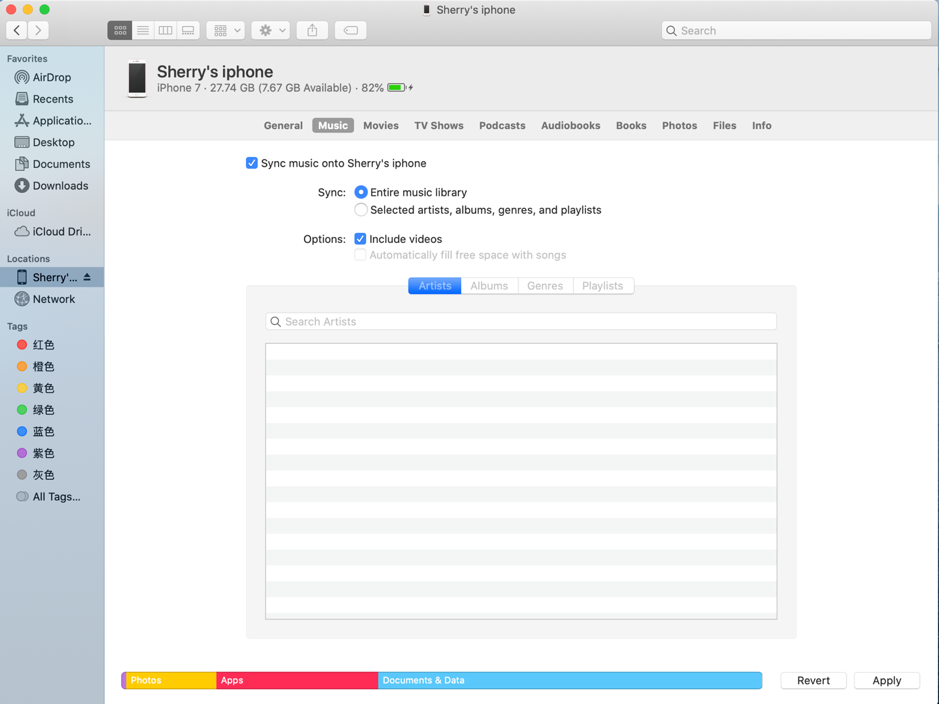
We can see that there are two options to choose from: sync the entire music library or select an artist, album, genres, and playlists. Choose the second one to find all your songs separated by Artist, Albums, Genres and Playlist. You can do any combination of those, include videos or automatically fill free space with songs. These iTunes feature is now available in Finder.
As you may have noticed, the tones and ringtones tab are missing from the top. You can no longer sync tones from the Music app to the iPhone or iPad. But you can still get custom ringtones to your device. After Manually Manage Music, Movies, and TV Shows has been turned ON you can just go into the Music app and drag music into the Finder. The ringtone you acquired can be checked from the Setting’s Sounds list.
To sync Movies, just click the Sync movies onto your devices tab. There are options to choose Automatically sync based on time frames, or to choose based on specific titles by checking the movies you want to place on your device.
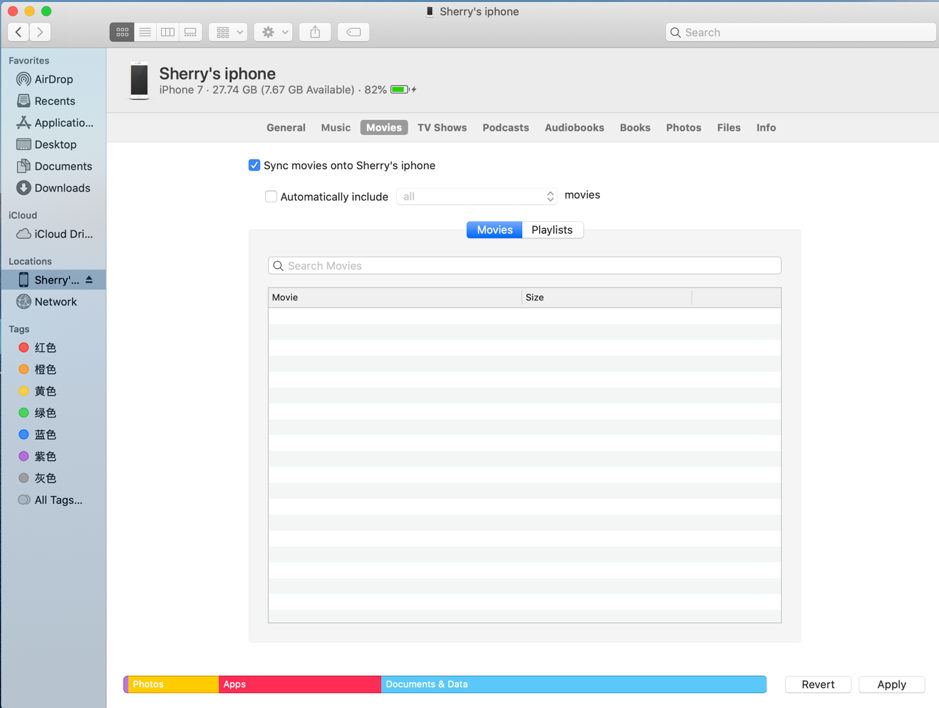
It’s much the same as syncing your TV shows. Click the drop-down menu to sync your shows according to chronological order, with a clear view of newest or unwatched titles.
Sync Podcasts, Books, photos and Audiobooks
The rest of the Media tabs, including Podcasts, Books, Audiobooks and Photos on the top can also be synced to your mobile devices this way.
For instance, Under Photos, you have a lot of options to choose. You can get to sync photos to your device. If you do it from the Photos app, you can select Album, include Only Favorites, do all the things that you did before. If you are using iCloud Photos, you would not want to sync with this so you would just have it turned OFF.
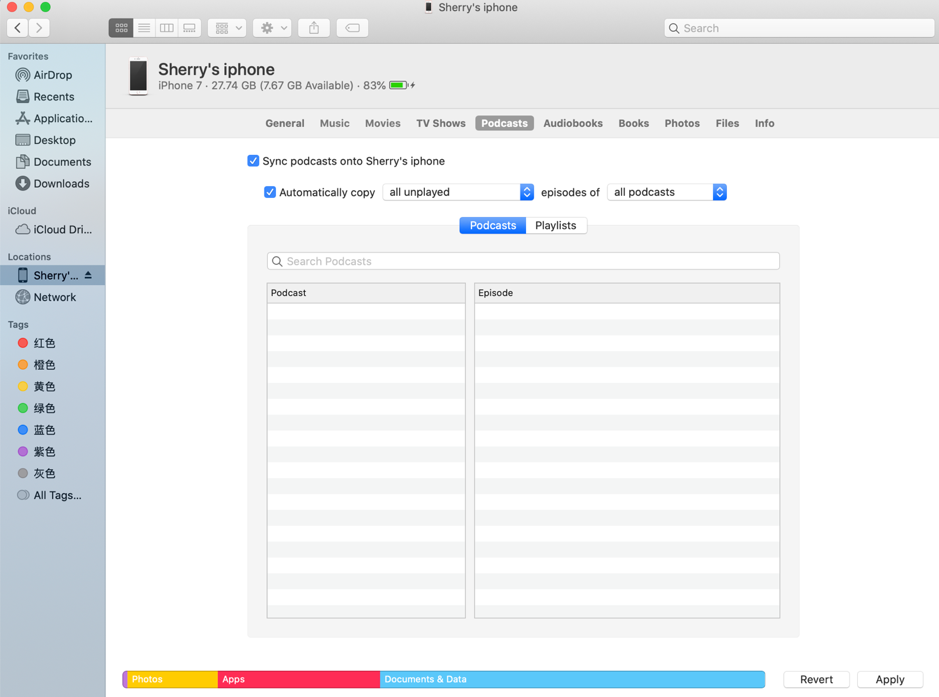
After you’ve made changes to these tabs, set it to the way you want, it will sync everything to your iPhone or your iPad just as you did before in iTunes.
Sync Files, Contacts and Calendar
Pay attention to the Files tab, where all the apps that have file space are listed. If you want to get a file from it, you can actually drag out of it into your desktop and click Save. You can add files here as well.
Under Info you can sync Contacts and Calendars. You check the boxes for what you want to sync and apply, like some specific contacts groups or calendars.
After Syncing
After you have done manually syncing your iPhone with Mac, you can now go to the Music app, Photos app and other apps. Drag and drop things into the interface of your mobile device.
That’s it!
You might be not so familiar with the sync function anymore, since now most of us use iCloud to do backup or syncing. Many users may not even realize there are ways to sync from a Mac to an iPhone, especially after iTunes is gone. Syncing your Mac is actually a good way to share files between your phone and Mac, both automatically and wirelessly.

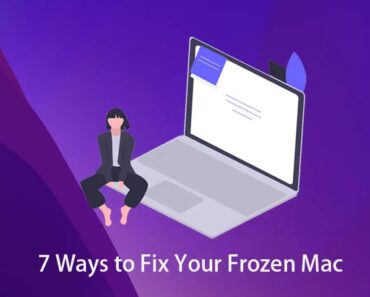
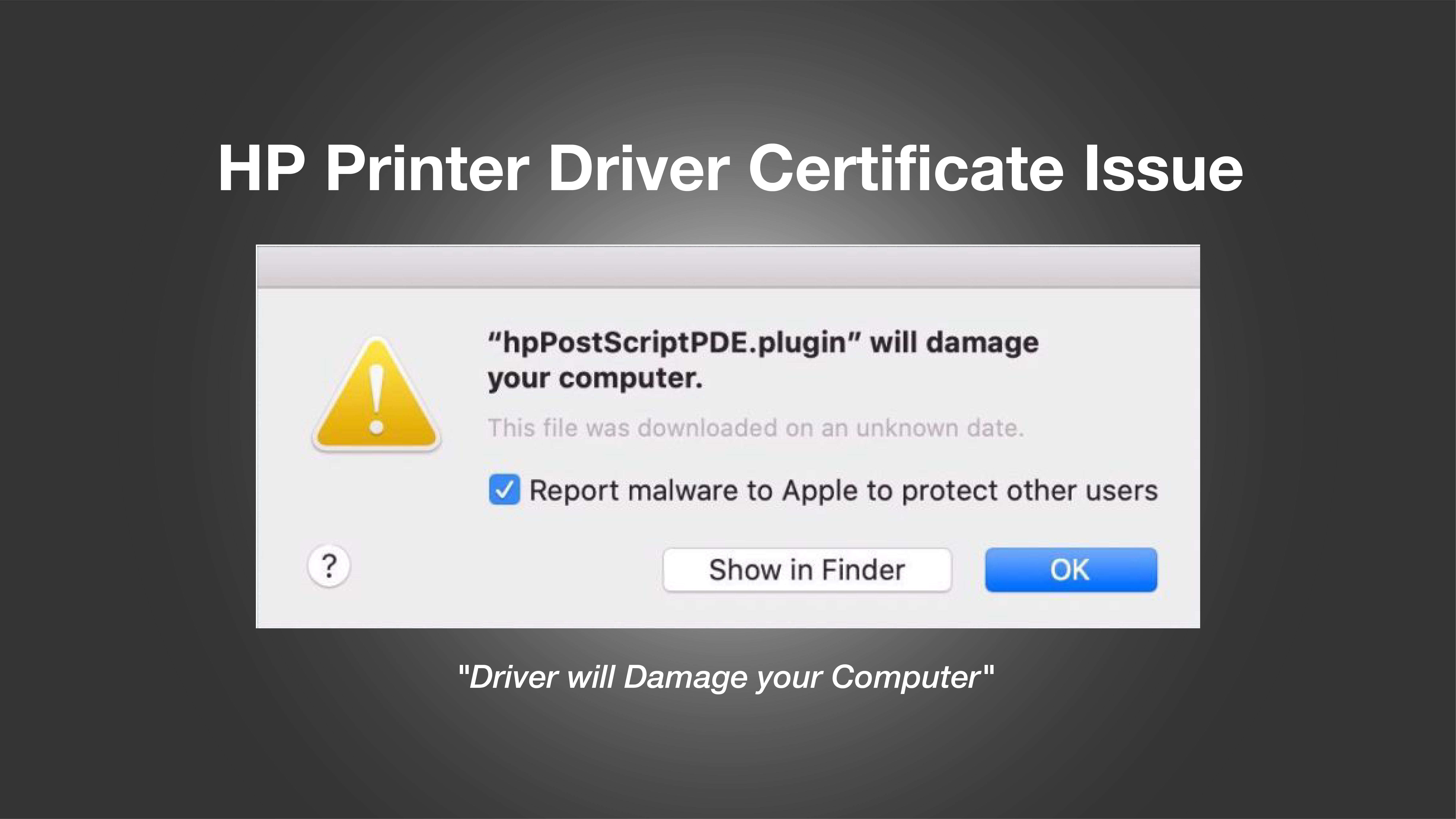
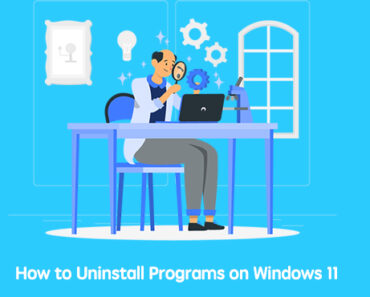

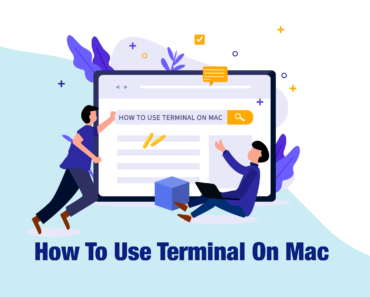
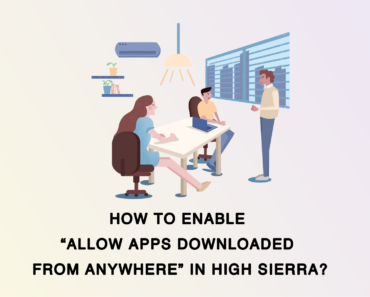
Cest qui?