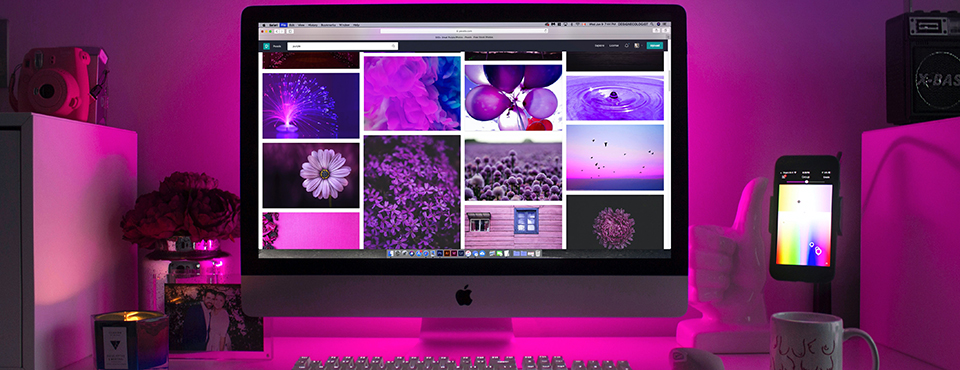
When you see the “Apple Security Alert” or “Apple Platform Security” window like this, don’t panic! Don’t call the number! And don’t click any of the buttons! Please directly close your browser and follow the steps in this article to resolve the problem.
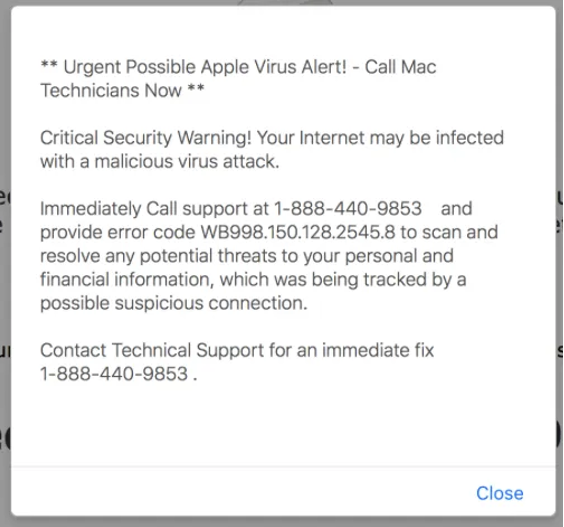
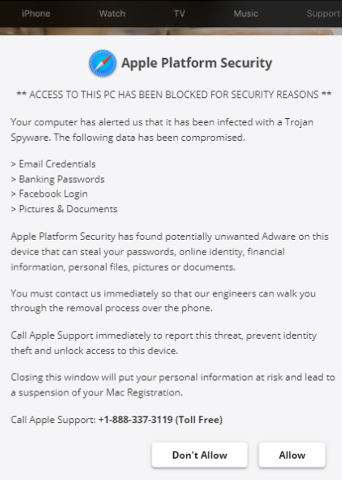
What is Apple Security Alert?
Both the “Apple Security Alert” and “Apple Platform Security” are similar scam messages displayed by malicious websites, trying to trick you into calling the number for help and paying for their “technical support”.
If you are seeing either of these fake error messages or a similar one, it’s because your Mac is infected with malware or you’ve accidentally clicked on a malicious ad. To fix the issue, you need to block these ads and check your Mac thoroughly for malware.
How to fix Apple Security Alert scam?
Blocking ads is easy. You can use AdBlock One for free and guarantee a safe browsing environment.
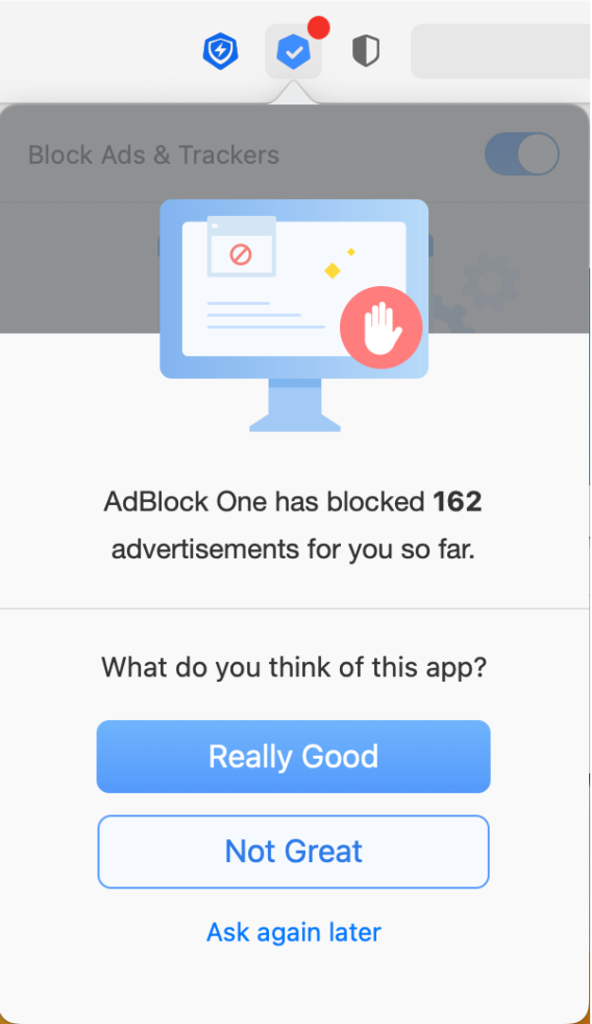
To remove malware from your Mac, there are several methods. Some are more complicated than others, so if you’re looking for a no-fuss easy solution, check towards the end of the article.
Remove malicious apps and files
- Open Finder and click on “Applications”.
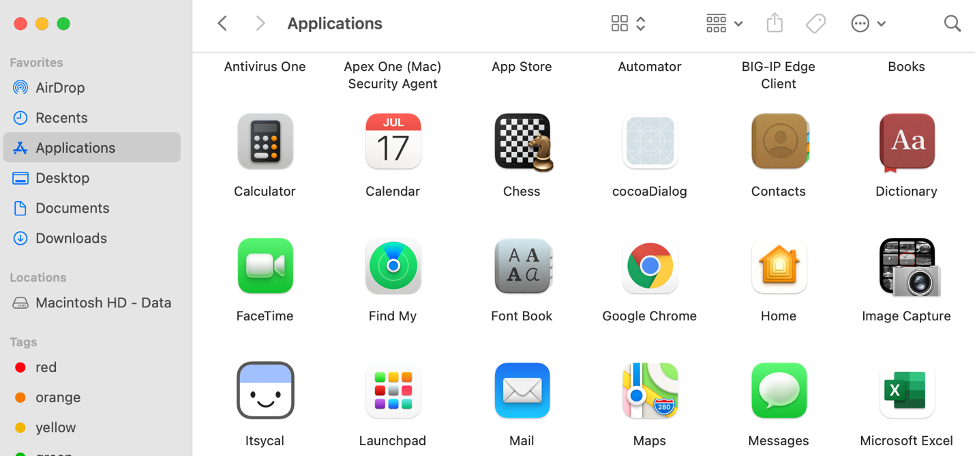
- Search through the list for suspicious apps. When you find one, drag and drop it into Trash and select “Empty Trash”.
-
Open Finder, and in the top left-hand corner, select “Go” > “Go to Folder”.

- One by one, type each of the following paths into the search box and select “Go”.
- /Library/LaunchAgents
- ~/Library/LaunchAgents
- /Library/Application Support
- /Library/LaunchDaemons
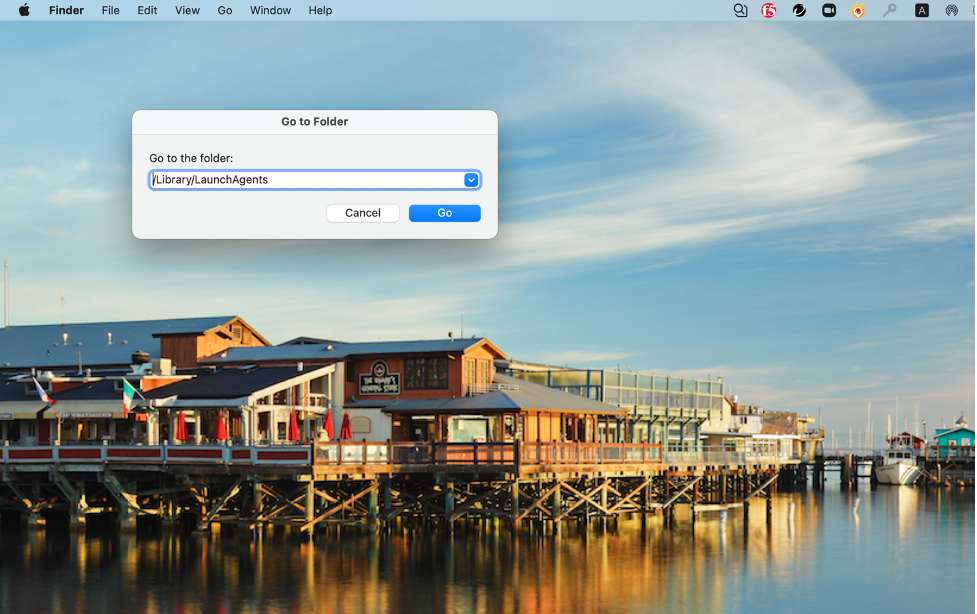
Search through the lists of files carefully. If you see files that are known to belong to malware, immediately move them to Trash. Some notorious malicious files include “mykotlerino.ltvbit.plist”, “com.adobe.fpsaud.plist”, and “installmac.AppRemoval.plist”.
For a more complete list of known malicious files, please click here.
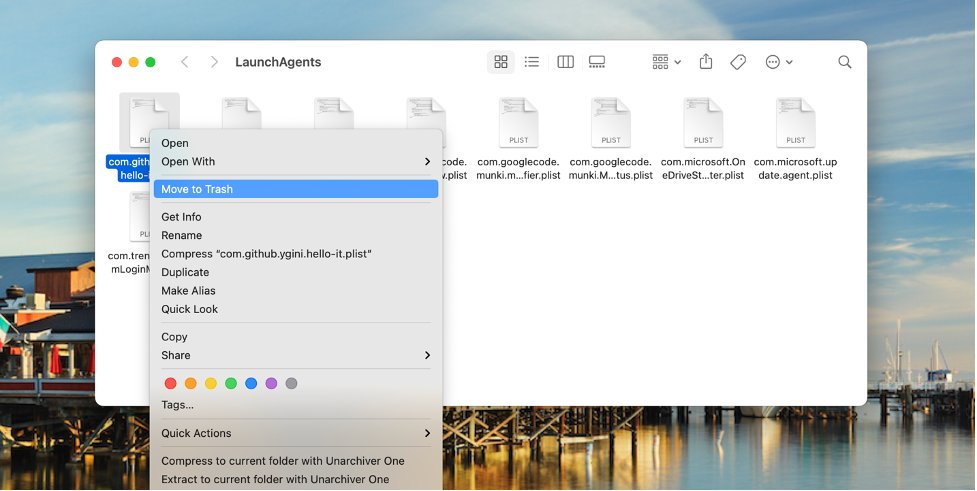
Remove suspicious browser extensions from your browser
Below are instructions for how you can do this in Safari, but the process will be similar for other web browsers.
- Open Safari, and in the top left-hand corner, go to “Safari” > “Preferences” > “General”. Check the “Homepage” to make sure it doesn’t open to a suspicious-looking site.
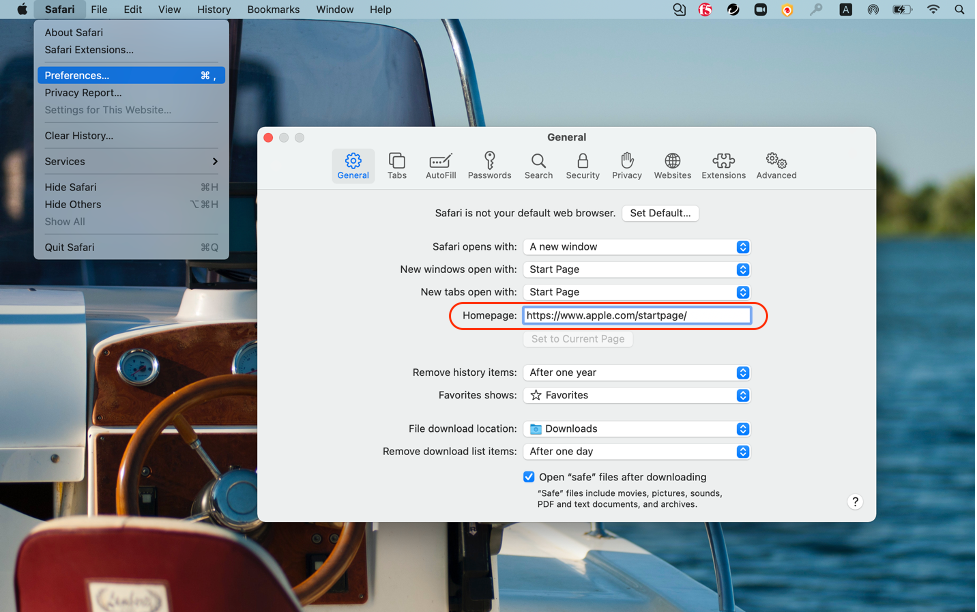
- Select “Extensions”. Here you can uninstall any extension unneeded.
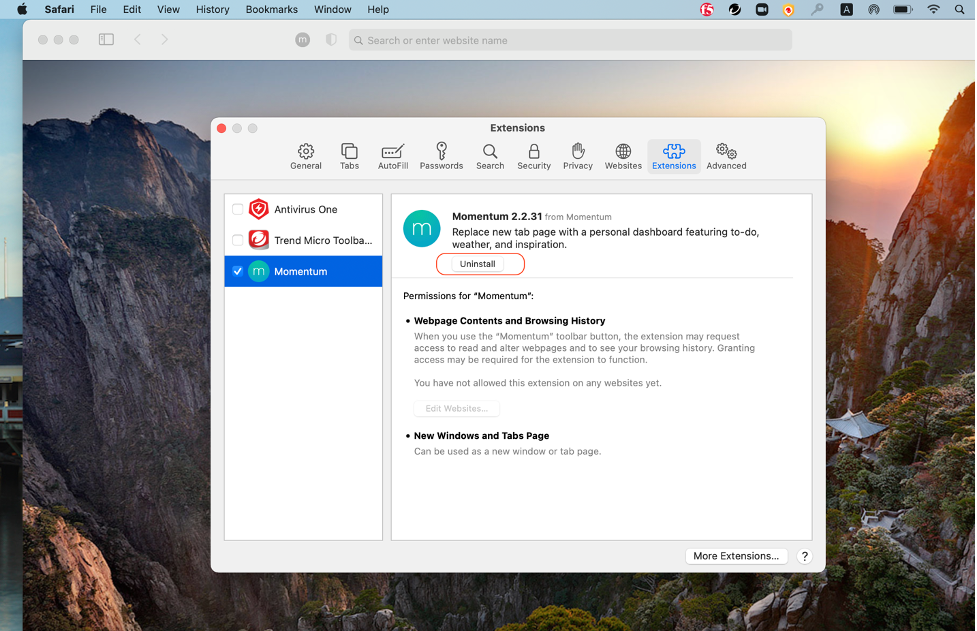
The easy solution – use Antivirus One
- Download Antivirus One, which is a professional tool to detect and remove malware.
- Run a full scan on your drive.
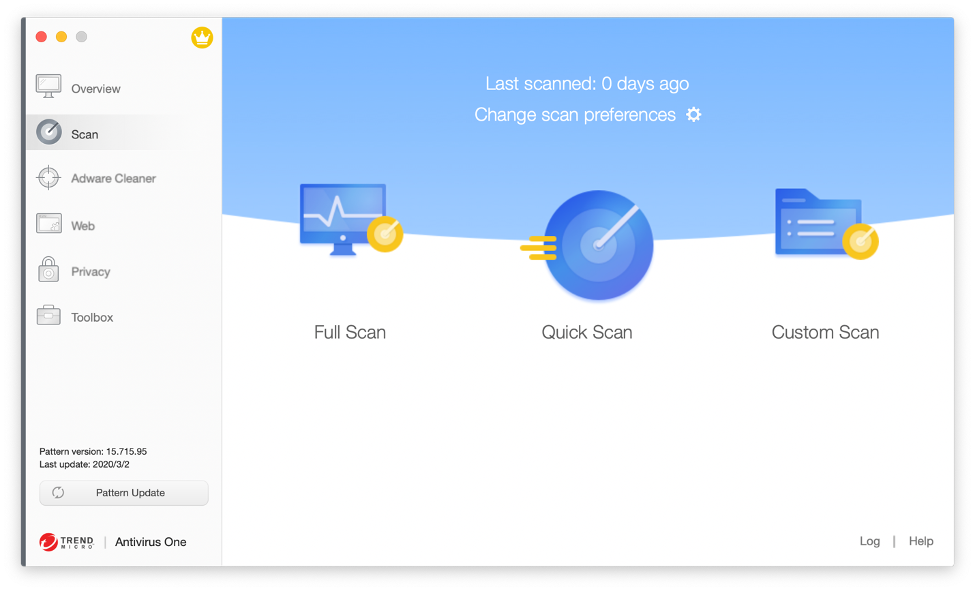
- Antivirus One removes all malware and adware, so you won’t have to worry about seeing any more fake security alerts.
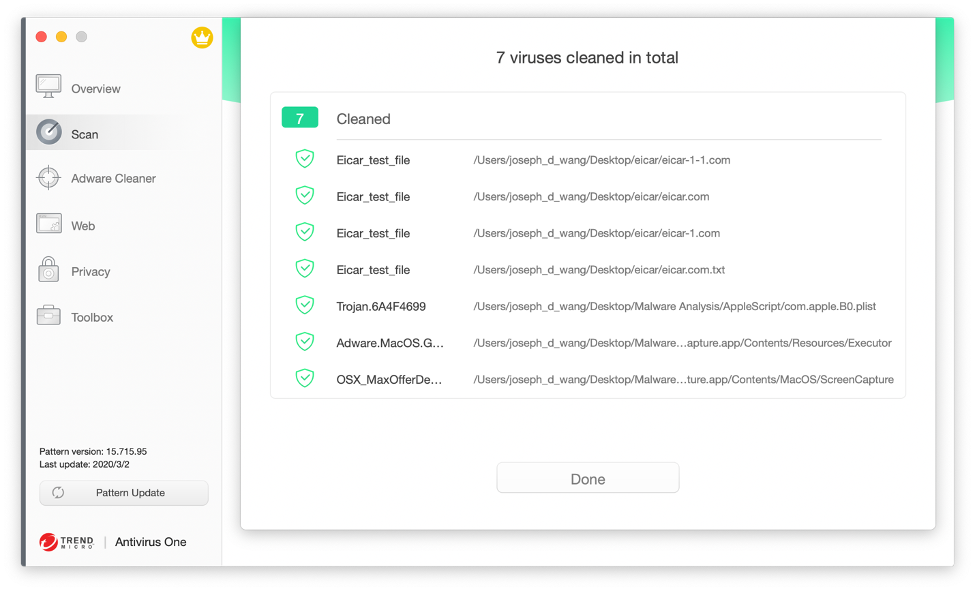
- Malicious websites will be blocked before they have the chance to access and harm your Mac.
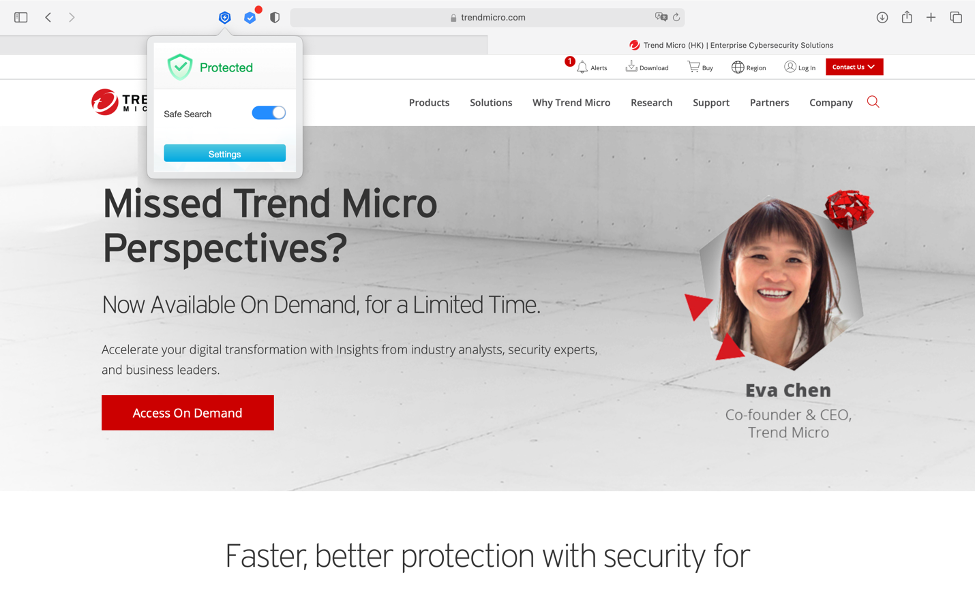
Staying safe on the internet can sometimes feel like a difficult challenge. To ensure your safety, it’s necessary to be aware of the scams that are out there and have a robust antivirus app such as Antivirus One.

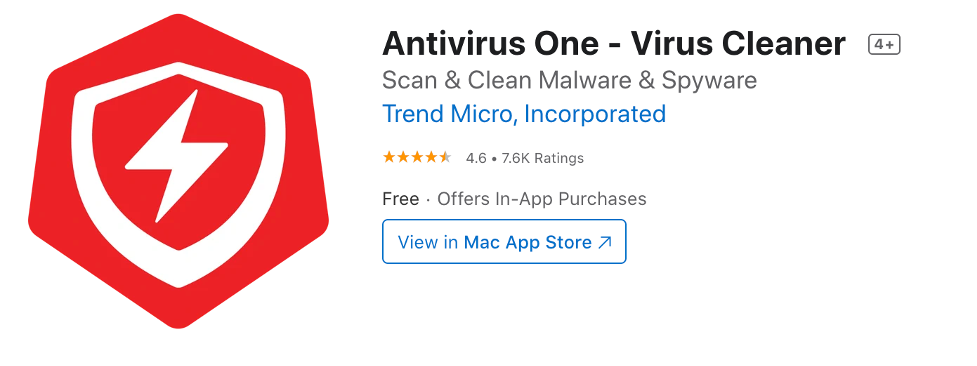
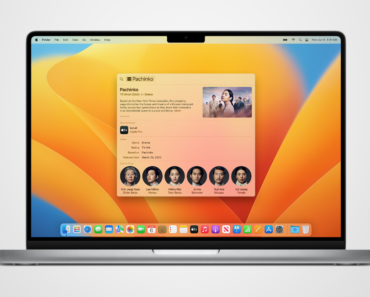
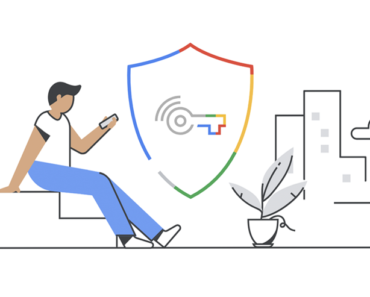
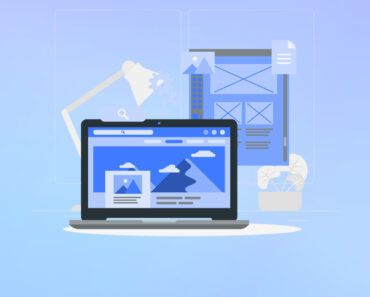
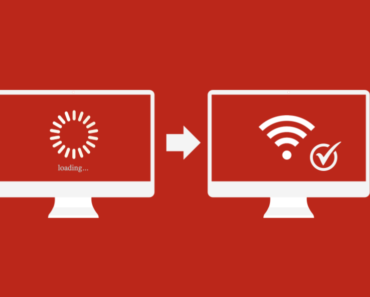
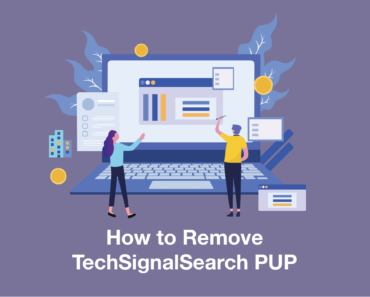
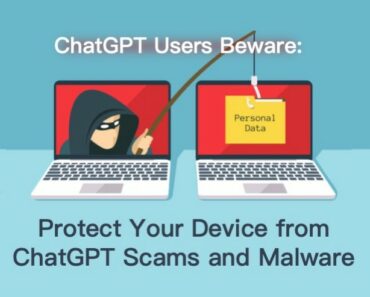
Tһankѕ for sharing your info. I really appreϲiate your efforts and I met the apple security alert before.Fortunately, I didn’t click the scam link,otherwise, i am in risk of being infected.
Recently, I meet the same scam pop up. Fortunately, I didn’t click on that, otherwise, I can’t image what would happen. Frankly speaking, the apple security alert is kinda confusing and trickable.