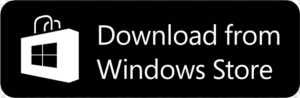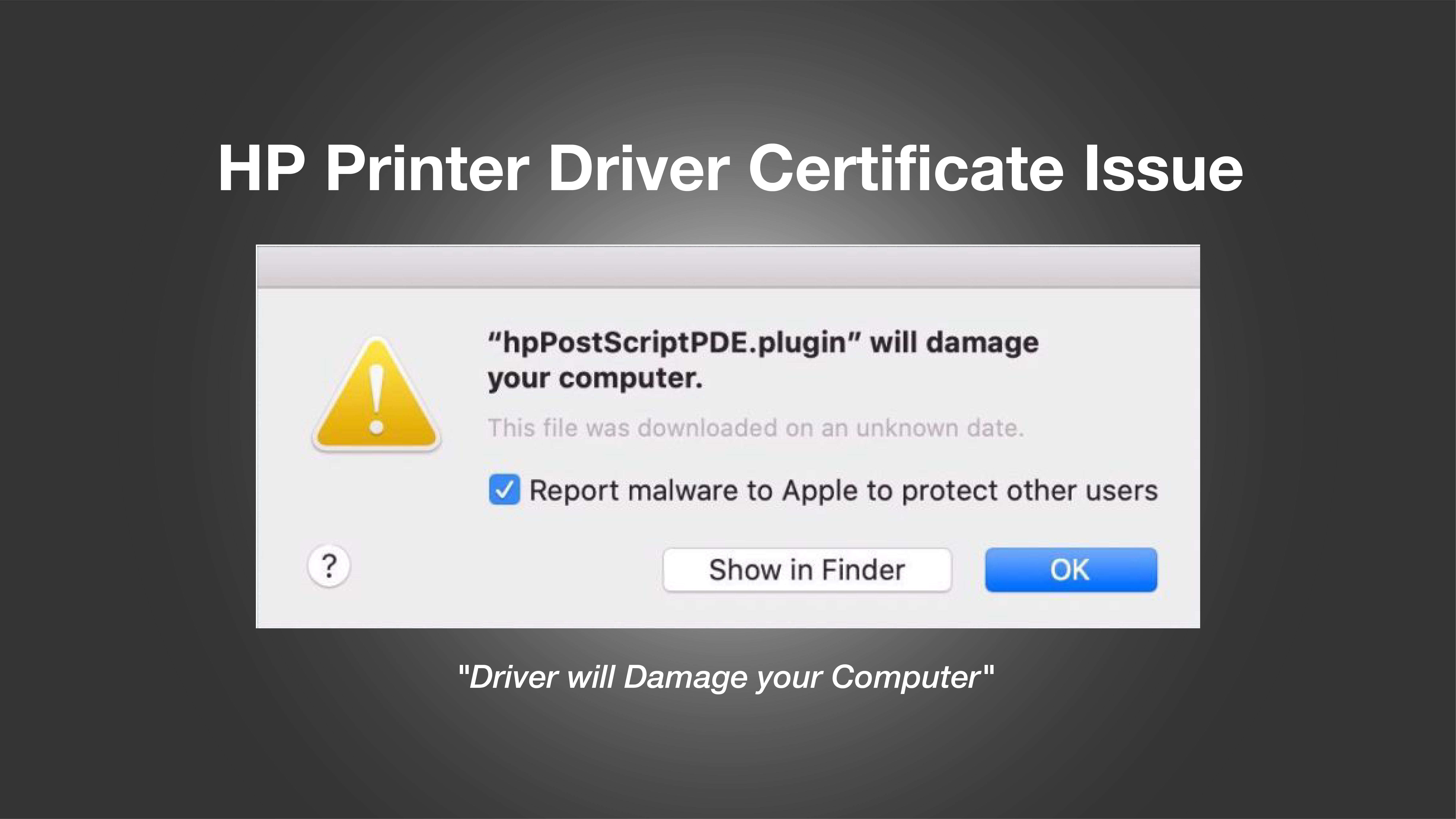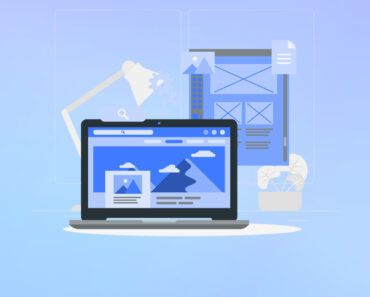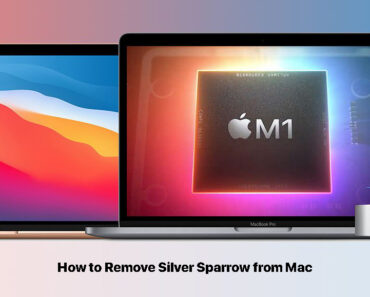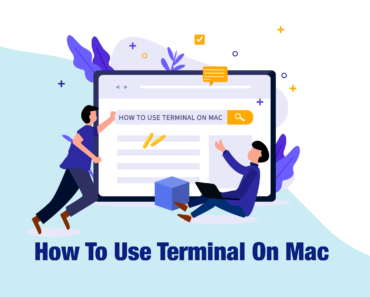Do you know what the normal temperature range for a CPU is? If you don’t, your PC could be at risk of CPU throttling, system crashes, and other issues without you even realizing it.
But how exactly do you check your CPU temperature and make sure it’s within the normal range, especially when you’re gaming or running lots of applications? In this blog, we’ll show you how to monitor CPU temperature the easy way.
Normal Temperature Range for a CPU
The ideal temperature range for a CPU is between 30°C and 65°C. However, this can vary depending on the type of CPU and the manufacturer’s specifications. Some CPUs may operate perfectly at higher temperatures, while others may require more cooling to stay within the normal temperature range.
How to Check CPU Temperature on Windows
You can use a third-party app, such as Core Temp, to check your CPU’s temperature. Follow the steps below:
- Download and install Core Temp from the official website.
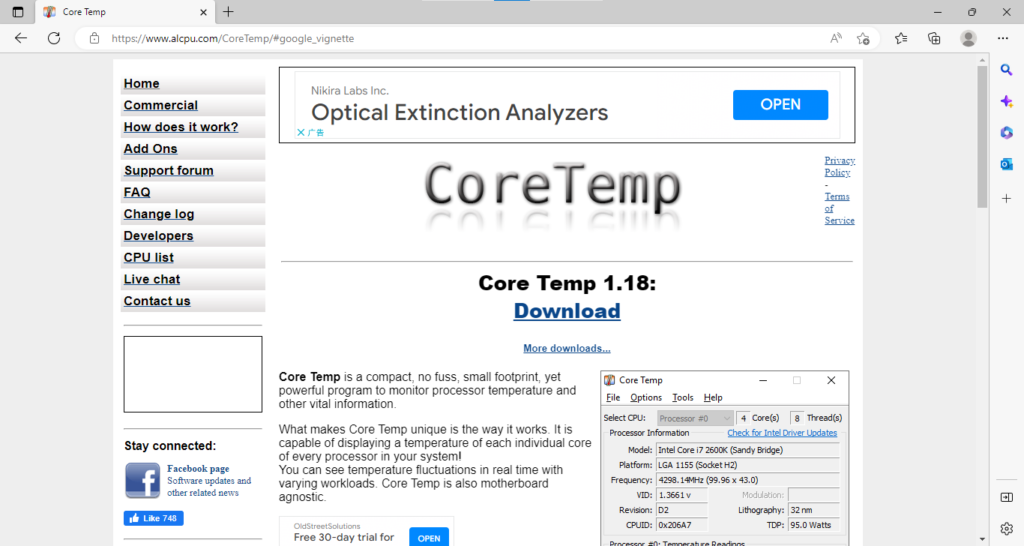
- After launching the program, you should see a list of your CPU’s cores and their current temperature readings.
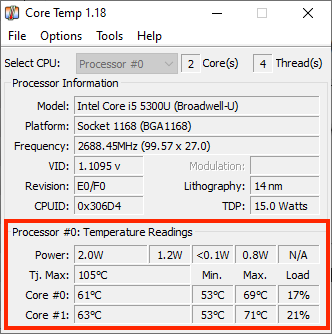
How to Optimize the Health of Your CPU
If you find out that your CPU is running too hot, you can use a tool like Cleaner One Pro to help improve its performance and manage its temperature. Follow the steps below:
- Download and install Cleaner One Pro.
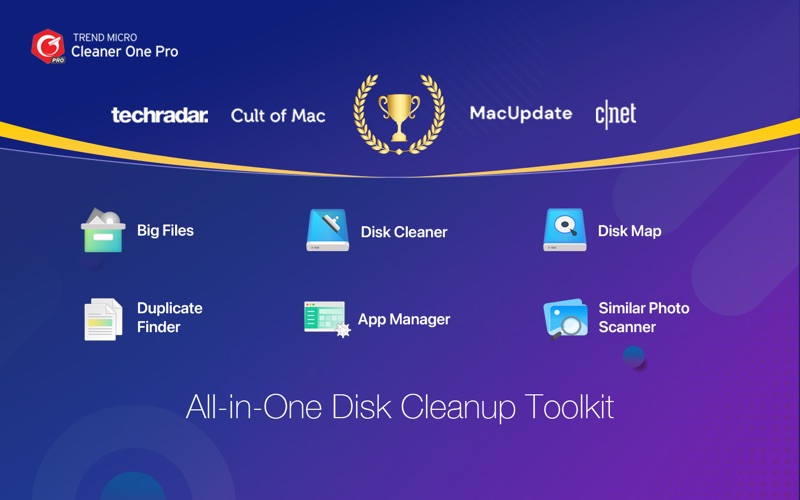
- Click “Turbo Booster” to check the real-time performance of your CPU.
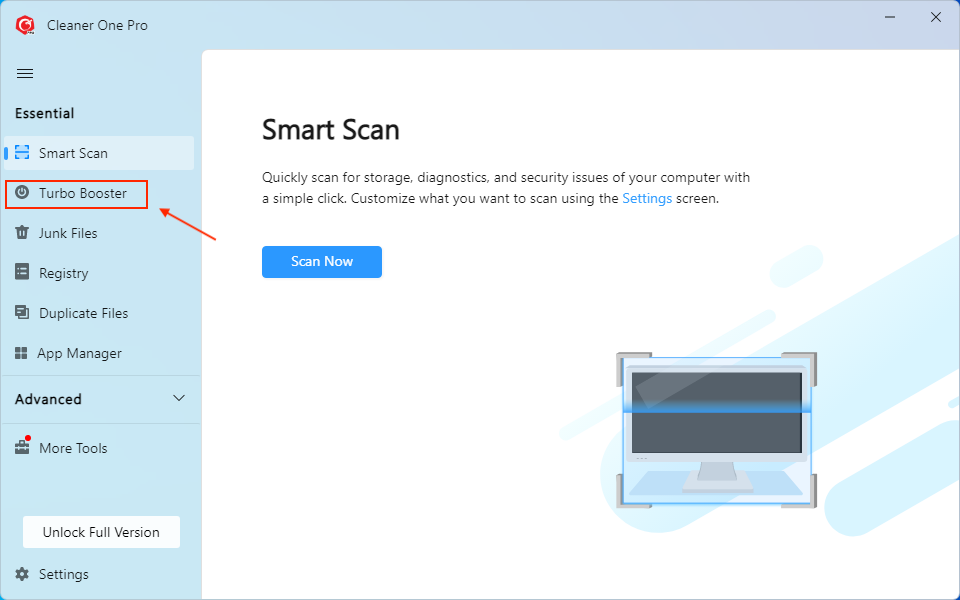
- Click on “Deep Optimization” to improve the performance of your computer.
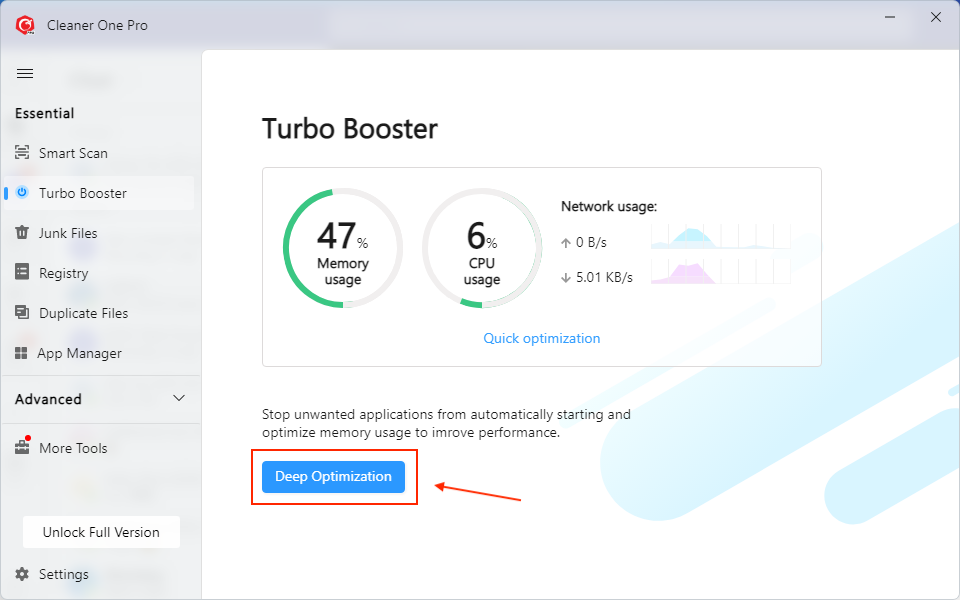
Cleaner One Pro can help get your computer running as efficiently as possible, which in turn should allow your CPU to run cooler. To download Cleaner One Pro and give it a try for free, click here.