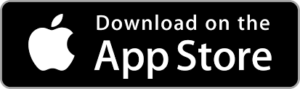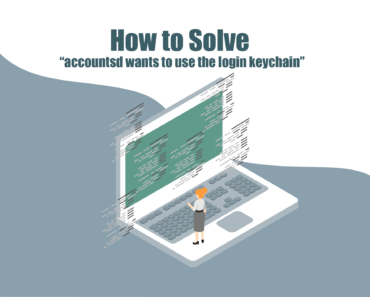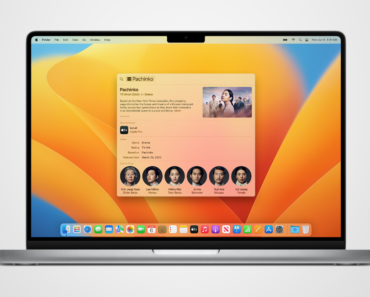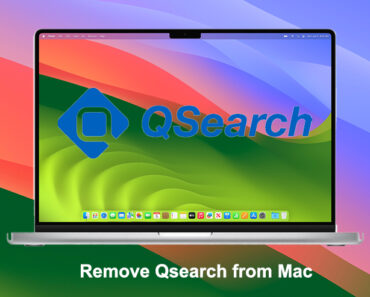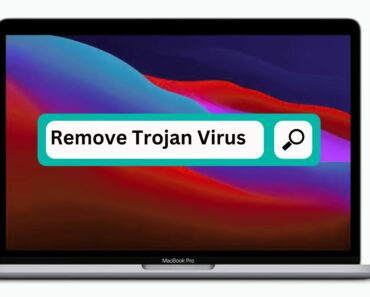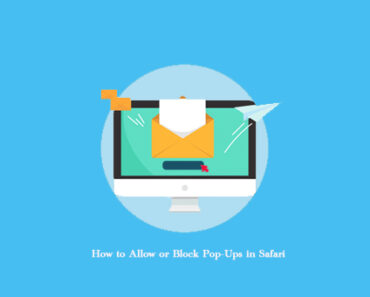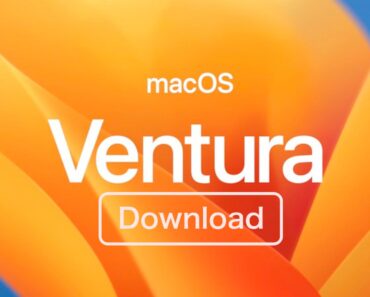Before we go any further, you can download Antivirus One to get a free scan and check if your computer is infected. It offers live antivirus monitoring to protect your Mac from adware, ransomware, spyware, and all kinds of malware attacks.
What is ConnectionCache?
ConnectionCache operates as a dual threat, generating revenue for developers by displaying intrusive advertisements while also tampering with crucial web browser settings. Often disguised as a fake Adobe Flash Player installer, it infiltrates systems without users’ awareness.
The advertisements propagated by ConnectionCache lead users to untrustworthy websites, fostering potential threats such as “MALWARE DETECTED Action Required,” “Receive iPhone 12,” and others. These deceptive ads not only compromise the user experience but may extract sensitive information and promote questionable software.
Moreover, ConnectionCache goes beyond ads, altering browser settings like the default search engine, homepage, and new tab to redirect users to a fake search engine. Fake search engines pose additional risks, potentially showcasing manipulated results or promoting unreliable websites.
Symptoms and threats of ConnectionCache
Recognizing the presence of ConnectionCache involves observing symptoms like a slower Mac, unwanted pop-up ads, and redirection to dubious websites. Classified as adware, Mac malware, and a virus, it belongs to the Adload malware family.
ConnectionCache spreads through deceptive pop-up ads, bundled free software installers, fake Flash Player installers, and torrent file downloads. Once on a system, it can track internet browser activity, display unwanted ads, redirect users, and potentially lead to the loss of private information.
Instructions to remove ConnectionCache adware
To remove the ConnectionCache adware from your Mac, you can follow these general steps. Keep in mind that the exact steps might vary based on the specific variant or behavior of the adware. Here’s a comprehensive guide:
Note: Remember to back up your important data before making significant changes to your system. If any of these steps make you bothered, it’s advisable to seek assistance from a professional tool like Antivirus One.
Step 1: Uninstall harmful applications associated with the ConnectionCache adware
1. Quit Suspicious Applications:
– Close any applications or processes that seem suspicious or are associated with the adware.
2. Go to Applications:
– Open Finder by clicking its icon in the Dock and select Applications from the left sidebar.

3. Move Suspicious Apps to Trash:
– Look for any unfamiliar or suspicious applications, then right-click its icon and select Move to Trash.
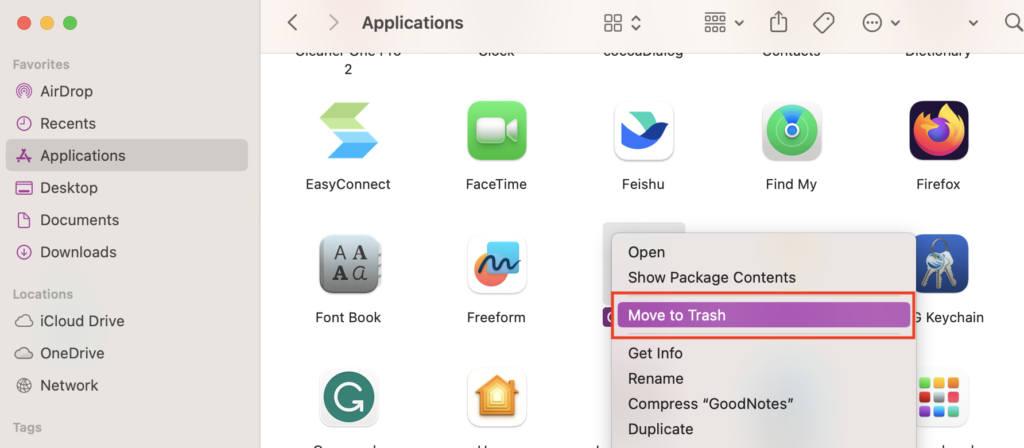
4. Empty the Trash:
– Right-click on the Trash icon in the Dock and select Empty Trash.
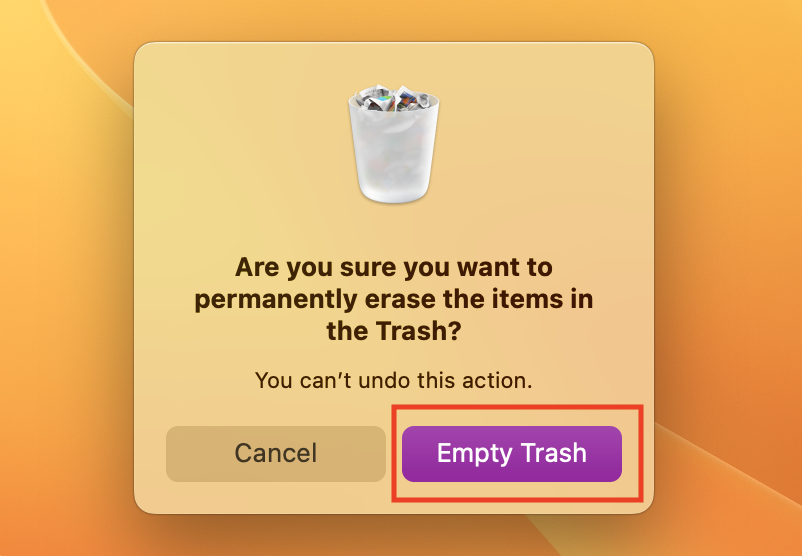
Step 2: Remove malicious files generated by the ConnectionCache adware
1. Locate Go to Folder.
– Click Go in the Finder toolbar, then choose Go to Folder.
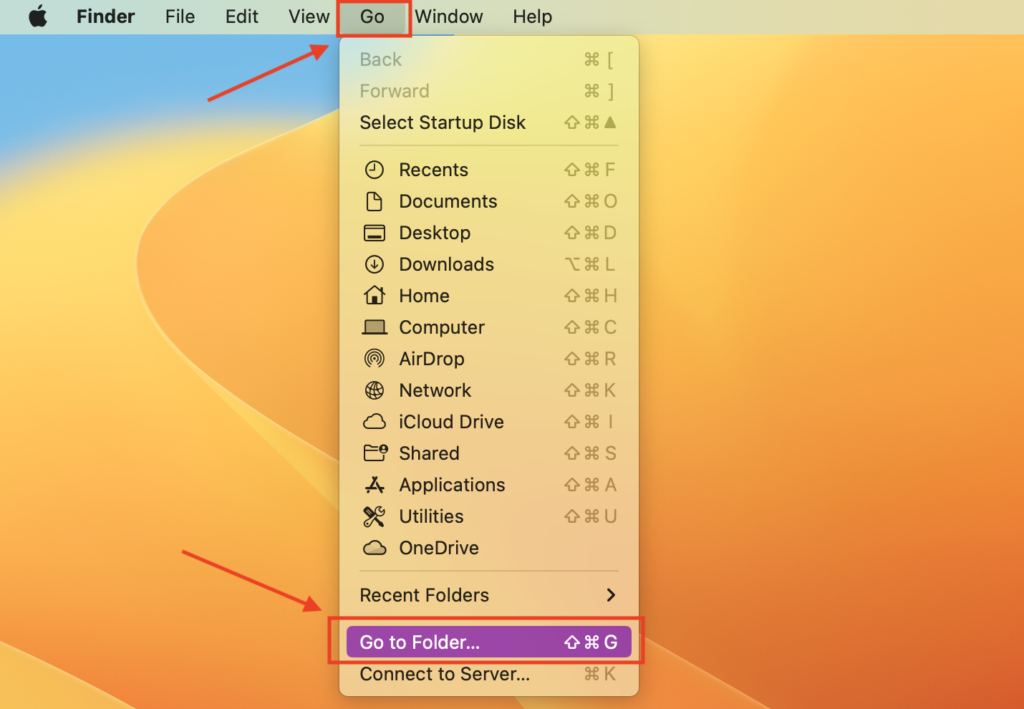
2. Remove files associated with the ConnectionCache adware.
– In the Go to Folder… bar, type /Library/LaunchAgents, then double-click Library > LaunchAgents. Once you have found the suspicious files, right-click and choose Move to Trash to remove.
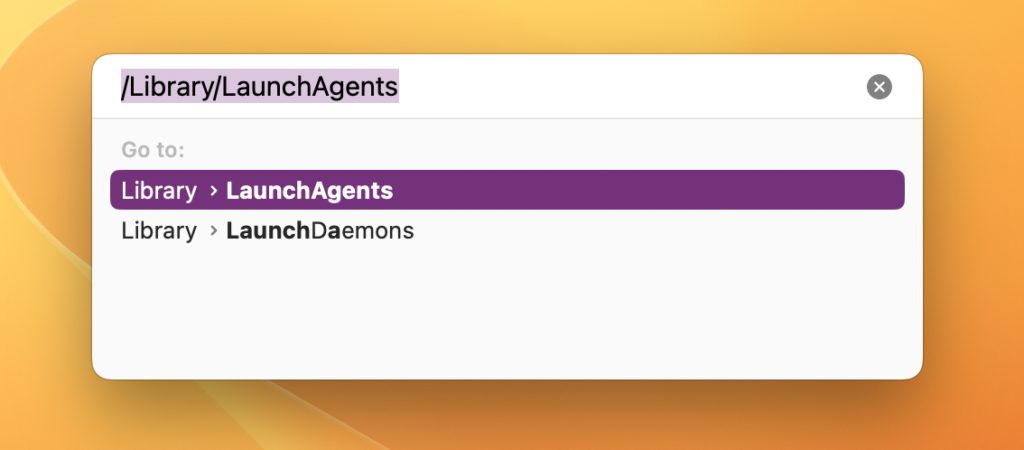
3. Repeat this process for the following folders:
~/Library/LaunchAgents
/Library/Application Support
/Library/LaunchDaemons
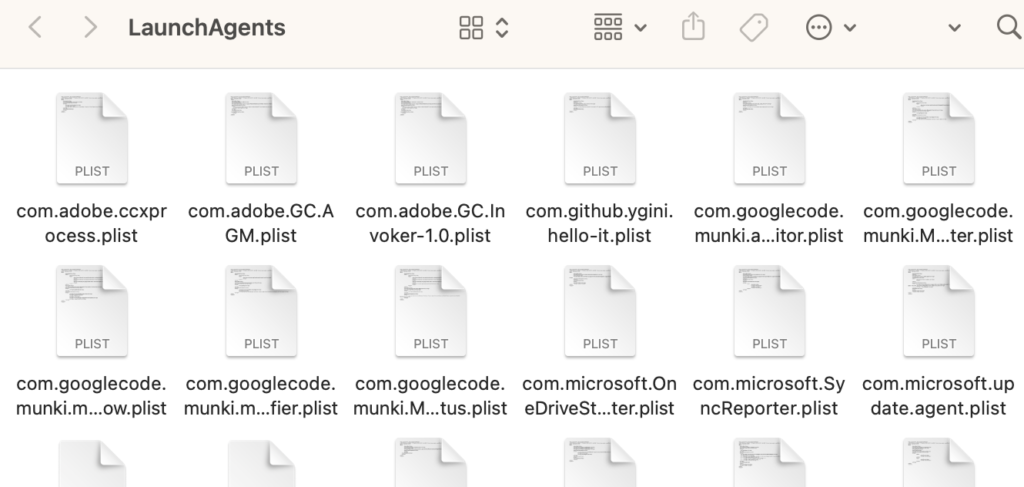
Step 3: Clear and reset the browser infected by the ConnectionCache adware
1. Remove Browser Extensions:
Adware often affects web browsers. Open each of your browsers and remove any suspicious extensions or plugins.
– Safari:
- Open Safari.
- Go to Safari > Preferences > Extensions.
- Uninstall any suspicious extensions.
– Chrome:
- Open Chrome.
- Go to Chrome > Preferences > Extensions.
- Remove any unfamiliar extensions.
– Firefox:
- Open Firefox.
- Go to Firefox > Add-ons > Extensions.
- Remove any suspicious extensions.
2. Reset Browsers:
If you need a thorough clean, you might want to reset your browsers to default settings. Keep in mind that this will remove your saved passwords and other browsing data.
– Safari:
- Open Safari.
- Go to Safari > Clear History.
- Choose “all history” and click “Clear History.”
- Go to Safari > Preferences > Privacy > Manage Website Data.
- Remove all website data.
– Chrome:
- Open Chrome.
- Go to Chrome > Clear Browsing Data.
- Choose “all time” and click “Clear Data.”
- Go to Chrome > Settings > Advanced > Reset settings.
– Firefox:
- Open Firefox.
- Go to Help > Troubleshooting Information.
- Click Refresh Firefox.
Step 4: Other important methods to protect your Mac
1. Check Login Items:
– Go to System Preferences > Users & Groups > Login Items.
– Remove any suspicious items from the list.
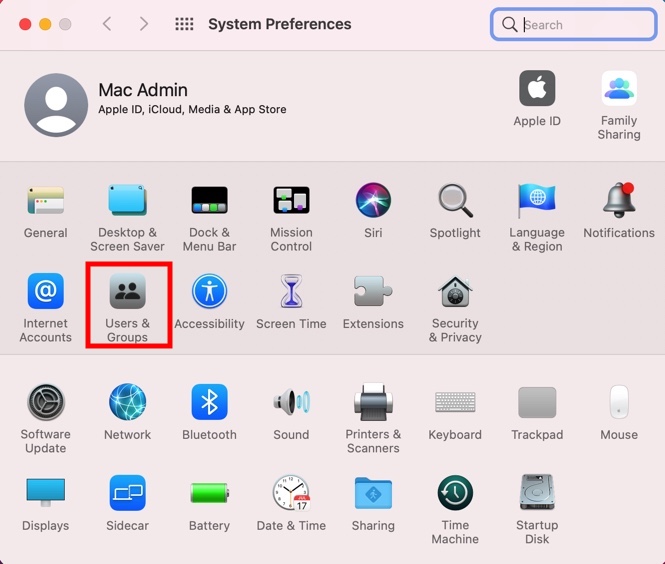
2. Reset DNS Settings:
– Adware might alter your DNS settings. Reset them to default if needed.
– Go to System Preferences > Network > Advanced > DNS.
– Remove any unwanted DNS entries.
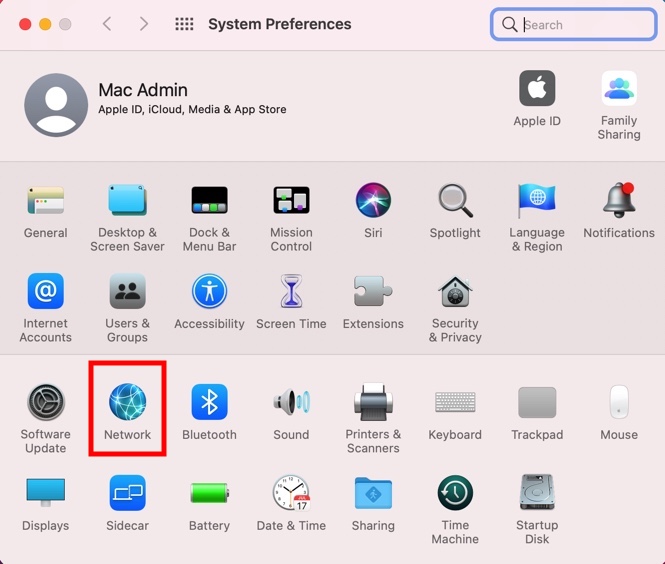
3. Install Updates:
– Ensure your operating system and all software are up to date.
4. Change Passwords:
– If you suspect any security compromise, consider changing your passwords, especially for sensitive accounts.
5. Restart Your Mac:
– Restart your Mac to ensure that all changes take effect.
6. Monitor for Changes:
– Keep an eye on your system’s behavior. If you notice any recurrence, run additional scans and consider seeking professional assistance.
Automatically and Permanently remove ConnectionCache adware with Antivirus One
Usually, once your Mac gets infected, the adware will keep creating malicious files. The longer you wait, the more damage will be done to your computer. However, manual removal is time-wasting and may cause further damage to your Mac if you’re not too tech-savvy. Therefore, we recommend Mac users download a professional and reliable antivirus app such as Antivirus One.
Powered by the world’s largest antivirus and spyware active monitoring lab at Trend Micro, Antivirus One performs superbly across the board in malware detection and threat protection. Additionally, if your device has already been affected by the ConnectionCache adware, you can use Antivirus One to run a comprehensive scan and thoroughly eliminate the adware and any related items.
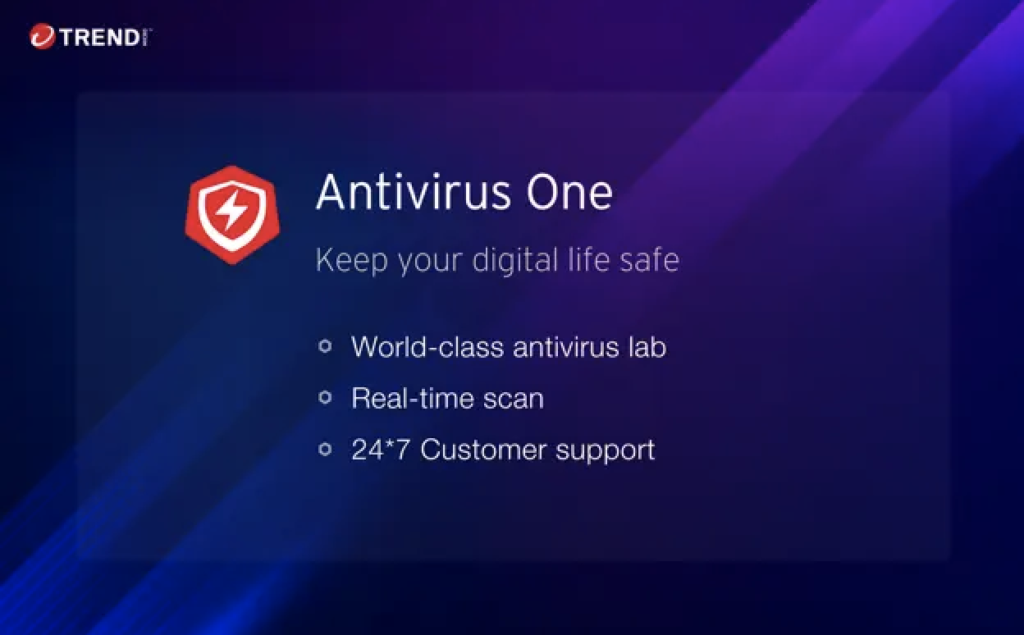
Here are some of Antivirus One’s awesome features:
- Real-time Detection — Protects your Mac against all threats 24/7.
- Virus Scanner — Scan files and locations to safeguard every part of your Mac.
- Virus Cleaner — Automatically remove viruses to secure your system and privacy.
- Adware Cleaner — Get rid of pop-ups, adware, and browser hijackers so you can browse safely.
- Privacy Cleaner — Hide your information to prevent others from identifying you.
It’s time to get rid of the annoying ConnectionCache adware and restore your Mac to full health. Download Antivirus One for free!