After WWDC in June and the release of iPhone12, Apple continues with its latest innovation and ideas with the brand new macOS, Big Sur (version 11.0). It is the successor to macOS Catalina (version 10.15), and Apple has released the final version at the special event on Nov 10th.
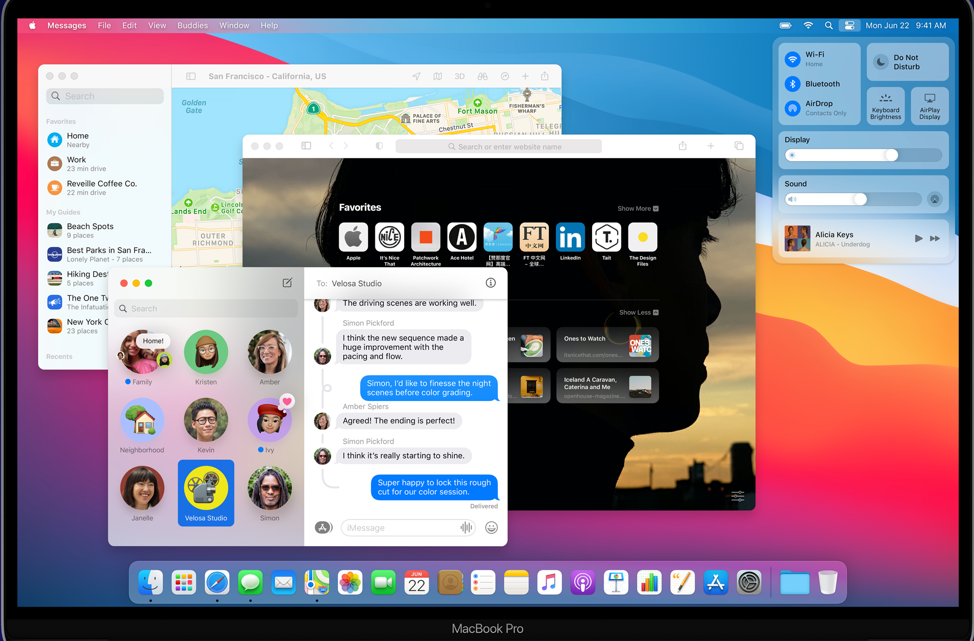
As expected, the overall UI design has become more like that of the iPadOS, including icons and layout. Big Sur also has different designs for system prompts such as delete, dump trash and screenshots. However, just like any other major software updates, you may encounter a bunch of glitches and malfunctions issues.
We have summed up the most common problems that may occur during, and after you upgraded your macOS to Big Sur. Let’s take a look at the list first, and then we will explain each issue in detail and show you the solutions.
Update Failure & Startup Issues
• Cannot download macOS Big Sur
• macOS Big Sur will not install
• Apple Menu bar disappeared in macOS Big Sur
Poor performance with macOS Big Sur
• macOS Big Sur freezing & running slow
• macOS Big Sur battery drain
MacOS Big Sur Connection issues
• Bluetooth problems on macOS Big Sur
• WiFi not working on Big Sur
MacOS Big sur update failure & Startup issues
Unable to download macOS Big Sur
One possible reason is that the developer ID of this software is invalid, and you will need to try another description file. You may also consider if it’s because there isn’t enough space to save the macOS 11, since it has a large size of over 12 GB.
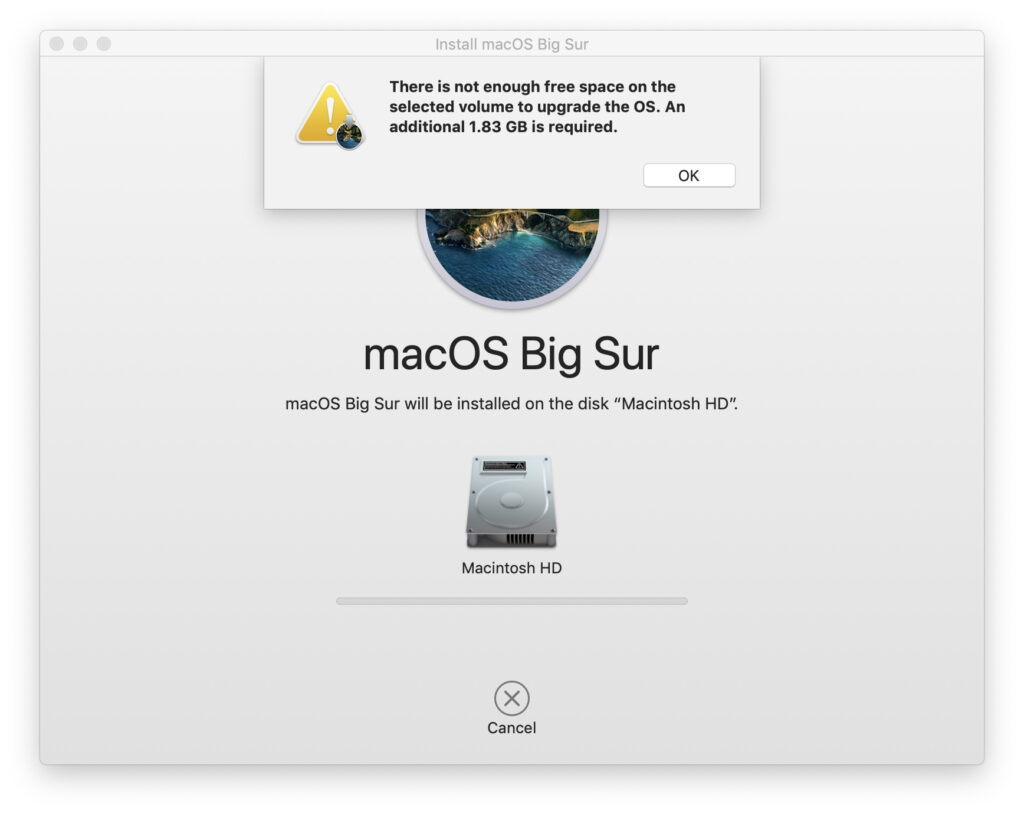
Solutions:
- Cancel the download, then restart your Mac.
- Check your Internet connection and make sure your network is stable.
- Delete the partially-downloaded MacOS Big Sur file and restart your Mac if you encounter some problems during downloading.
- Check the storage of your Mac and make sure there is enough space.
Unable to install macOS Big Sur on Mac
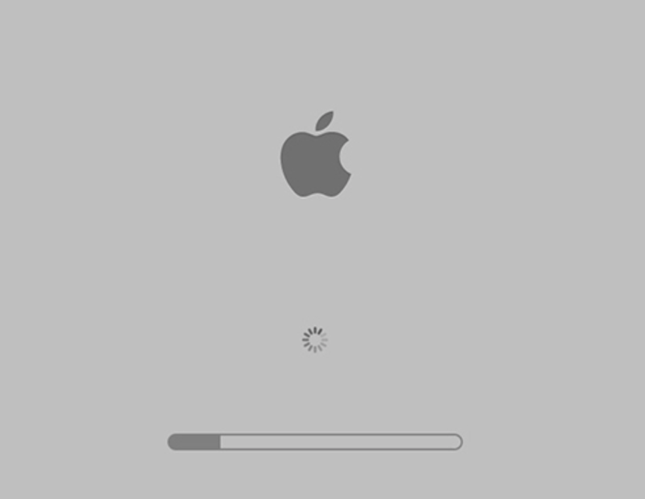
First things first, please make sure that macOS 11 is compatible with your Mac.
Here are all the devices that can run macOS 11 Big Sur:
– MacBook Air: 2013 and later.
– MacBook Pro: 2013 and later.
– Mac mini: 2014 and later.
– iMac: 2014 and later.
– MacBook: 2015 and later.
– iMac Pro: 2017 and later.
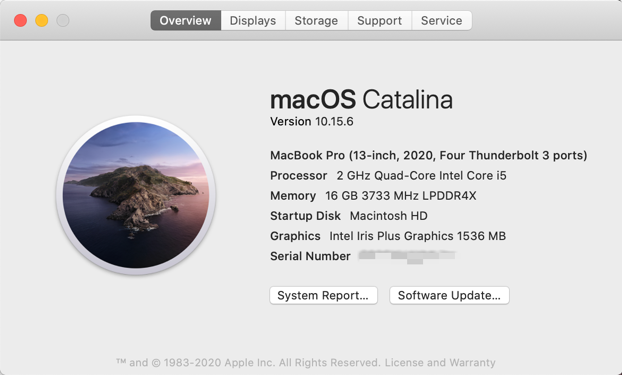
Solutions:
- If your Mac is not on the list above, you need to reinstall macOS or downgrade the macOS to Catalina.
- If the Mac turns to sleep mode while installing, you can adjust Energy Saver settings with System Preferences.
- If your Mac gets stuck during the macOS Big Sur installation, you can try to reboot your Mac in Safe Mode.
Apple Menu bar disappeared in macOS 11 Big Sur
Yes, it happens. When you can’t see the menu bar after installing Big Sur, try to restart your Mac. If that doesn’t solve the problem, follow these steps:
Solution:
- Go to System Preferences – Users & Groups.
- Click on Login Options and switch OFF the “Show fast user switching menu as…” option.
- Wait until the menu bar is back.
- Go to System Preferences and select Dock & Menu Bar.
- Disable Fast User Switching.
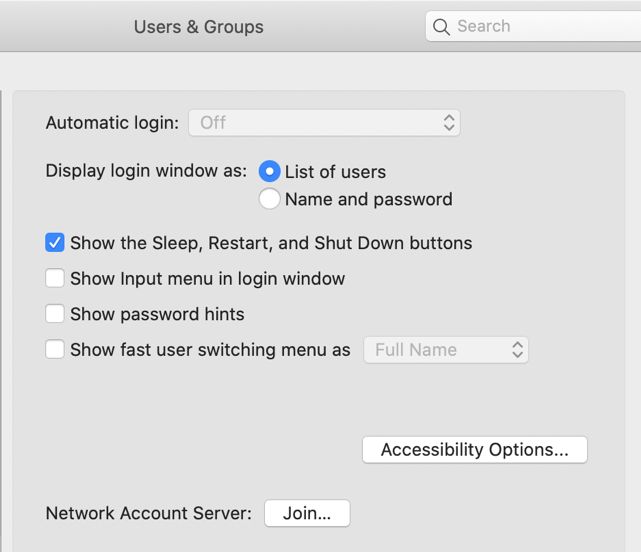
Poor Performance When Using macOS Big Sur
macOS Big Sur freezing & running slow
The new system may not always meet your expectations. This is also the case for macOS 11 Big Sur since it could lag your Mac and make it super hot. Sluggishness is pretty common for old devices.
Solutions:
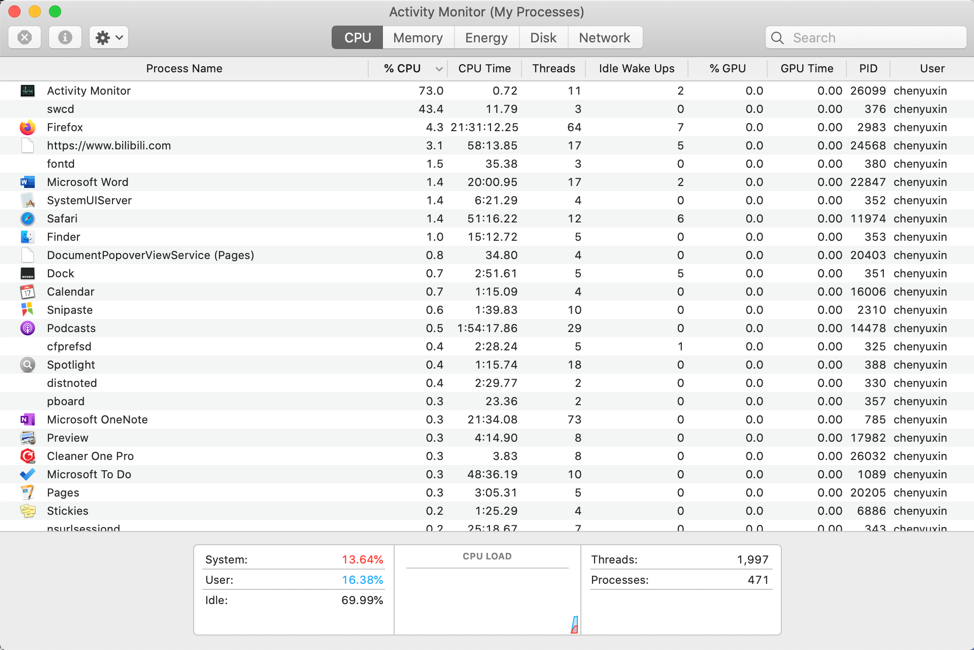
– Go to System Preferences – Users & Groups – Login Items. Uncheck some login items to boost up speed.
– Use Activity Monitor to quit processes or close unnecessary applications.
– Disable Spotlight Search when your Mac is slow.
– Consider using a third-party software to help optimize the overall performance of your Mac. You can try Cleaner One Pro, which is one of the best cleaning and optimizing apps for Mac OS.
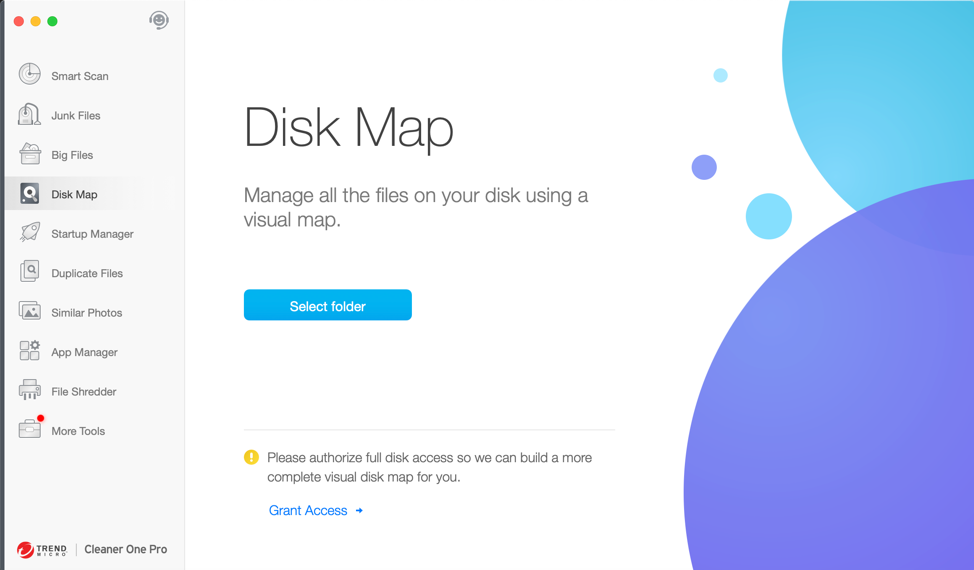
macOS Big Sur drains up battery
The new system could also cause battery drain, which means that your Mac will run out of battery faster than before.
Solutions:
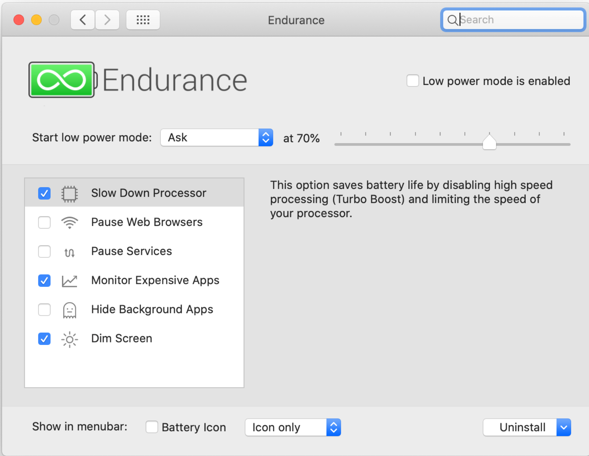
– Open the built-in Activity Monitor on your Mac to see what apps are draining the battery. Close the apps you do not use.
– Reset SMC and PRAM to manage the power and a host of features.
– Restart your Mac.
– Uninstall apps that are draining the battery.
macOS Big Sur connection issues
Bluetooth is not available in macOS Big Sur
It can be really frustrating to have problems with the Bluetooth connectivity after the upgrade.
Solution:
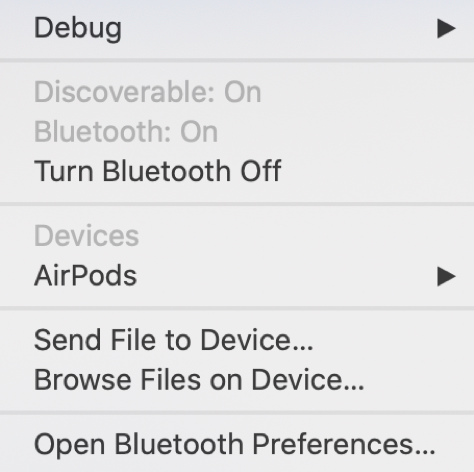
1. Press Shift + Option and click on the Bluetooth icon in the menu bar
2. Select Reset the Bluetooth module to restart your Mac.
3. Check your network. Go to System Preferences – Network – Wi-Fi Advanced, and then remove current WiFi connections.
WiFi Not Working for macOS Big Sur
If you lose WiFi connection after the upgrade, it might be due to problems with the WiFi router, your Internet service provider, or the MacBook software.
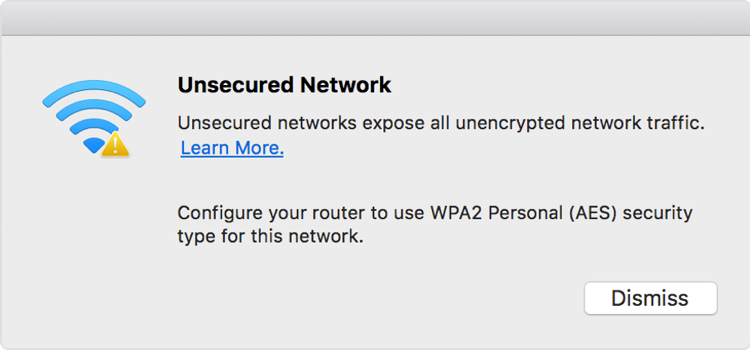
Solutions:
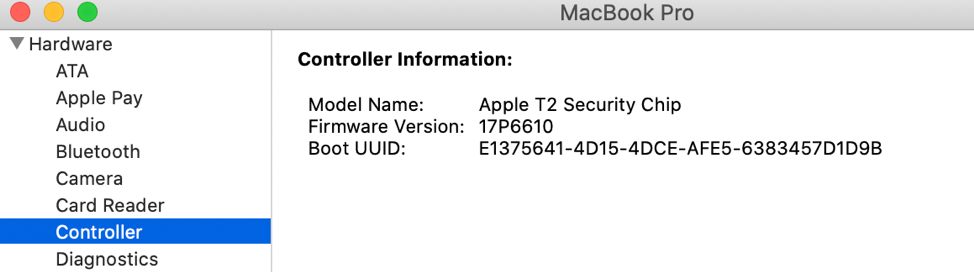
1. Reset SMC and PRAM.
2. Go to System Preferences – Network and find WiFi.
3. Click on Advanced in the bottom right corner.
4. Choose delete/to forget wifi connections and uncheck the boxes.
5. Save the changes and restart your Mac.
Summary
These are the common issues that you may encounter after the latest upgrade.
You need to clean up storage in your Mac to deal with many of these problems. Rather than doing it manually, there is a more effective way, which is to use a third-party Mac cleaner such as Cleaner One Pro. Cleaner One Pro is an all-in-one disk cleaning and optimization tool that can help you remove all unnecessary files. With just a few clicks, you can clean up your Mac and have a faster computer.

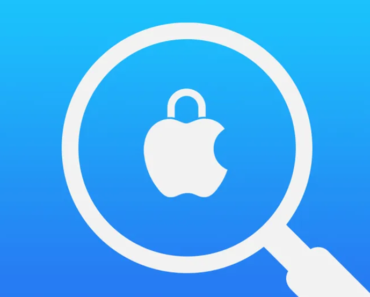
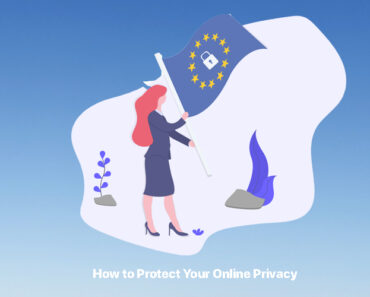
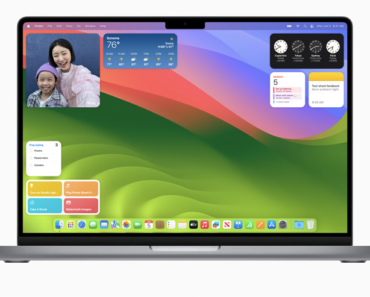
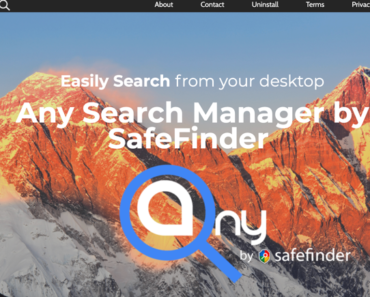

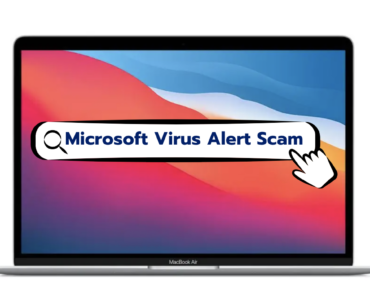
Thank you for summarizing all the big sur upgrade issues.
I met keyboard input latency issues after upgraded to the big sur, do you have any idea about how to fix?
Hey! I tried to check with the system activity monitor and found the 3rd party input program take up huge memory. I restarted and upgraded to the program to the latest version, seems the bug is fixed.
I just upgraded to macOS 11.6 and there is a little problem with my bluetooth.