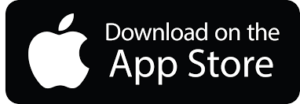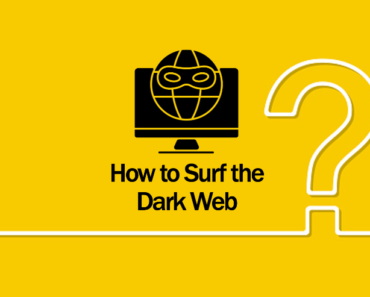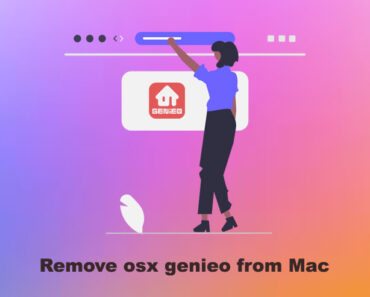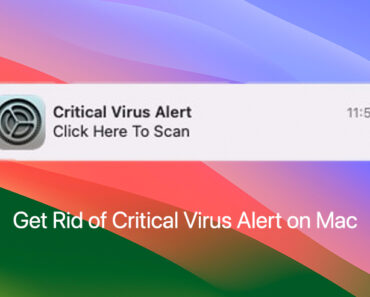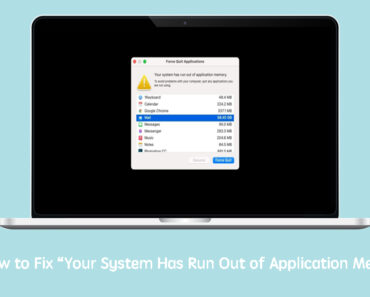Before we go any further, you can download Antivirus One to get a free scan and check if your computer is infected. It can also remove fake warning messages, and secure and optimize your Mac.
What is the “Virus Alert from Microsoft” scam?
The “Virus Alert from Microsoft” scam, or “Microsoft Support Alert” scam, is similar to other bogus error messages like “Your Computer Was Locked,” “Microsoft Security Tollfree,” “We Couldn’t Activate Windows,” and “WARNING! 41 Threats Found!!!”. It operates through web browsers to deceive users into believing that Microsoft has identified an infection and locked their computer. The scam prompts users to call a provided phone number for assistance. However, because these error messages are fake, calling any numbers listed is not advisable.
Example of a “Virus Alert from Microsoft” scam:
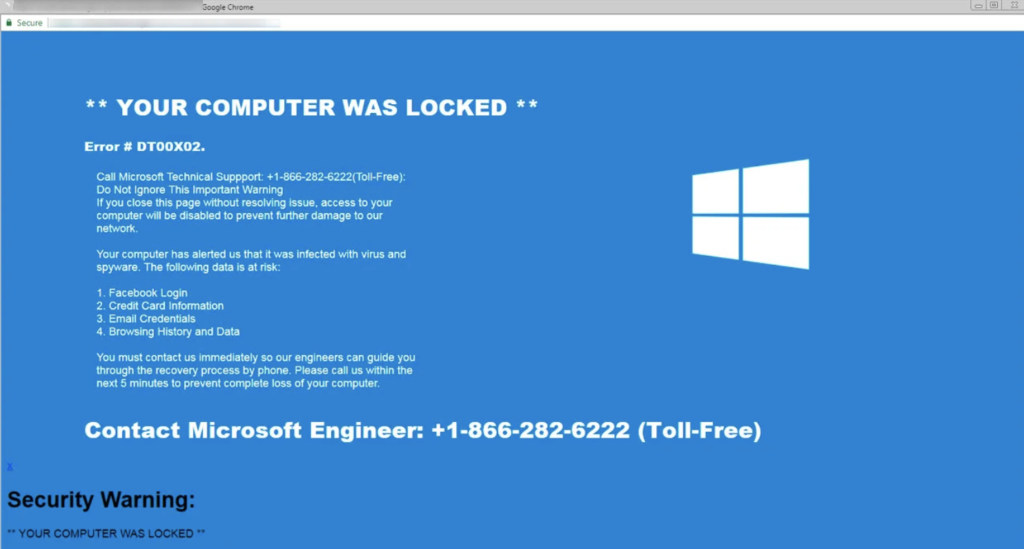
Most “Virus Alert from Microsoft” scams are delivered by deceptive sites. Typically, users stumble upon such websites unintentionally, redirected by various potentially unwanted programs (PUPs) or intrusive ads. PUPs commonly infiltrate systems without consent, leading to redirects and the delivery of intrusive ads. Additionally, these rogue apps collect information related to users’ browsing activities, thus causing personal data leaks and potentially financial loss.
How to spot the “Virus Alert from Microsoft” scam?
Recognizing the “Virus Alert from Microsoft” scam is crucial in navigating online threats. Cybercriminals often employ pop-ups featuring deceptive messages, aiming to gather sensitive personal data, prompt users to call fake tech support numbers, subscribe to unnecessary online services, or invest in dubious cryptocurrency schemes.
Despite cybercriminals’ efforts to make their rogue pop-ups appear trustworthy, scams typically exhibit the following characteristics:
- Spelling and visuals: Scrutinize for spelling mistakes and unprofessional images, as they may indicate a scam.
- Urgency tactics: Be cautious of countdown timers pressuring you to input personal data or subscribe within a short timeframe.
- False winning statements: If a pop-up claims you’ve won without your participation in a legitimate lottery or online competition, it’s likely a scam.
- Fake scans: Pop-ups pretending to scan your device and reporting detected issues are scams; webpages can’t perform such actions.
- Exclusivity claims: Pop-ups asserting exclusive access to a financial scheme for quick wealth are often scams.
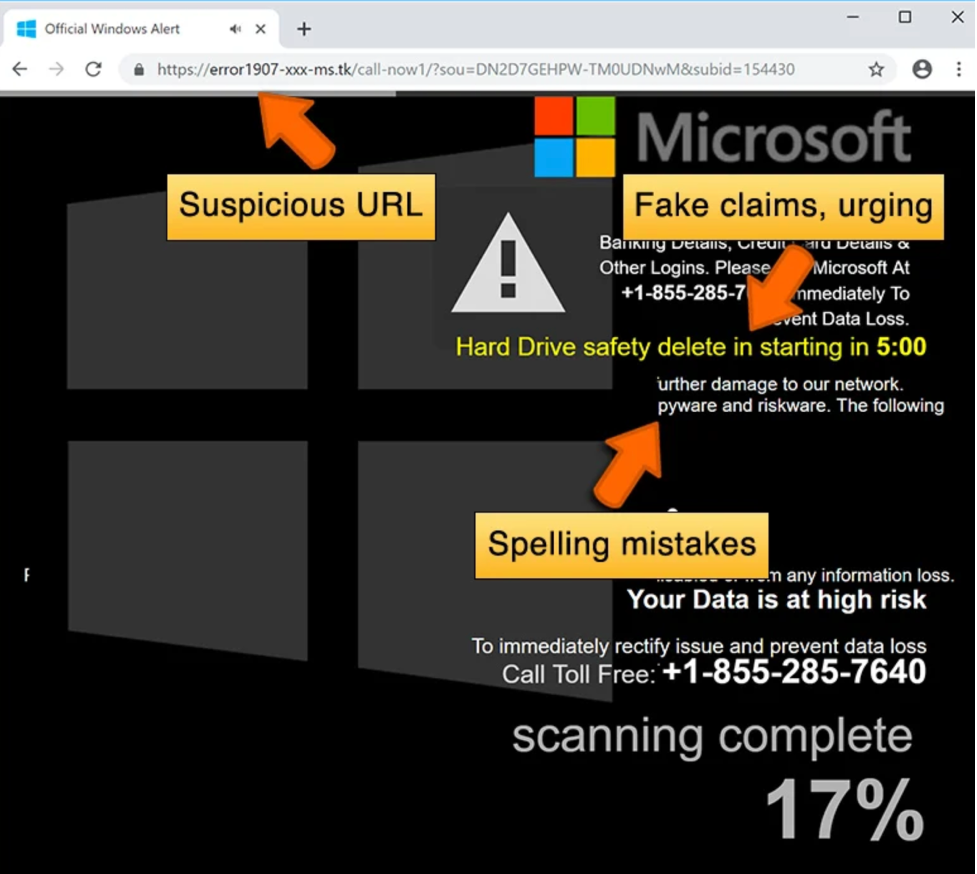
If you’re not confident in your ability to tell the bogus from the legit, you can download Antivirus One and run a full scan on your device. It will help you confirm and eliminate harmful items.
How to get rid of the “Virus Alert from Microsoft” scam?
Typically, Microsoft pop-up scams pose no risk of infecting users’ devices with malware. If you come across a scam pop-up, merely closing it should suffice. However, in instances where these pop-ups appear frequently, refer to our instructions below.
Note: Manual removal is not very difficult, but it does take some time and patience. If you’d prefer to take the automatic approach, Antivirus One can help you complete this task quickly and easily.
Step 1. Remove malicious profiles from your Mac
1)Expand the Apple menu and select System Preferences.
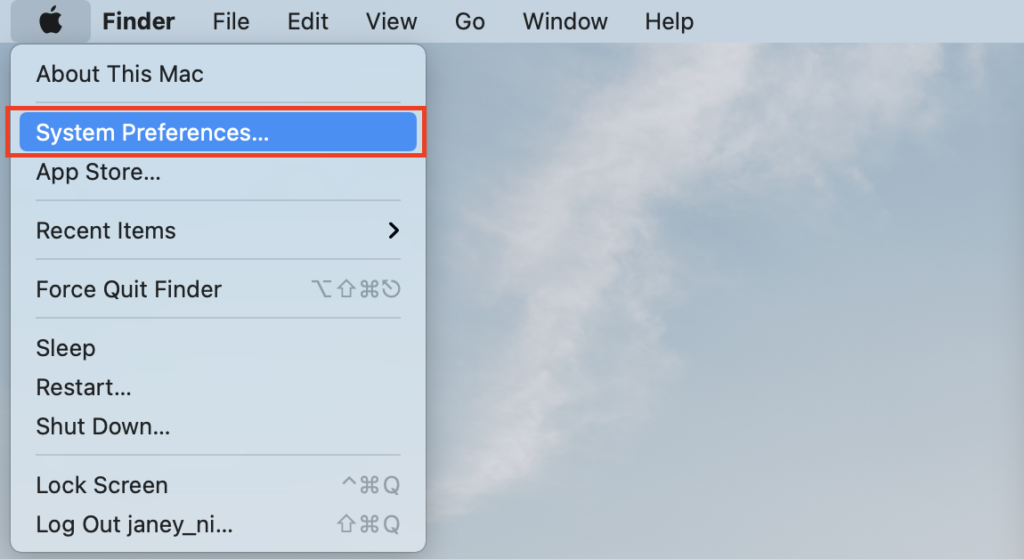
2)In the new window that opens, search for the Profiles icon.
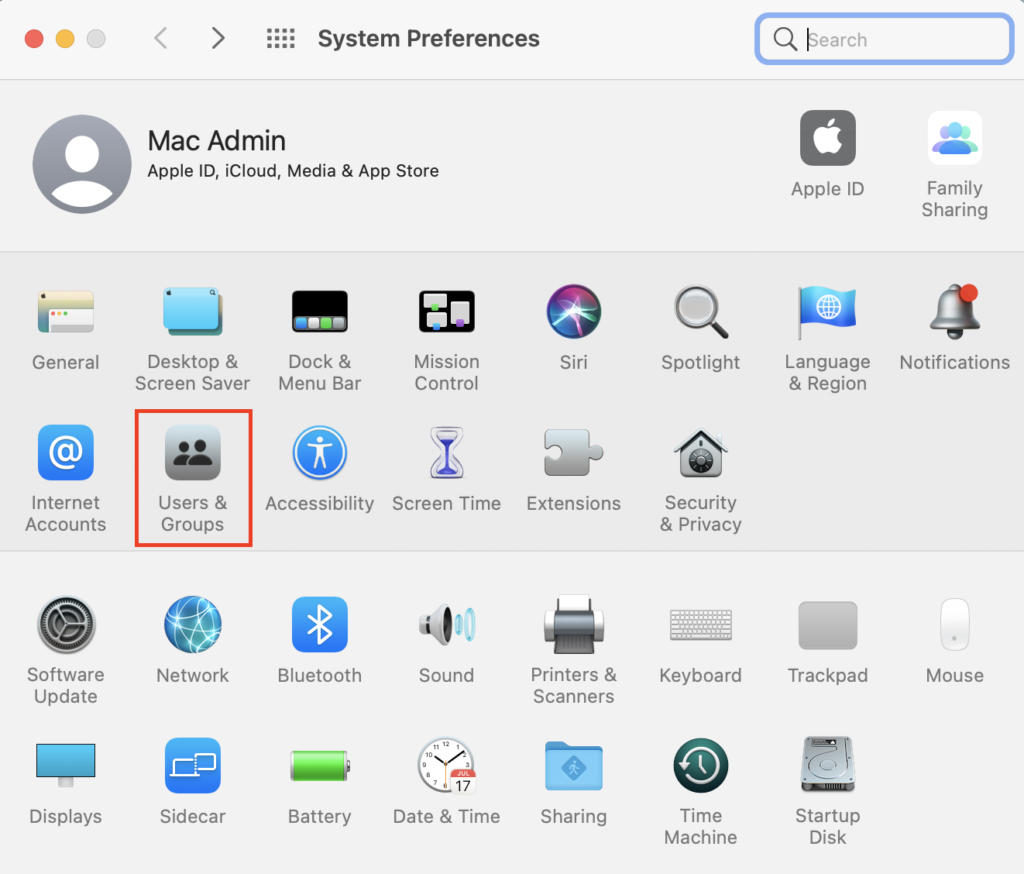
3)If you see a Profiles icon, click on it and choose any suspicious profile you wish to remove. Then, click the – (minus) button and select Remove to eliminate the profile.
In the other case, if the Profiles icon is not present, it indicates that you do not have any profiles installed, which is normal. You can proceed with the next steps.
Step 2: Uninstall harmful applications related to “Virus Alert from Microsoft” scam
1)Open Finder by clicking its icon in the Dock.
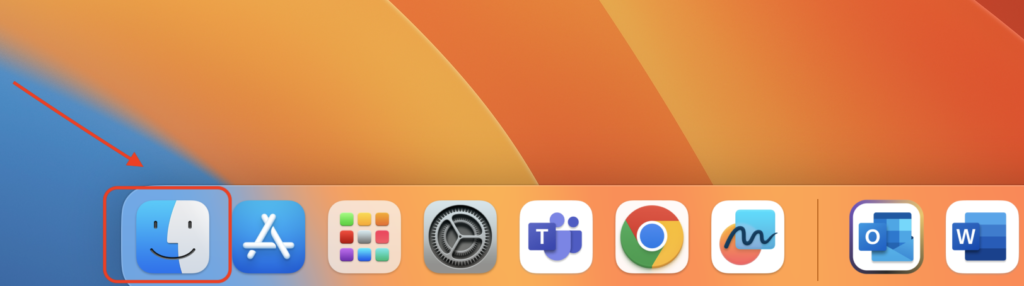
2)Select Applications from the left sidebar.

3)Find any apps that you don’t recognize/are suspicious and move them to the Trash. If this action requires your admin password for confirmation, go ahead and enter it.
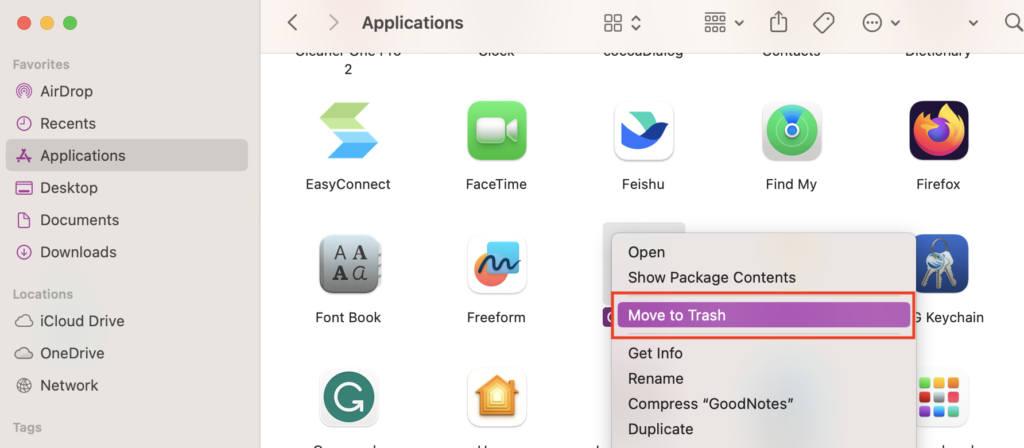
Step 3: Remove junk files generated by “Virus Alert from Microsoft” scam
1)Click Go in the Finder toolbar, then choose Go to Folder.
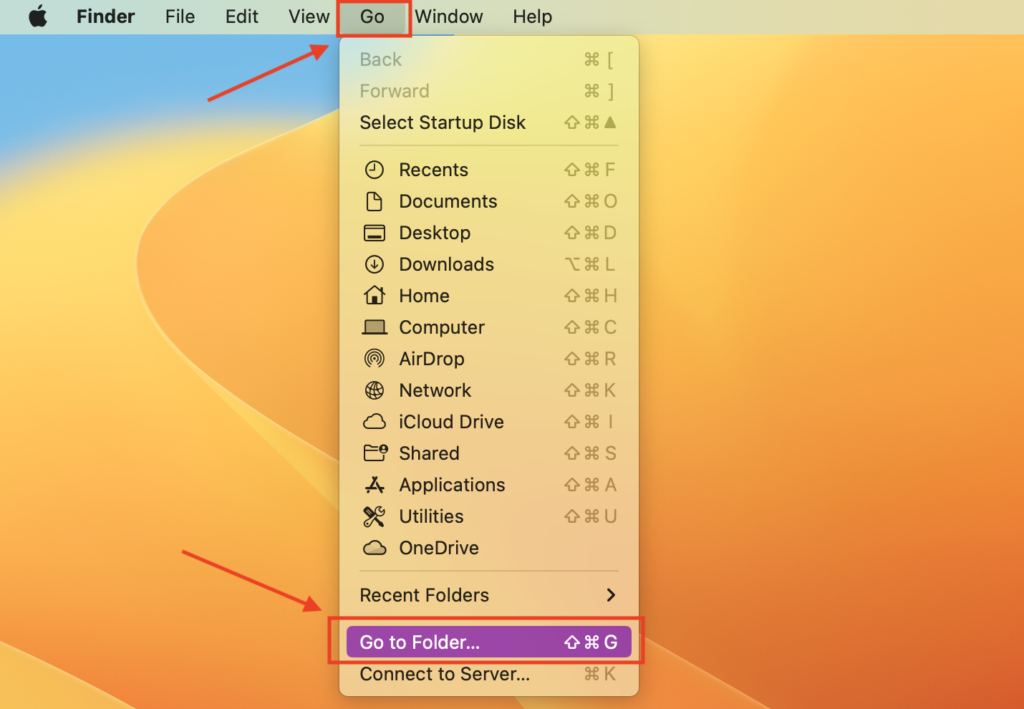
2)In the Go to Folder… bar, type /Library/LaunchAgents, then double-click Library > LaunchAgents.
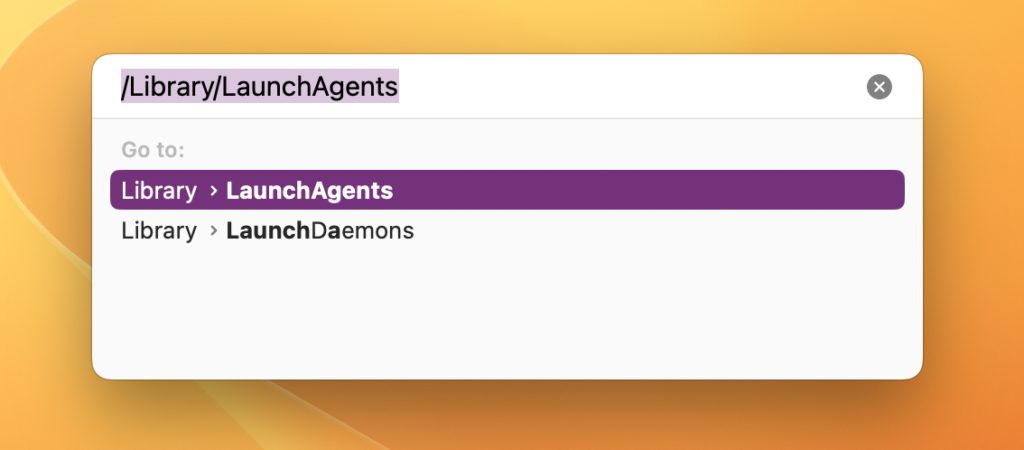
3)After that, examine the contents of this folder for dubious-looking items. To narrow down your search, look for recently added entities that appear to be out of the ordinary. The following suspicious files and folders are associated with common Mac infections:
- updater.mcy.plist
- avickUpd.plist
- msp.agent.plist
- pplauncher.plist
- startup.plist
- ExpertModuleSearchDaemon.plist
- AuraSearchDaemon
- ProgressSite
- IdeaShared
If you find something suspicious, right-click and select Move to Trash to remove it immediately.
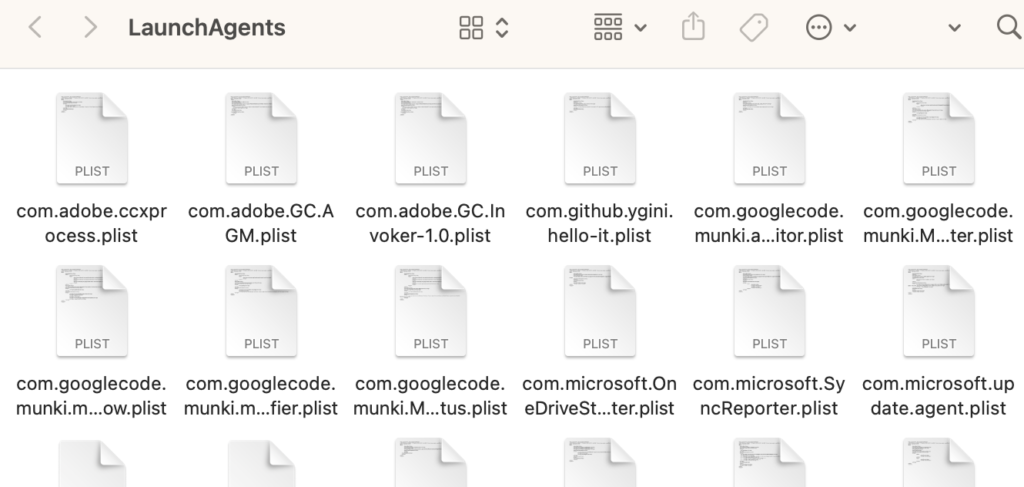
4)Repeat this process for the following folders:
~/Library/LaunchAgents
/Library/Application Support
/Library/LaunchDaemons
5)Don’t forget to Empty the Trash:
- Right-click on the Trash icon in the Dock, and then select Empty Trash.
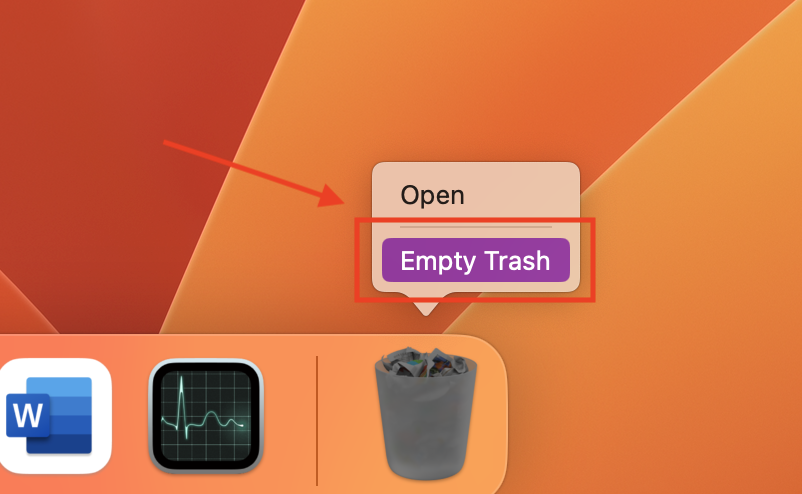
- A window will appear asking you to confirm your choice. Click Empty Trash.
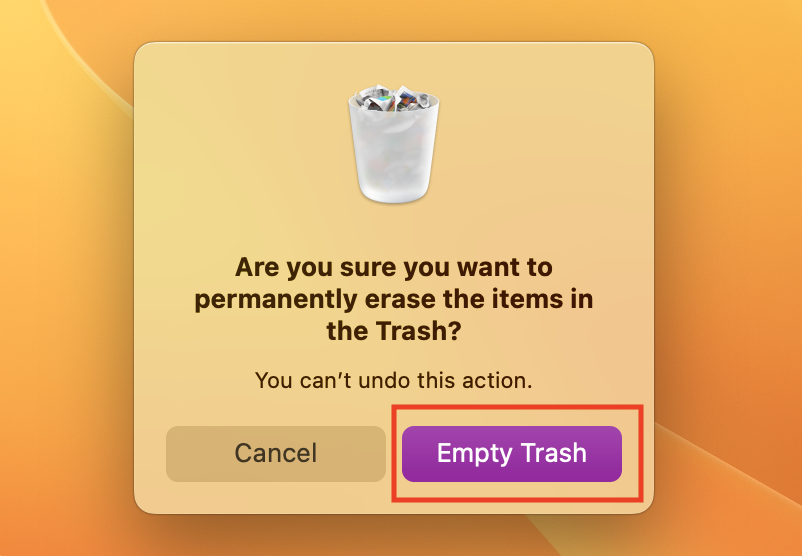
Step 4: Remove the “Microsoft Support Alert” viruses in your web browser
Note: The instructions below are for Chrome, but other browsers will be similar.
1)Open Chrome and click on the three dots in the top-right corner, then Settings.
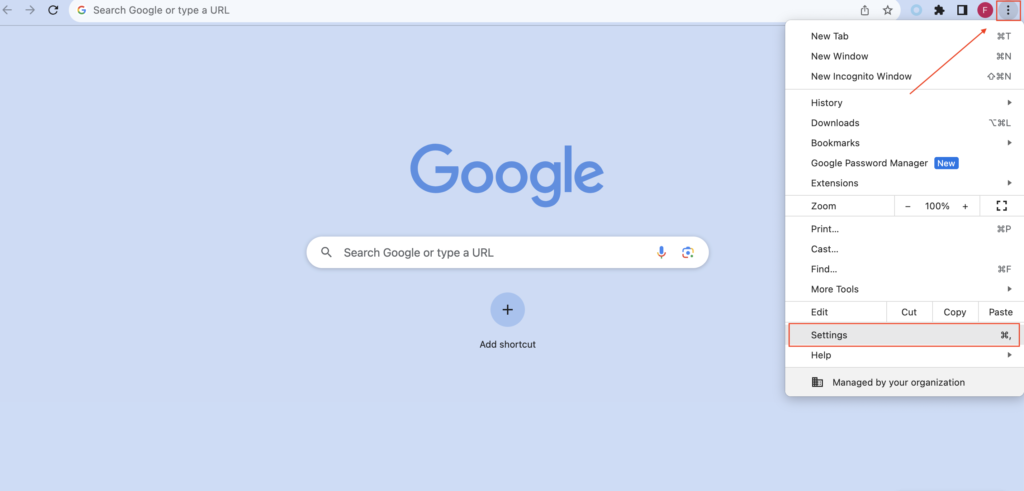
2) In the new window that opens, select Privacy and security from the left sidebar, and click Clear browsing data.
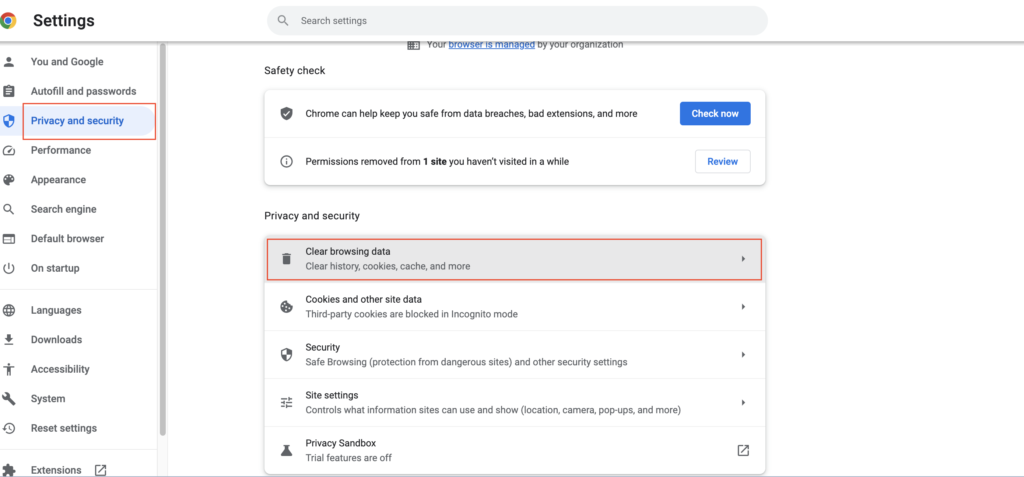
3)Click Advanced, and then ensure Browsing history, Download history, Cookies and other site data, and Cached images and files are all selected.
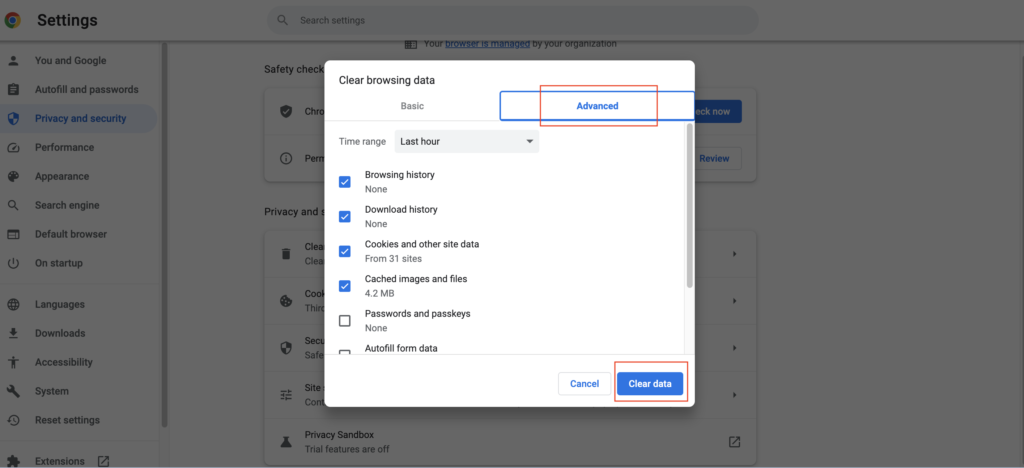
4)Select the time range (Last hour, Last 24 hours, Last 7 days, Last 4 weeks, or All time). All time is recommended if you’re not sure when you may have visited a malicious website or done anything that led to the Microsoft Alert pop-ups. Then hit Clear data.
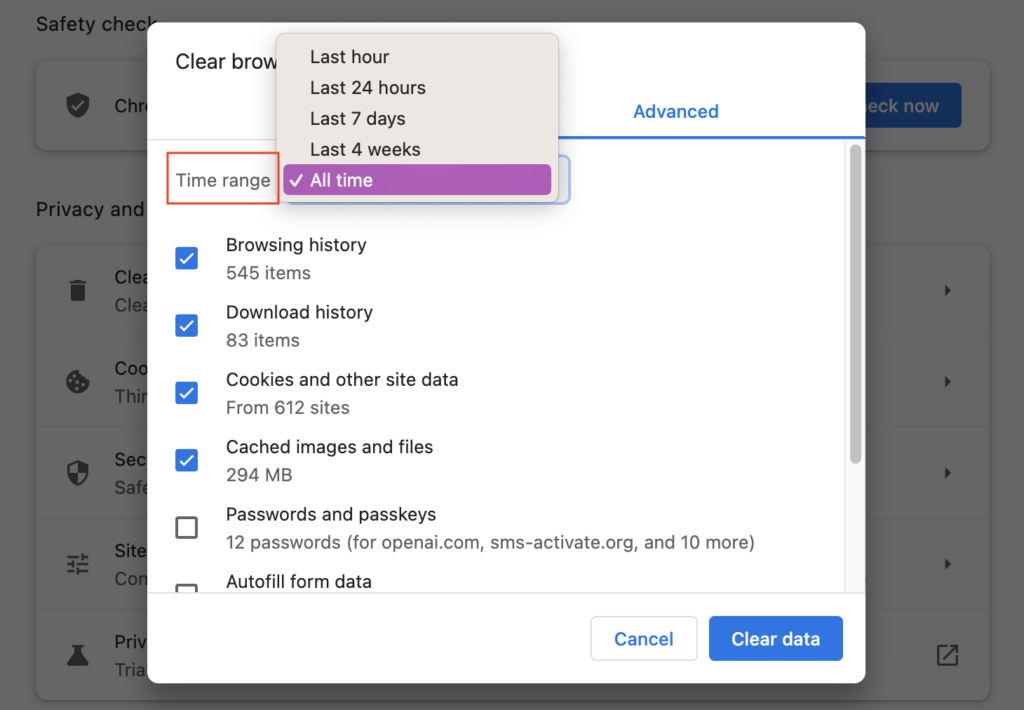
5)After that, click Reset settings from the left sidebar, and click on Restore settings to their original defaults.
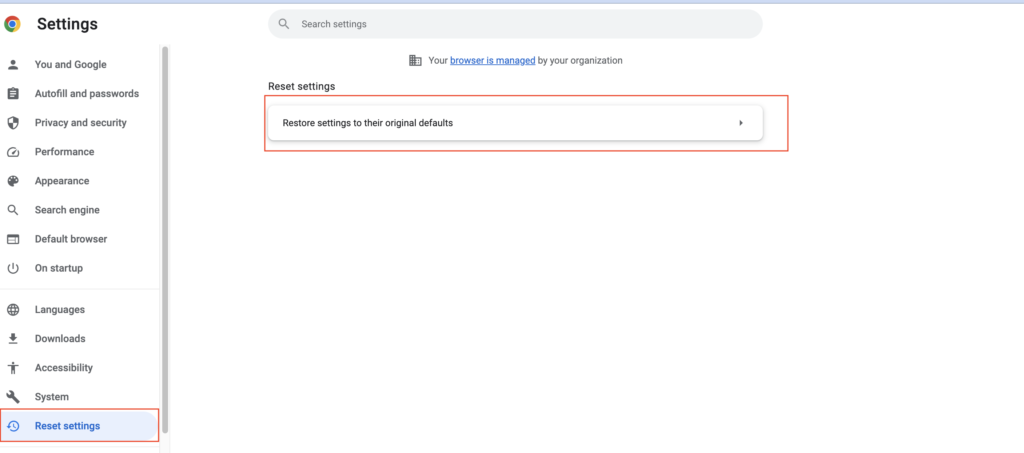
6) Then you’ll see a pop-up asking you to confirm that you want to continue this process. Click Reset settings.
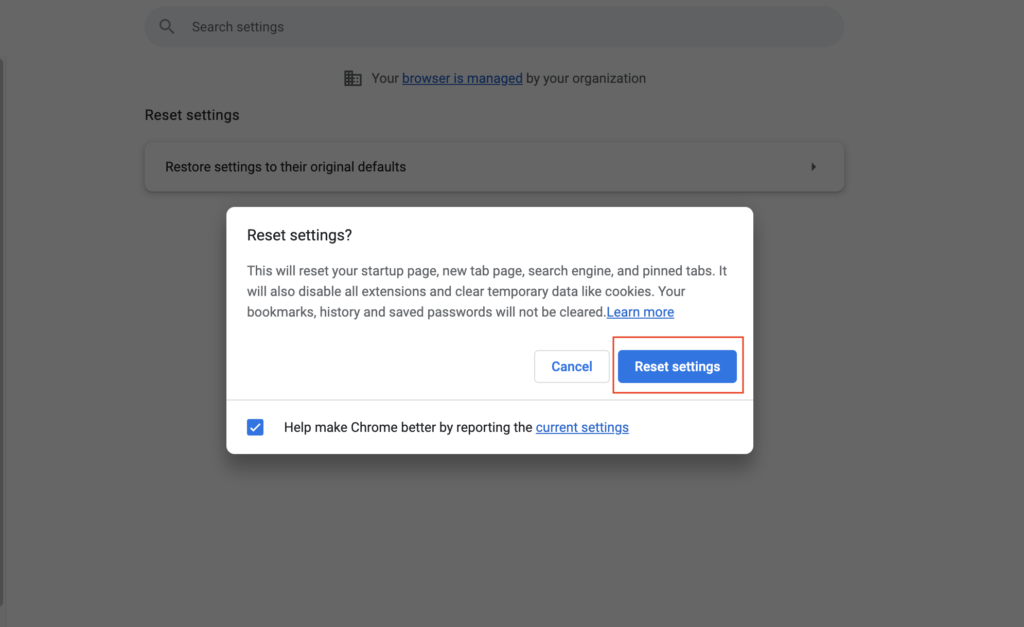
Step 5. Automatically remove “Virus Alert from Microsoft” scam with Antivirus One
To save you from identifying and removing this scam manually — especially if you’re not too tech savvy — download Antivirus One to automatically get rid of it, and other unwanted programs, from your Mac.
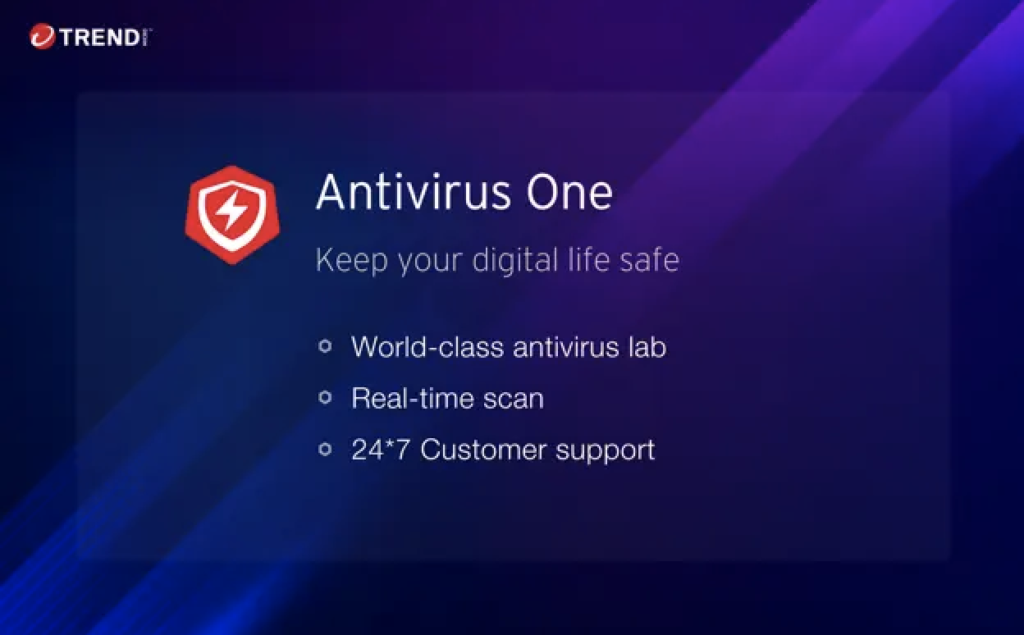
Antivirus One offers live antivirus monitoring to protect your Mac from all online threats 24/7. It can automatically remove viruses to secure your system and privacy. But best of all, you can get it for FREE!
Why not give it a try? Download Antivirus One today!