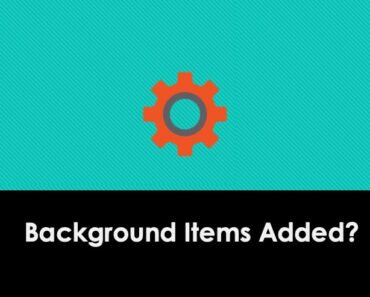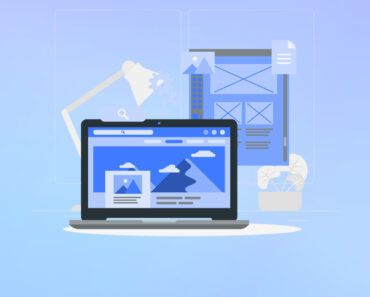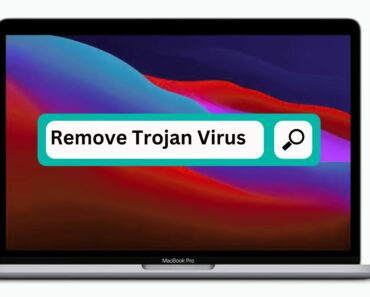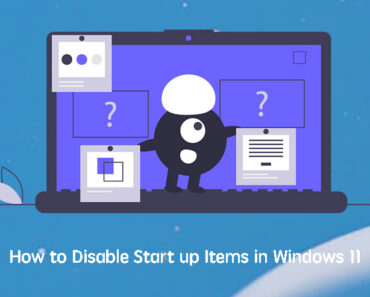We need to use lots of passwords in our daily lives, and they’re often complex and difficult to remember. Forgetting them every so often is essentially impossible to avoid, making saving them to your Mac very useful.
You might not know this, but if you’re using macOS Monterey or later, your Mac is equipped with a dedicated utility for saving passwords. Keep on reading to learn all about it and how to view passwords saved on your Mac.
View saved passwords on Mac
Updated on 2025
Apple introduced the new Passwords app at WWDC on June 10, 2024. It’s available on devices running iOS 18, iPadOS 18, macOS Sequoia, and visionOS 2 or later. With these updates, the old Keychain app has been gradually replaced. Before proceeding, please check your system version. On supported OS versions, the default password manager is now Passwords, though Keychain may still appear on older systems.
Find Saved Passwords in Passwords App
- Go to Launchpad (or use Spotlight search).
- Search for “Passwords”.
- Open the Passwords app.
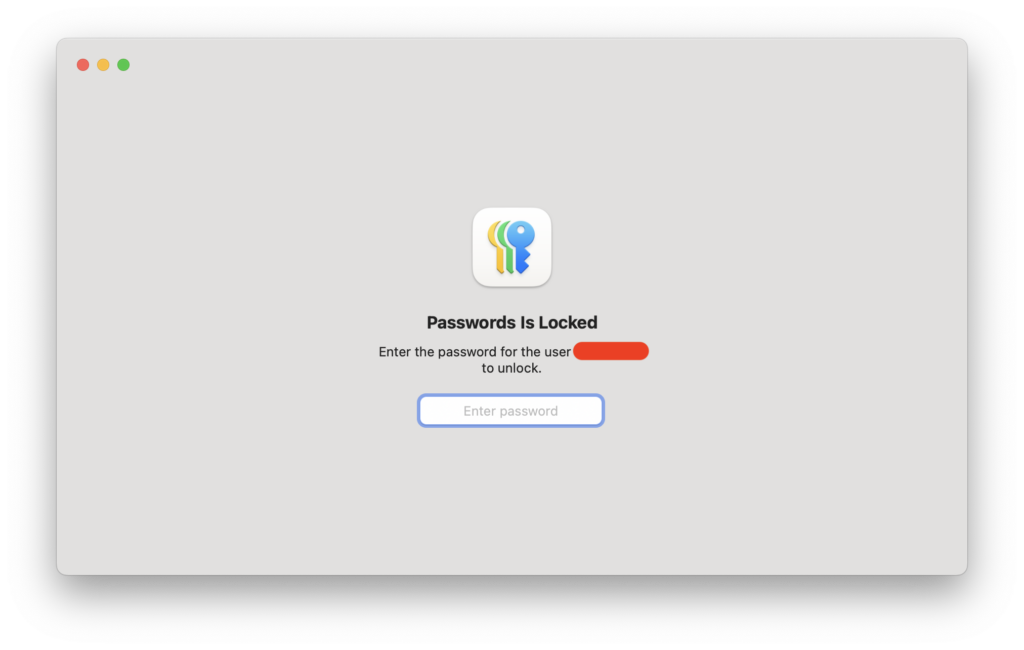
- You may need to authenticate using your Mac’s login password, Touch ID, or Apple Watch to view or edit specific password details.
- Your saved passwords, passkeys, Wi-Fi passwords, and other secure information will be displayed.
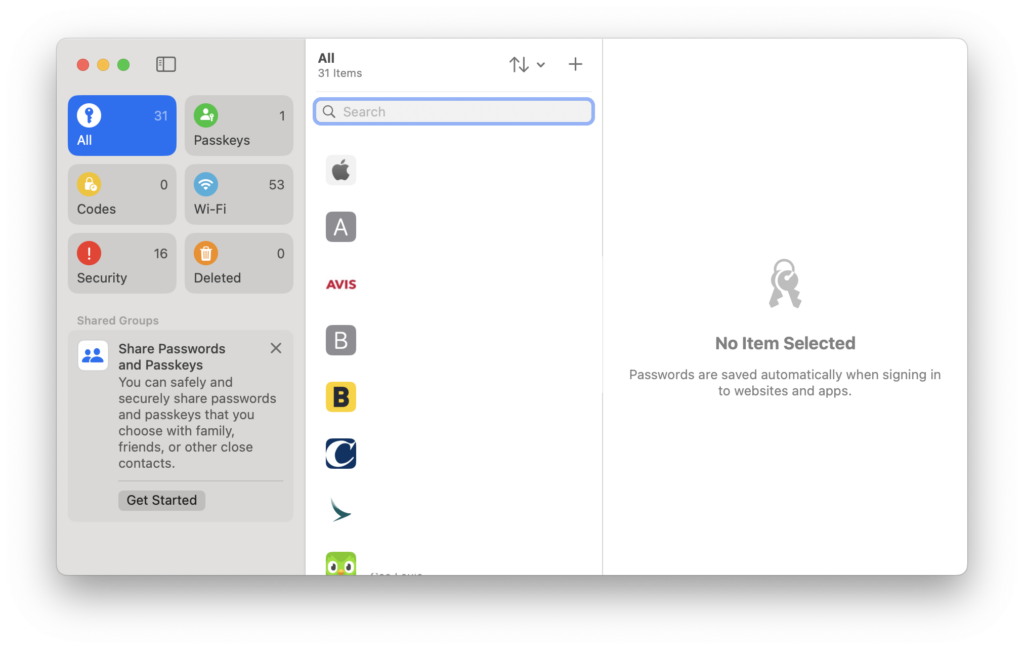
Find Saved Passwords in KeyChain
- Open Finder and go to Applications > Utilities.
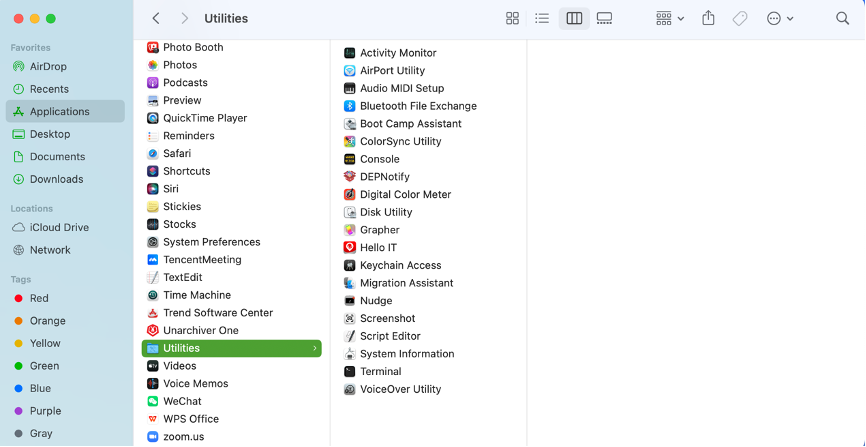
- Click on Keychain Access.
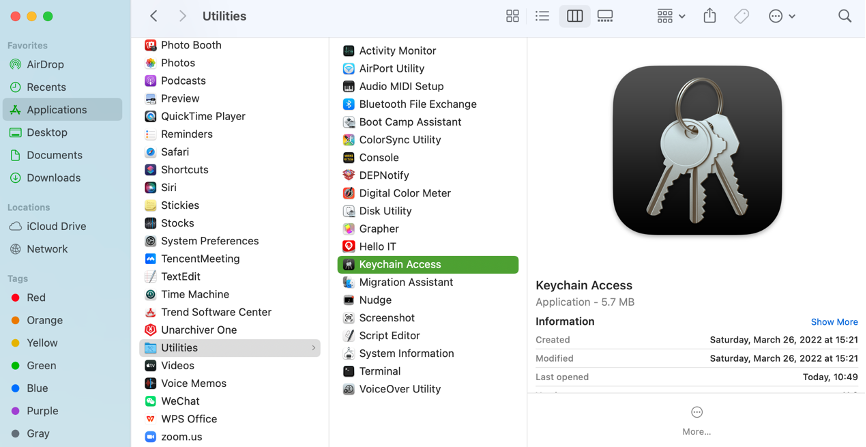
- In the search bar in the top right-hand corner, type “Passwords”.
- Search through the list of passwords, and when you find the one you’re looking for, double-click on it.
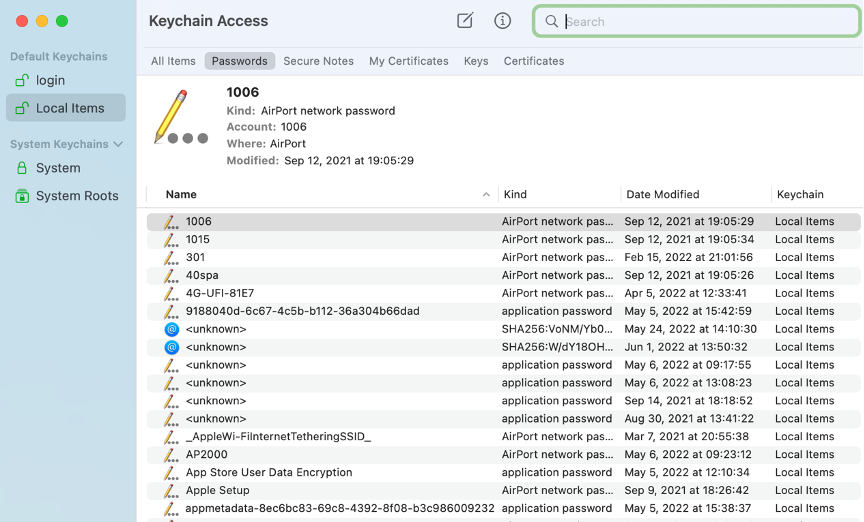
- Select Show Password.
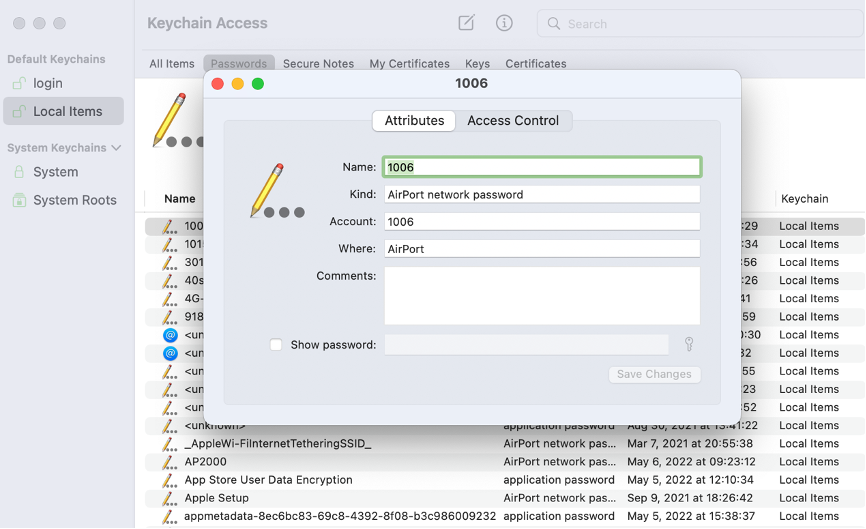
- Enter your user account password.
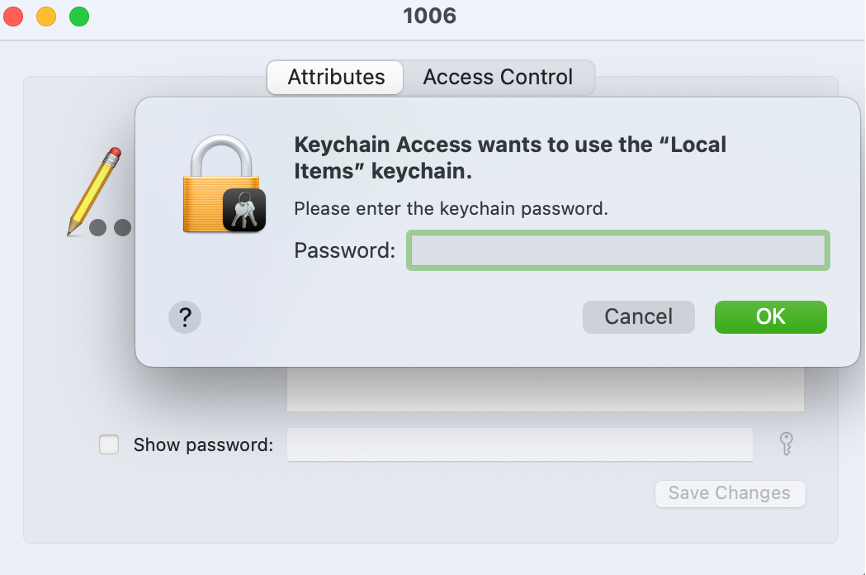
- The password will then be visible at the bottom of the pop-up window.
View saved passwords on Mac with System Preferences.
- Click on the Apple menu > System Preferences.
- Select Passwords.
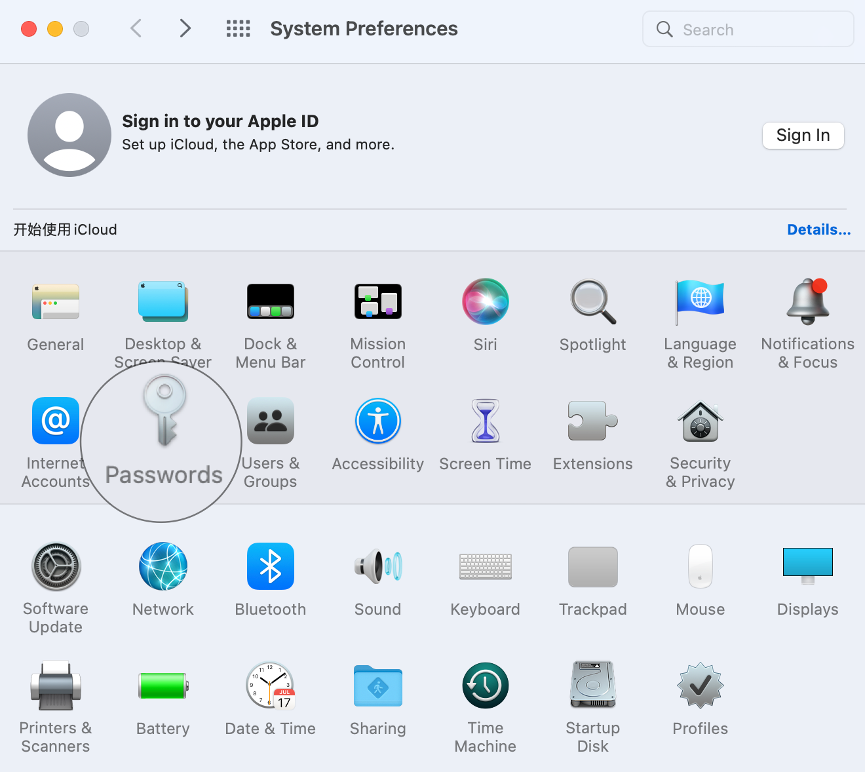
- Enter your user account password.
- Select a website, then click on Edit.
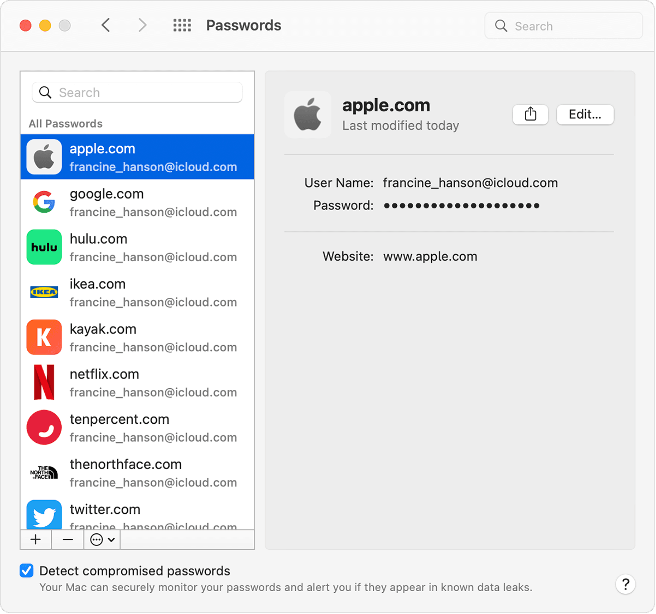
- The password will then be visible in the pop-up window.
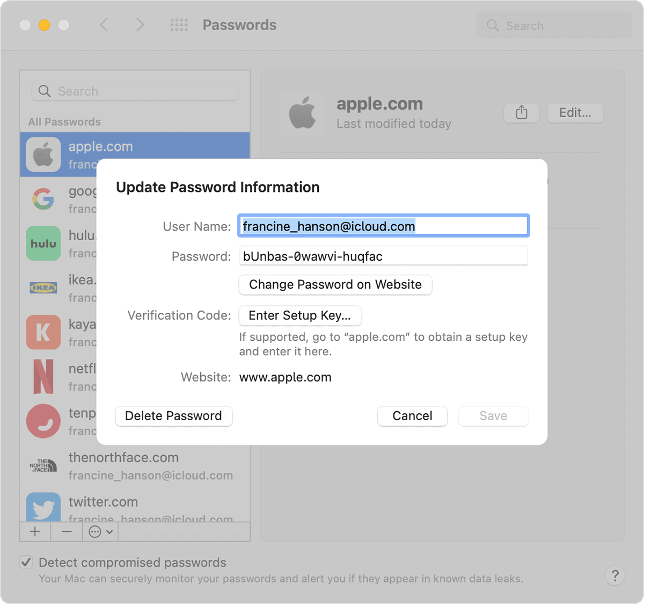
View saved passwords on Mac with Safari.
- Open Safari.
- In the menu bar in the top left, click on Safari > Preferences.
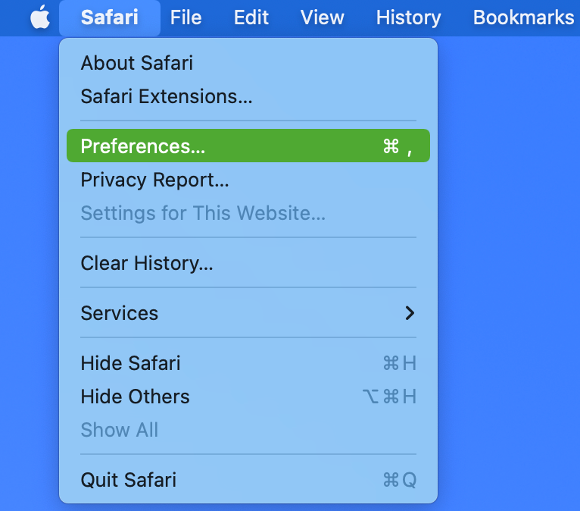
- Select Passwords.
- Enter your user account password.
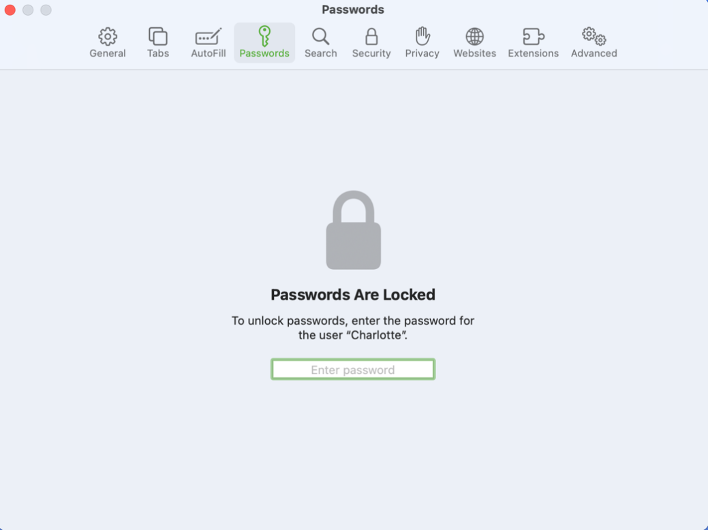
- You can now browse through all your saved passwords.
View saved passwords on Mac with Chrome.
Chrome is many people’s preferred browser, but by default, it does not work with Keychain. Instead, Chrome saves its own passwords. Below we explain how to view your saved passwords in Chrome on your Mac.
1. Open Chrome and select > Chrome > Preferences > Autofill > Passwords.
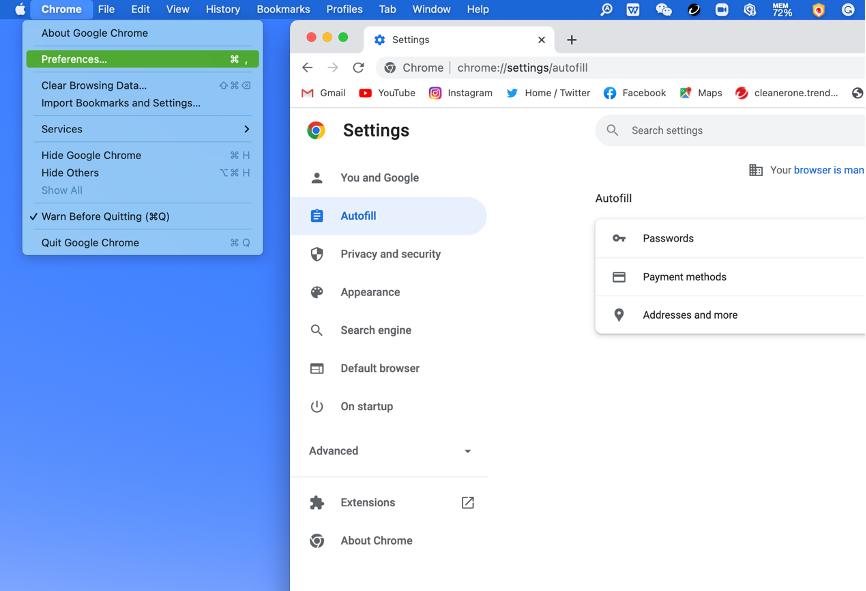
2. Scroll down to the Saved Passwords section.
3. Click on the eye icon to the right of the password you want to view.
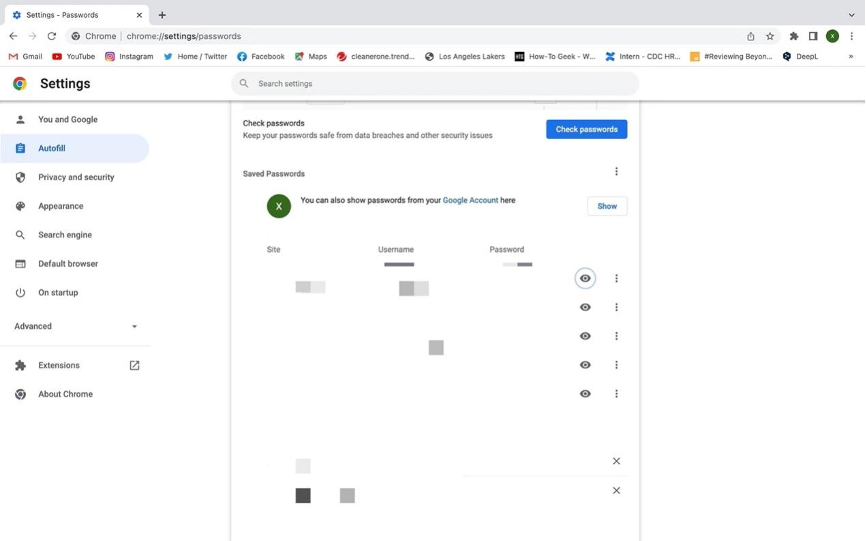
4. In the pop-up window that appears, enter your user account password and click OK.
5. The password will appear in the Password column.
6. To hide the password again, click the eye icon again.
Great convenience, but not without risk
Saving passwords brings great convenience, but there are many safety concerns. If your passwords are leaked, the security of your online accounts will be at immense risk. Passwords can be leaked in ways many people don’t realize, too. For example, if you were to visit a website that is infected with password-stealing malware, your passwords could be stolen without you even realizing it.
Here’s a tip: install a professional malware protection tool such as Antivirus One (https://cleanerone.trendmicro.com/antivirus-one-for-mac/). It can instantly find and delete viruses, ransomware, and other malicious software before they can harm your Mac.
Download Antivirus One and stay protected by using advanced background scans and virus removal features that are powered by artificial intelligence. Click the link below to learn more.
https://cleanerone.trendmicro.com/antivirus-one-for-mac/