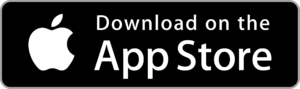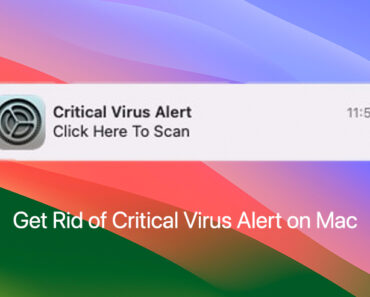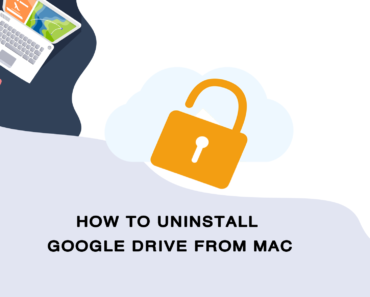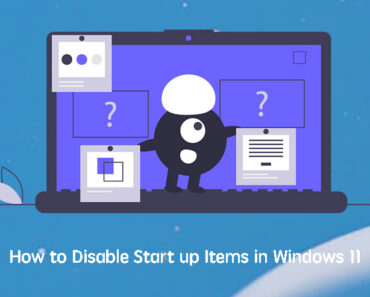Numerous users have reported an influx of pop-up notifications claiming that “system mac os is infected”. This has caused concern among many individuals who are unsure if their devices are genuinely compromised by a virus. Dealing with these persistent pop-up scams can be incredibly frustrating. In this article, we will guide you on how to remove the ‘System Mac OS is Infected’ notification pop-ups.
What is the “System Mac OS Is Infected” pop-up?
The “System Mac OS Is Infected” pop-up is typically a scam or malicious alert, not a legitimate warning from Apple or your Mac operating system. The pop-up usually looks like a legitimate system alert from macOS, with alarming messages claiming your system is infected or compromised.
The message is designed to create a sense of urgency and fear, pushing you to take immediate action.
It may offer a solution such as downloading a tool to scan for viruses or contacting a support number for assistance. These actions could lead to downloading actual malware or paying for unnecessary services.
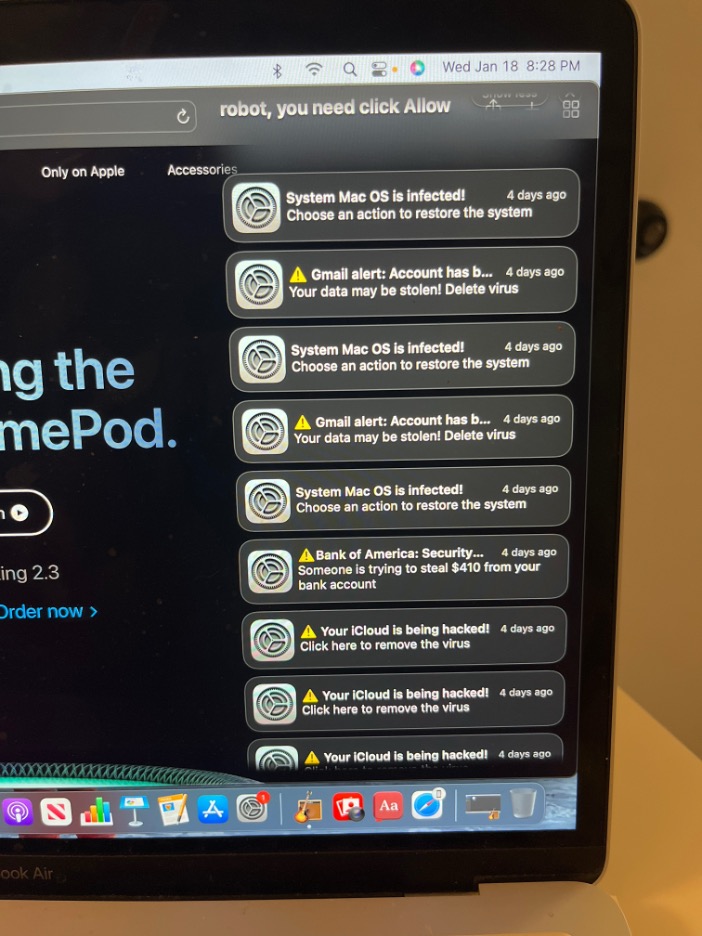
How to Remove “System Mac OS Is Infected” from your Mac
To get rid of the “System Mac OS Is Infected” pop ups, you can follow the following steps:
Identify the source:
These pop-ups are typically caused by adware or malicious browser extensions, not actual system infections. Check with activity monitor to see if there are any suspicious applications or adds-on on your devices.
Close affected browsers:
Completely quit any open web browsers (Safari, Chrome, Firefox, etc.).
Clear browser data:
For each browser, clear browsing data, including cache and cookies.
Remove suspicious extensions:
Check your browser extensions and remove any you don’t recognize or trust.
Check for unwanted applications:
Look in your Applications folder for any suspicious or unfamiliar apps and delete them.
Use antimalware software:
Run a reputable antimalware tool designed for Mac to scan for and remove threats.You can download Antivirus One and run a smart scan on your devices. Let the scan result telling you if there’re any security risks and potential unwanted apps.
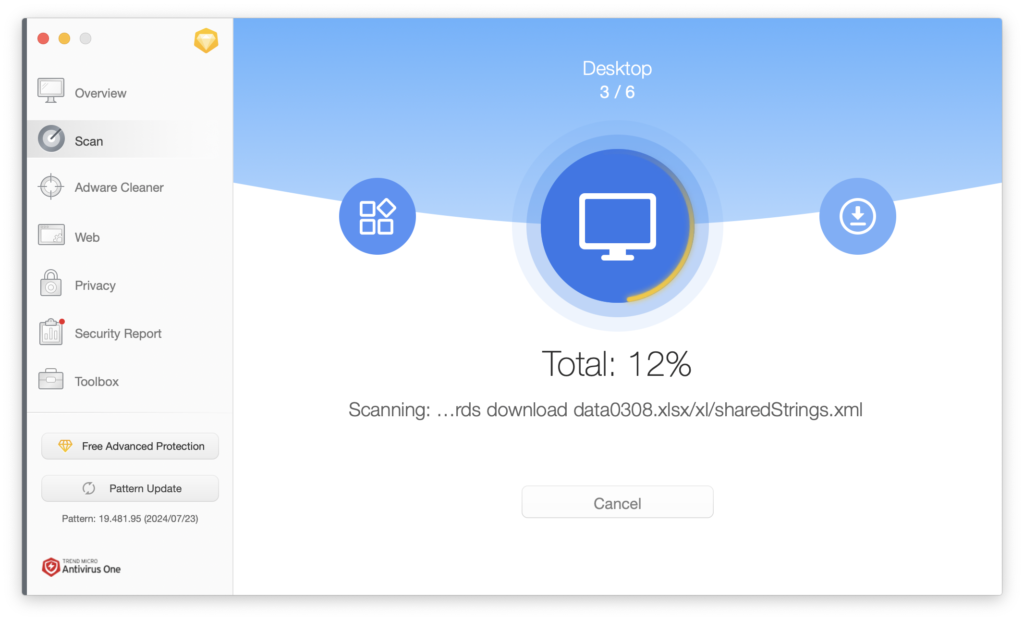
Fix the security risks and remove the potential viruses from your dashboard directly.
Empty the Trash:
After deleting suspicious items, empty your Trash to completely remove them.
Update your operating system:
Ensure your Mac OS is up to date with the latest security patches.
Reset browser settings:
If issues persist, reset your browser settings to default.
Be cautious in the future:
Avoid clicking on suspicious links or downloading software from untrusted sources. Apps downloaded from App Store or trusted software vendors are recommended.
By following the steps outlined above, you should be able to effectively remove the “System Mac OS Is Infected” pop-up scam and its associated threats. Remember, staying vigilant is key. Practice safe browsing habits, keep your software updated, and don’t hesitate to seek help from a trusted source if you encounter any further issues. With a little precaution,you can keep your Mac secure and enjoy a frustration-free experience.