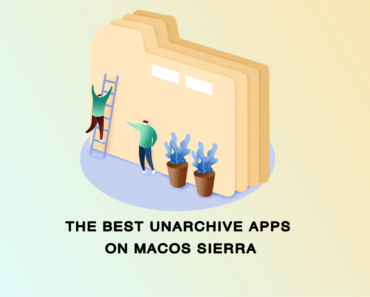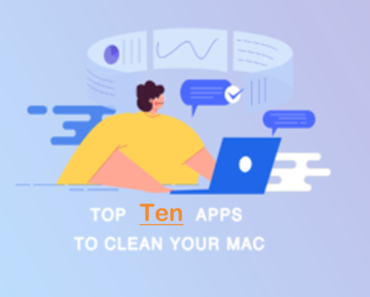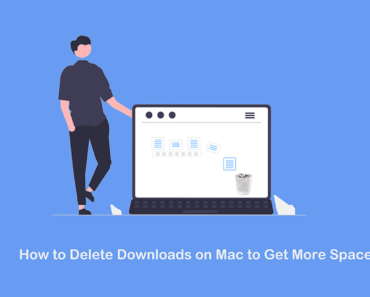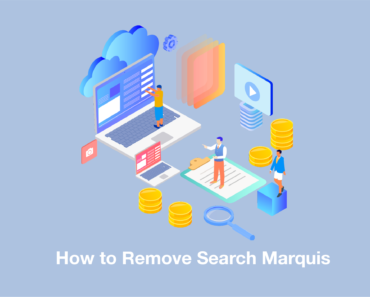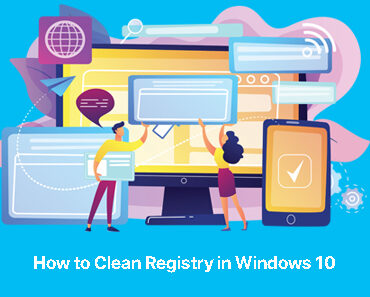Encountering a frozen application on your Windows PC can be frustrating, especially when you’re in the middle of a crucial task. Fortunately, there are several effective methods to force quit unresponsive programs and get back to work.This guide explores three key methods for force-quitting frozen apps on Windows 10 and Windows 11.
How to Force Quit on Windows
Method 1: How to force quit on Windows using Task Manager
- Access Task Manager: Press Ctrl+Shift+Esc to open the Task Manager.
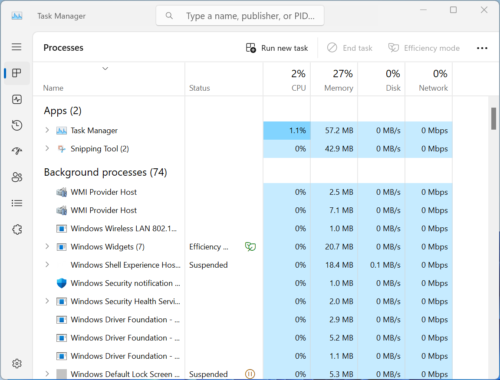
- Identify the Frozen App: Locate the unresponsive application in the list of running processes.
- End the Task: Right-click on the app and select “End Task” or “End Process.”
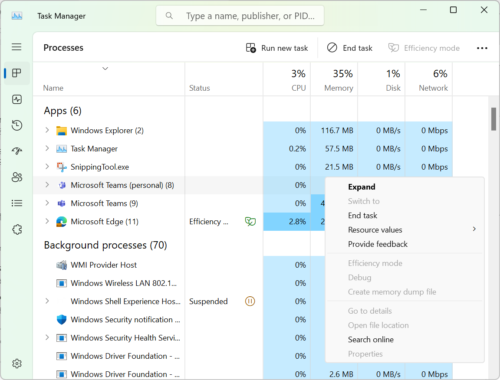
Method 2:How to Force Quit with Keyboard Shortcuts
- Close the Active Window: Press Alt+F4 to close the currently active window.
- Force Shutdown (Extreme Measure): If your system is completely unresponsive, press and hold the power button for several seconds to initiate a forced shutdown.
Method 3:Force Quit Apps with Command Prompt
- Open Command Prompt: Press Windows Key+R, type “cmd,” and press Enter.
- List Running Processes: Type “tasklist” and press Enter.
- Force Quit: Type “taskkill /im <process name>.exe” (replace <process name> with the actual name of the frozen app) and press Enter.
Additional Tips
- Check for Updates: Ensure your operating system, drivers, and applications are up-to-date to prevent compatibility issues.
- Monitor Resource Usage: Use Task Manager to identify apps consuming excessive CPU or memory, which can contribute to freezing.
- Scan for Malware: Run a thorough antivirus scan to eliminate potential malware infections that might cause system instability.
- Optimize Your System: Regularly clean up temporary files, defragment your hard drive, and disable unnecessary startup programs to improve overall performance. Manual cleaning your Windows can be time consuming and risky. You can consider the All-One PC Cleaner & System Optimizer tool Cleaner One Pro.
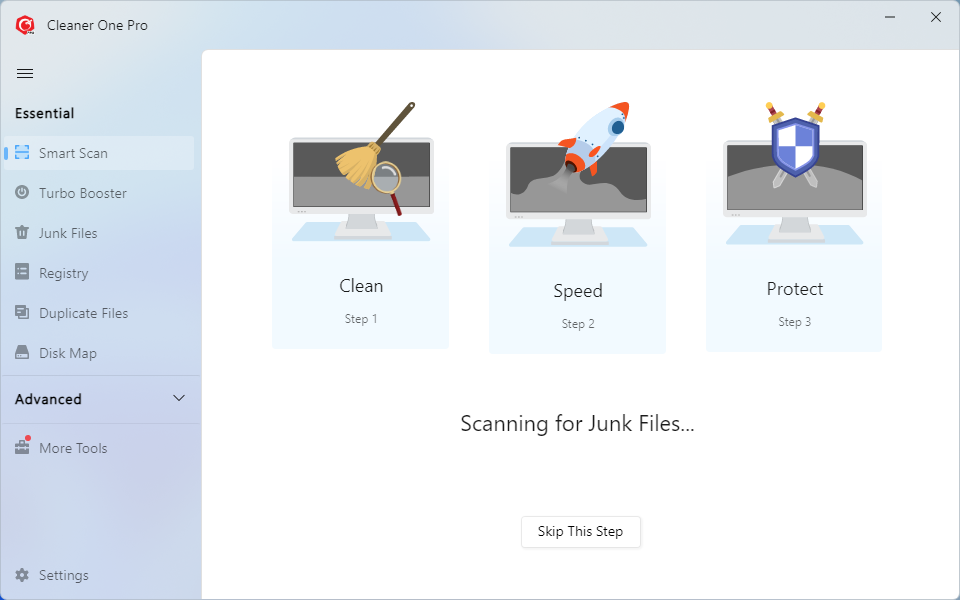
By following these methods, you can effectively force quit frozen apps on your Windows PC and restore normal operation. Remember to maintain your system’s health through regular maintenance and updates to prevent future freezing issues.