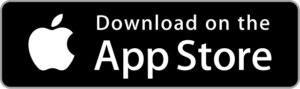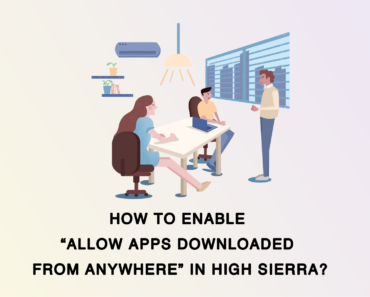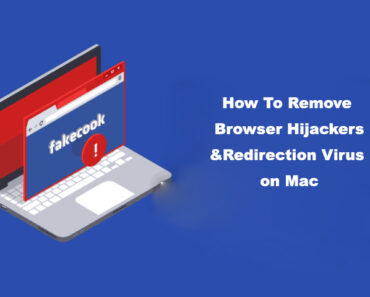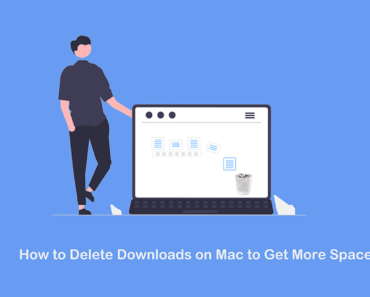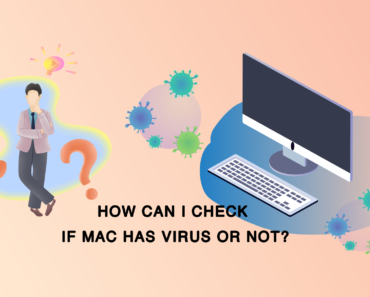Apple macOS 26 “Tahoe” — announced at WWDC on June 9, 2025, and released to the public on September 15, 2025 — delivers a sleek redesigned interface, powerful AI-driven tools, enhanced performance, and improved security. Upgrading to macOS 26 keeps your Mac cutting-edge and ready for the future.
This guide will walk you through a smooth, hassle-free upgrade. Before you begin, make sure your Mac meets the system requirements, including compatibility and sufficient storage space.
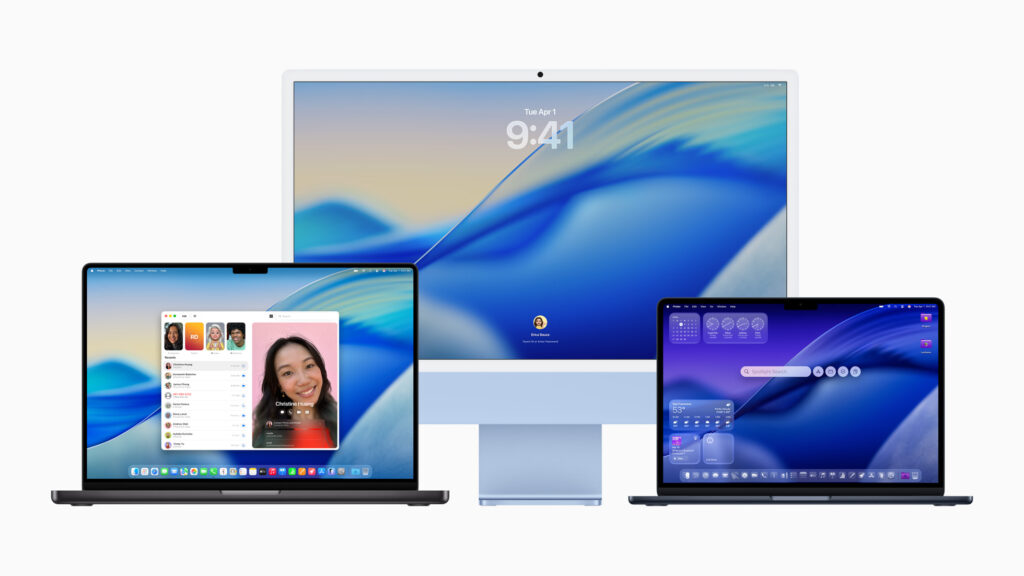
What’s New in MacOS 26
macOS 26 Tahoe features a sleek Liquid Glass design with a transparent menu bar, reflective sidebars, and customizable icons, widgets, and folders in various styles to fit your look. Improved Continuity brings a dedicated Phone app and Live Activities that sync real-time iPhone updates like flight statuses and sports scores to your Mac.
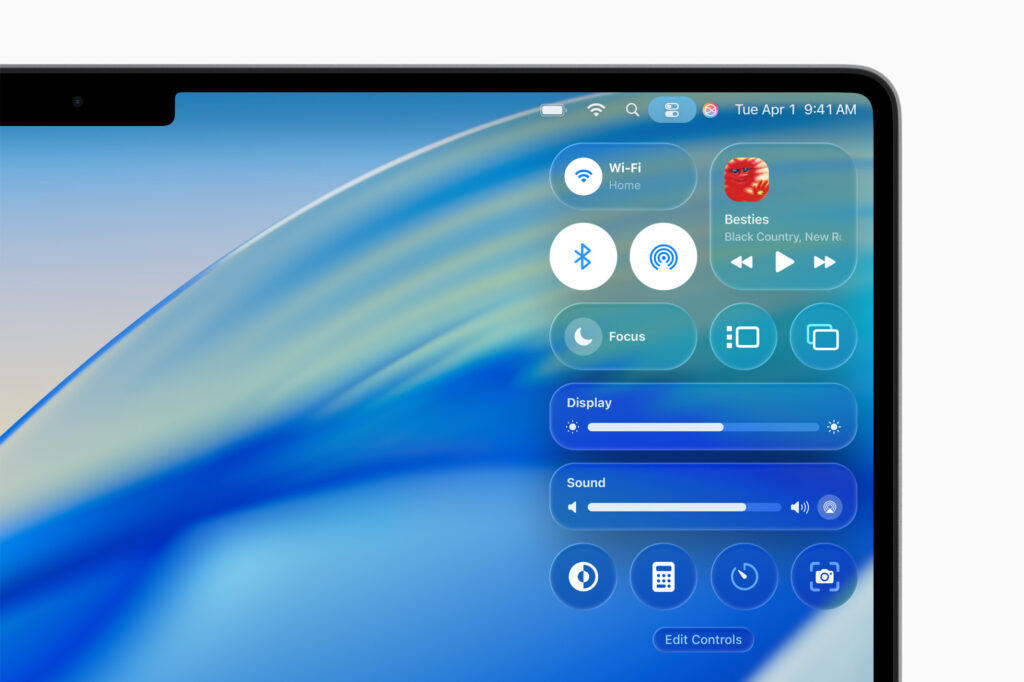
Spotlight now lets you perform hundreds of system actions directly from the search bar, while Apple’s AI tools expand with Genmoji for custom emojis, enhanced Shortcuts, and accessibility upgrades like Magnifier, a systemwide Reader, and Vehicle Motion Cues to reduce motion sickness.

A new Games app centralizes your game library and updates, Messages adds spam and unknown sender filters, and Photos offers pinned collections. macOS 26 drops support for most Intel Macs, focusing on Apple Silicon and select late Intel models for better performance.
Should You Upgrade to macOS 26 Tahoe?
Before we begin, ask yourself: should you upgrade to macOS 26? Early reactions have been mixed, sparking debate among users.
Pros:
- Modern Look: New “Liquid Glass” design with transparent elements and customizable colors.
- Faster Workflow: Spotlight replaces Launchpad as the main app launcher—quicker, more powerful, and action-based.
- Better Integration: Seamless handoff, automatic iPhone hotspot, and improved ecosystem features.
- AI Features: Smarter Siri, writing tools, and performance boosts on Apple Silicon.
Cons:
- No More Launchpad: Search-based launching isn’t for everyone.
- Intel Support Ending: Only specific Intel models supported.
- Early Bugs: Some users report glitches and UI quirks.
Quick Advices:
Upgrade if you have Apple Silicon and want the latest features.
Wait if you rely on older apps, prefer Launchpad, or use unsupported Intel Macs.
How to Upgrade to macOS 26
Check Compatibility
Before upgrading, verify that your Mac supports macOS 26. Apple typically supports devices for several years, but older models may not be compatible.
- Supported Models: macOS 26 is expected to support Macs from 2019 onward, including:
- MacBook Air (2019 or later)
- MacBook Pro (2019 or later)
- iMac (2019 or later)
- Mac mini (2019 or later)
- Mac Pro (2019 or later)
- iMac Pro (all models)
- How to Check Your Model: Go to the Apple menu > “About This Mac” to view your Mac’s model and year.
- System Requirements: Ensure your Mac has at least 8GB of RAM (16GB recommended), 35-50GB of free disk space, and a stable internet connection.
Prepare Your Mac for the Upgrade
Preparation is key to a successful upgrade. Follow these steps to avoid potential issues.
a. Back Up Your Data
A backup protects your files in case something goes wrong during the upgrade.
- Use Time Machine:
- Connect an external drive to your Mac.
- Open System Settings > General > Time Machine, and select your drive.
- Click “Back Up Now” to create a full backup.
- Why It Matters: A backup ensures you can restore your data if the installation fails or files are accidentally lost.
b. Free Up Disk Space
macOS 26 requires significant free space for the installer and system files.
- Required Space: Plan for at least 35GB of free storage, though 50GB is ideal for smooth operation.
- How to Free Space:
-
-
- Go to Apple menu > System Settings > General > Storage.
- Use the “Optimize Storage” feature to remove large files or unused apps.
- Delete old downloads, empty the Trash, and clear cache files.
-
-
Upgrading to macOS 26 requires plenty of free space and stable performance, which makes it essential to clean up your Mac before installation. Instead of manually searching for large files, duplicate photos, or unused apps, you can smartly free up storage and memory with Cleaner One Pro. This all-in-one disk management tool helps you scan your system, clear junk files, manage startup items, and optimize memory in just a few clicks. By using Cleaner One Pro, you’ll secure enough space for the macOS 26 installer and ensure your Mac runs smoothly throughout the upgrade process.
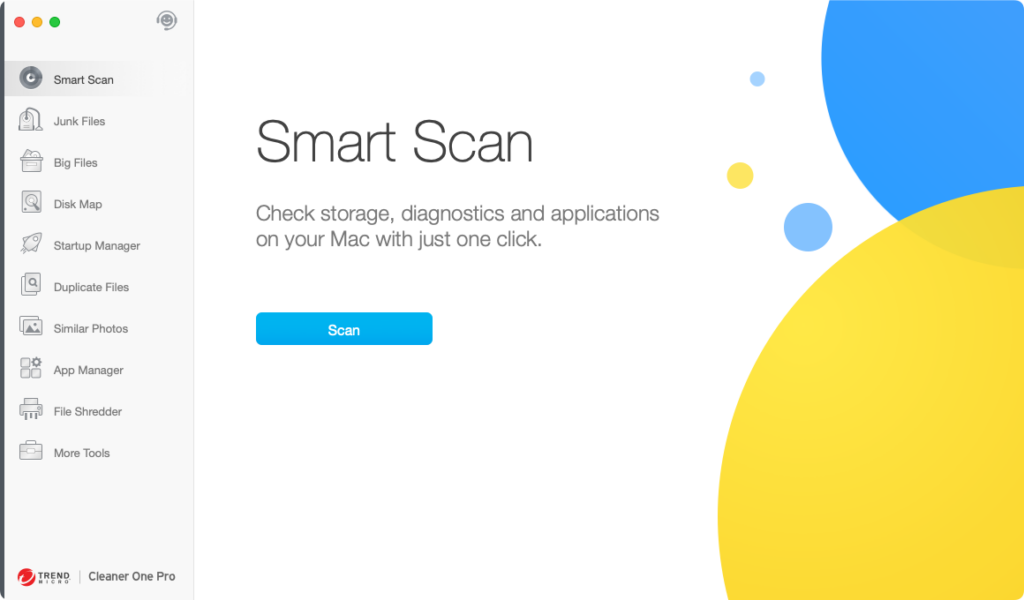
c. Update Apps and Current macOS
Running the latest software minimizes compatibility issues.
- Update macOS: Go to System Settings > Software Update to install the latest updates for your current macOS version.
- Update Apps: Open the Mac App Store, go to the Updates tab, and update all apps. For non-App Store apps, check developers’ websites for macOS 26-compatible versions.
Downloading macOS 26
Once your Mac is ready, download the macOS 26 installer.
- Where to Find It:
- Open System Settings > General > Software Update. If macOS 26 is available, it will appear here.
- Alternatively, check the Mac App Store for a direct download link (available upon release).
- Download Size: The installer is approximately 12-15GB, so ensure a fast, stable internet connection.
- Tip: Download during off-peak hours to avoid network congestion.
Installing macOS 26
Follow these steps to install macOS 26:
- Start the Installer: After downloading, the macOS 26 installer should launch automatically. If not, find it in the Applications folder and double-click to open.
- Agree to Terms: Read and accept Apple’s terms and conditions.
- Select Installation Disk: Choose your Mac’s primary drive (usually named “Macintosh HD”).
- Begin Installation: Click “Install” to start the process. Your Mac will restart multiple times.
- Estimated Time: The installation typically takes 30-60 minutes, depending on your Mac’s speed.
- During Restarts: Your Mac may display a progress bar or Apple logo. Avoid interrupting the process.
Post-Installation Setup
After installation, configure your Mac for optimal use.
- Initial Setup:
- Sign in with your Apple ID to set up iCloud, Keychain, and other services.
- Adjust privacy settings, such as Location Services and app permissions.
- System Optimization: Allow time for Spotlight to reindex files and the system to complete background tasks (this may take a few hours).
- Verify Compatibility: Test key apps and peripherals (e.g., printers, external drives) to ensure they work correctly.
Troubleshooting Common Issues
If you encounter problems during or after the upgrade, try these solutions:
- Installer Won’t Launch: Ensure you have enough disk space and retry the download. Restart your Mac if the issue persists.
- Stuck on Apple Logo: Boot into Safe Mode (hold Shift during startup) to diagnose issues. If unresolved, use Disk Utility from Recovery Mode (Command + R on startup).
- Wi-Fi or Bluetooth Issues: Reset network settings in System Settings or update drivers for peripherals.
- Rollback Option: Restore from your Time Machine backup or bootable drive if you need to revert to your previous macOS version.
Tips for Using macOS 26
Maximize your macOS 26 experience with these tips:
- Explore New Features: Check out AI-driven Spotlight enhancements, updated Safari, and redesigned system apps.
- Performance Settings: Go to System Settings > Battery (or Energy Saver for desktops) to optimize power usage.
- Learn More: Visit Apple’s official macOS 26 page or community forums for in-depth tutorials.
Frequently Asked Questions
- Question:Can I downgrade from macOS 26?
- Answer:Yes, but you’ll need a Time Machine backup or bootable installer of your previous macOS version.
- Question:Will I lose files or apps?
- Answer:Upgrading typically preserves files and apps, but backups are critical to avoid data loss.
- Question:Is macOS 26 stable for daily use?
- Answer:Apple’s major releases are generally stable, though early adopters may encounter minor bugs.
- Question:How often does Apple release major updates?
- Apple typically releases a new macOS version annually in the fall.
Upgrading to macOS 26 brings your Mac to the forefront of innovation with enhanced features, better performance, and robust security. By following this guide, you can ensure a smooth transition. Back up your data, check compatibility, and dive into the upgrade process with confidence. Share your macOS 26 experience or ask questions in the comments below!